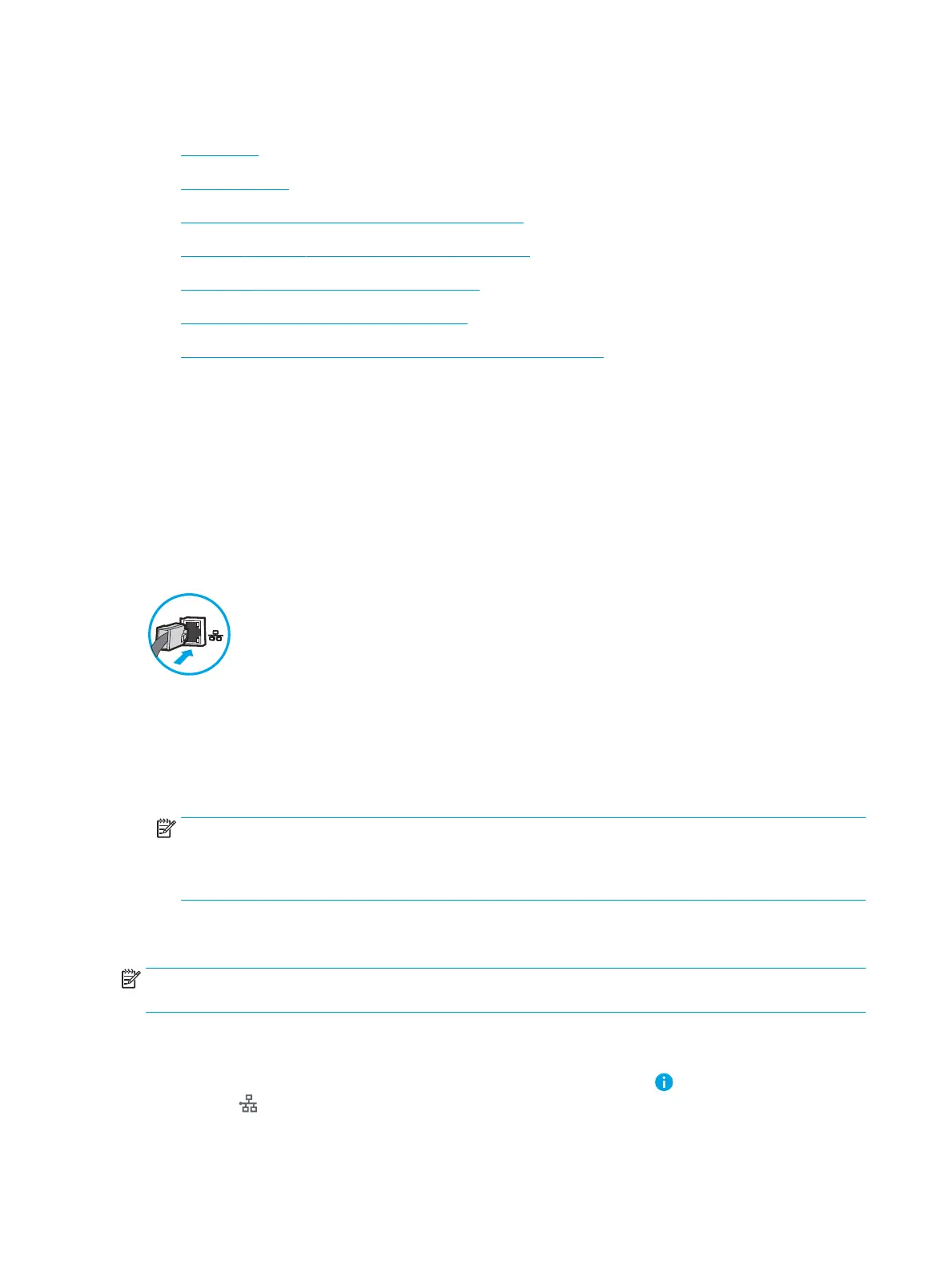Set up Scan to Email
●
Introduction
●
Before you begin
●
Step one: Access the HP Embedded Web Server (EWS)
●
Step two: Congure the Network Identication settings
●
Step three: Congure the Scan to Email feature
●
Step four: Congure the Quick Sets (optional)
●
Step ve: Set up Scan to Email to use Oice 365 Outlook (optional)
Introduction
The printer has a feature that enables it to scan a document and send it to one or more email addresses. To use
this scan feature, the printer must be connected to a network; however, the feature is not available until it has
been congured. There are two methods for conguring Scan to Email, the Scan to Email Setup Wizard for basic
and Email Setup for advanced. Use the following information to set up the Scan to Email feature.
Before you begin
To set up the Scan to Email feature, the printer must have an active network connection.
Administrators need the following information before beginning the conguration process.
●
Administrative access to the printer
●
DNS suix (e.g., companyname.com)
●
SMTP server (e.g., smtp.mycompany.com)
NOTE: If you do not know the SMTP server name, SMTP port number, or authentication information,
contact the email/Internet service provider or system administrator for the information. SMTP server
names and port names are typically found by doing an Internet search. For example, use terms like "Gmail
smtp server name" or "Yahoo smtp server name" to search.
●
SMTP server authentication requirements for outgoing email messages, including the user name and
password used for authentication, if applicable.
NOTE: Consult your email service provider's documentation for information on digital sending limits for your
email account. Some providers may temporarily lock your account if you exceed your sending limit.
Step one: Access the HP Embedded Web Server (EWS)
1.
From the Home screen on the printer control panel, touch the Information icon, and then touch the
Network icon to display the IP address or host name.
88 Chapter 6 Scan ENWW
