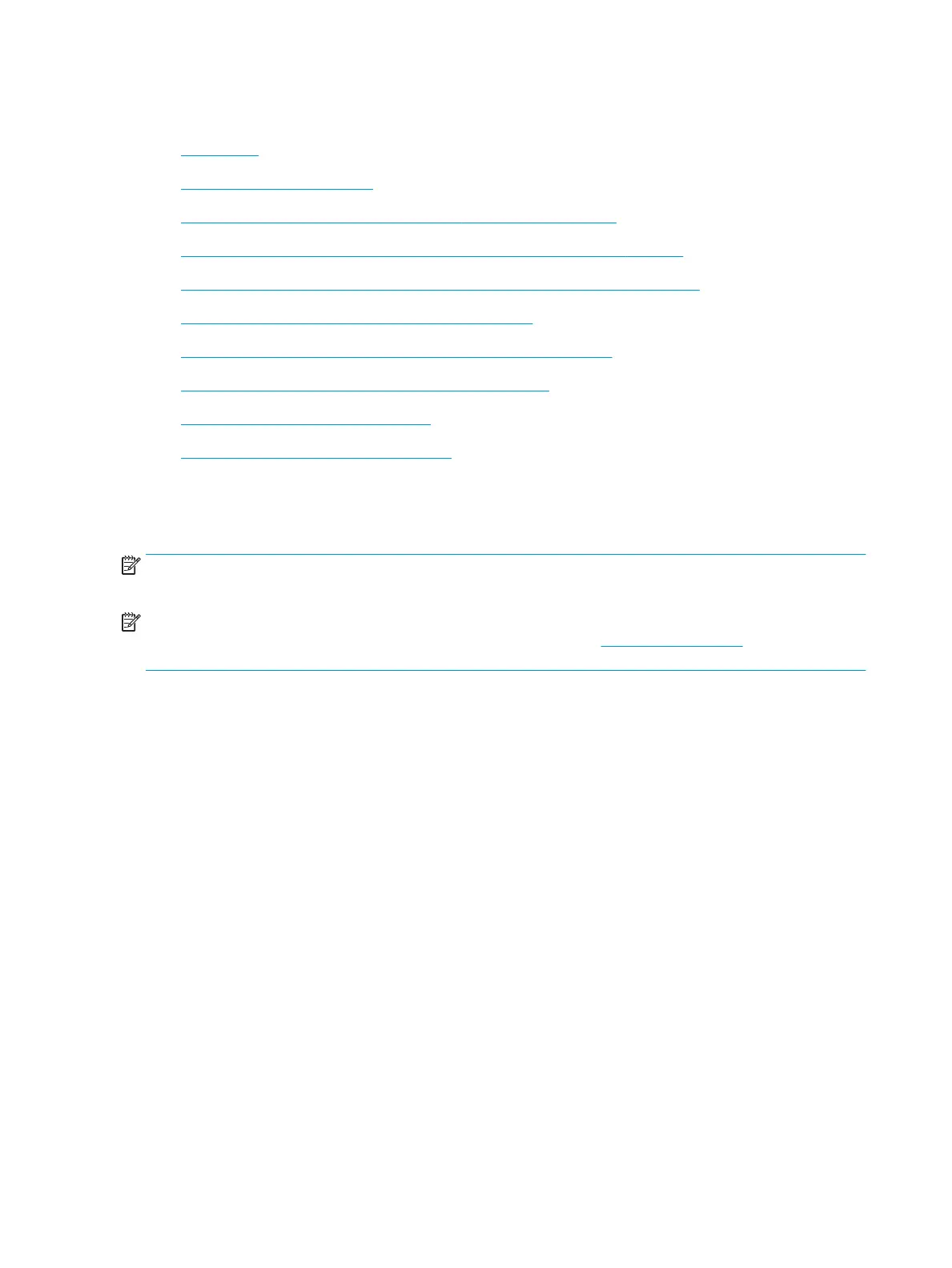Solve wireless network problems
●
Introduction
●
Wireless connectivity checklist
●
The printer does not print after the wireless conguration completes
●
The printer does not print, and the computer has a third-party rewall installed
●
The wireless connection does not work after moving the wireless router or printer
●
Cannot connect more computers to the wireless printer
●
The wireless printer loses communication when connected to a VPN
●
The network does not appear in the wireless networks list
●
The wireless network is not functioning
●
Reduce interference on a wireless network
Introduction
Use the troubleshooting information to help resolve issues.
NOTE: To determine whether HP NFC and Wi-Fi Direct printing are enabled on your printer, print a conguration
page from the printer control panel.
NOTE: If you have been experiencing intermittent loss of network connectivity, rst update the printer
rmware. For instructions on how to update the printer rmware, go to http://support.hp.com, search for your
printer, and then search on “update the rmware.”
Wireless connectivity checklist
●
For printers that do not support simultaneous wired and wireless connections, verify that the network cable
is not connected.
●
Verify that the printer and the wireless router are turned on and have power. Also make sure that the
wireless radio in the printer is turned on. (The wireless network indicator is solid when the printer is
connected to a wireless network, and blinking when it is searching for a wireless network.)
●
Verify that the service set identier (SSID) is correct:
–
For a wireless connection to your network, conrm that your mobile device is connecting to the
correct router/access point.
–
For a Wi-Fi Direct connection, print a conguration page to determine the printer’s SSID.
If you are not sure that the SSID is correct, run the wireless setup again.
●
With secured networks, verify that the security information is correct. If the security information is
incorrect, run the wireless setup again.
●
If the wireless network is working correctly, try accessing other computers on the wireless network. If the
network has Internet access, try connecting to the Internet over a wireless connection.
●
Verify that the encryption method (AES or TKIP) is the same for the printer as it is for the wireless access
point (on networks using WPA security).
240 Chapter 9 Solve problems ENWW
