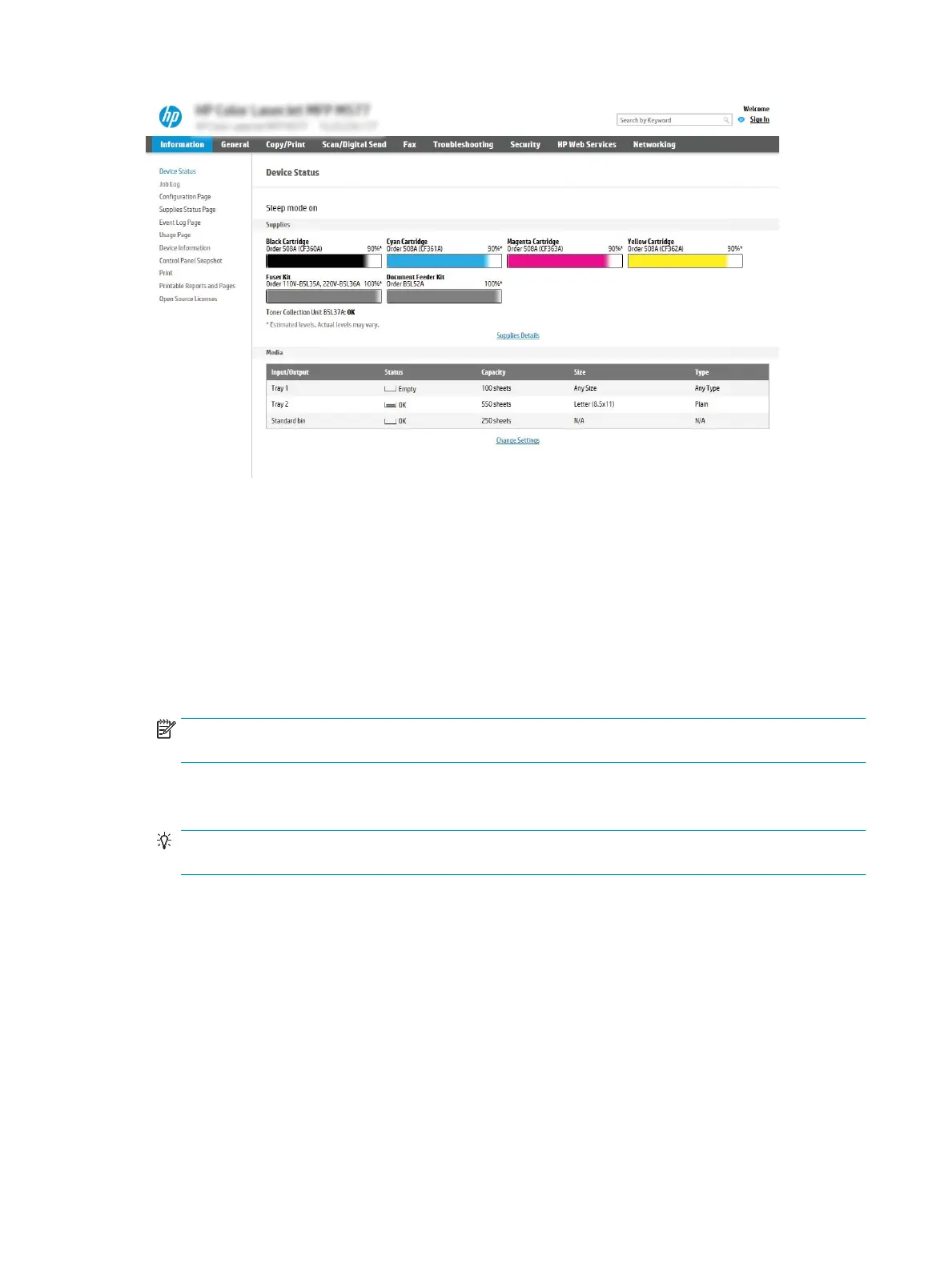Step two: Add and manage Quick Sets
Add a Quick Set
Use the following steps to add a new Quick Set.
1. Using the top navigation tabs, click General.
2. In the left navigation pane, click Quick Sets.
3. Click Add. The Quick Sets Setup page opens.
NOTE: Click Cancel on any page of Quick Sets Setup to cancel the current changes, exit Quick Sets Setup,
and return to the Quick Sets page.
4. Select a Quick Set Type, and then click Next. The following Quick Set types are available for selection,
depending on your printer:
TIP: A Quick Set Type only needs to be determined when a quick set is created by using the General EWS
tab.
●
Scan to E-mail
●
Fax
●
Scan to Network Folder
●
Scan to USB Drive
●
Copy (MFPs only)
●
Scan to SharePoint® (workow printers only)
5. Enter a title for the Quick Set in the Quick Set Name (required) eld.
6. Enter a description of the Quick Set in the Quick Set Description eld.
154 Chapter 8 Manage the printer ENWW
