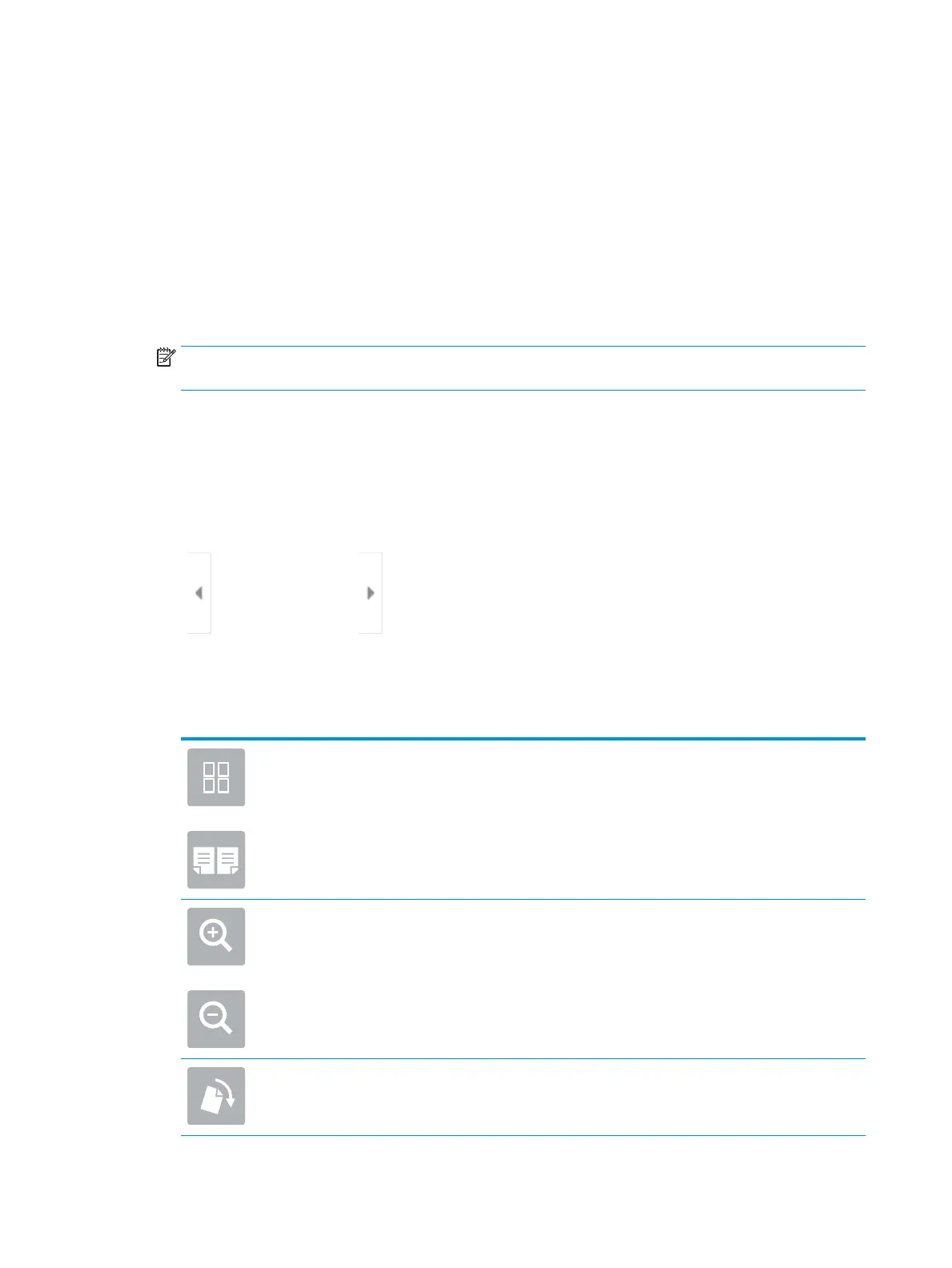Make a copy
Follow these steps to make a copy from the scanner glass or the document feeder.
1. Place the document face-down on the scanner glass, or place it face-up in the document feeder and adjust
the paper guides to t the size of the document.
2. From the Home screen on the printer control panel, select Copy.
3. Select settings from the Sides menu and the Color/Black menu (color printers), and then select Done.
4. If you are using a Quick Set, select Load under Quick Sets and Defaults. Select the Quick Set from the list,
and then select Load in the lower right corner.
NOTE: Quick Sets are predened copy settings for various types of output, such as Text, Photograph, and
High Quality.
5. To adjust settings, such as Reduce/Enlarge and Content Orientation, select Options in the lower left corner,
and then select the settings from the Options menus. Select Done if prompted.
6. Optional Preview: Touch the right pane of the screen to preview the document. You can use the Expand and
Collapse buttons on the left side of the preview pane to expand and collapse the preview screen.
Expand button Collapse button
Use the buttons on the right of the screen to adjust the preview options and to rearrange, rotate, insert, or
remove pages.
Toggle between the two-page view and the thumbnail view. More options are available in the
thumbnail view than in the two-page view.
Zoom in or out on the selected page.
NOTE: Select only one page at a time to use these buttons.
Rotate the page 180 degrees.
NOTE: This button is available only in the thumbnail view.
82 Chapter 5 Copy ENWW
