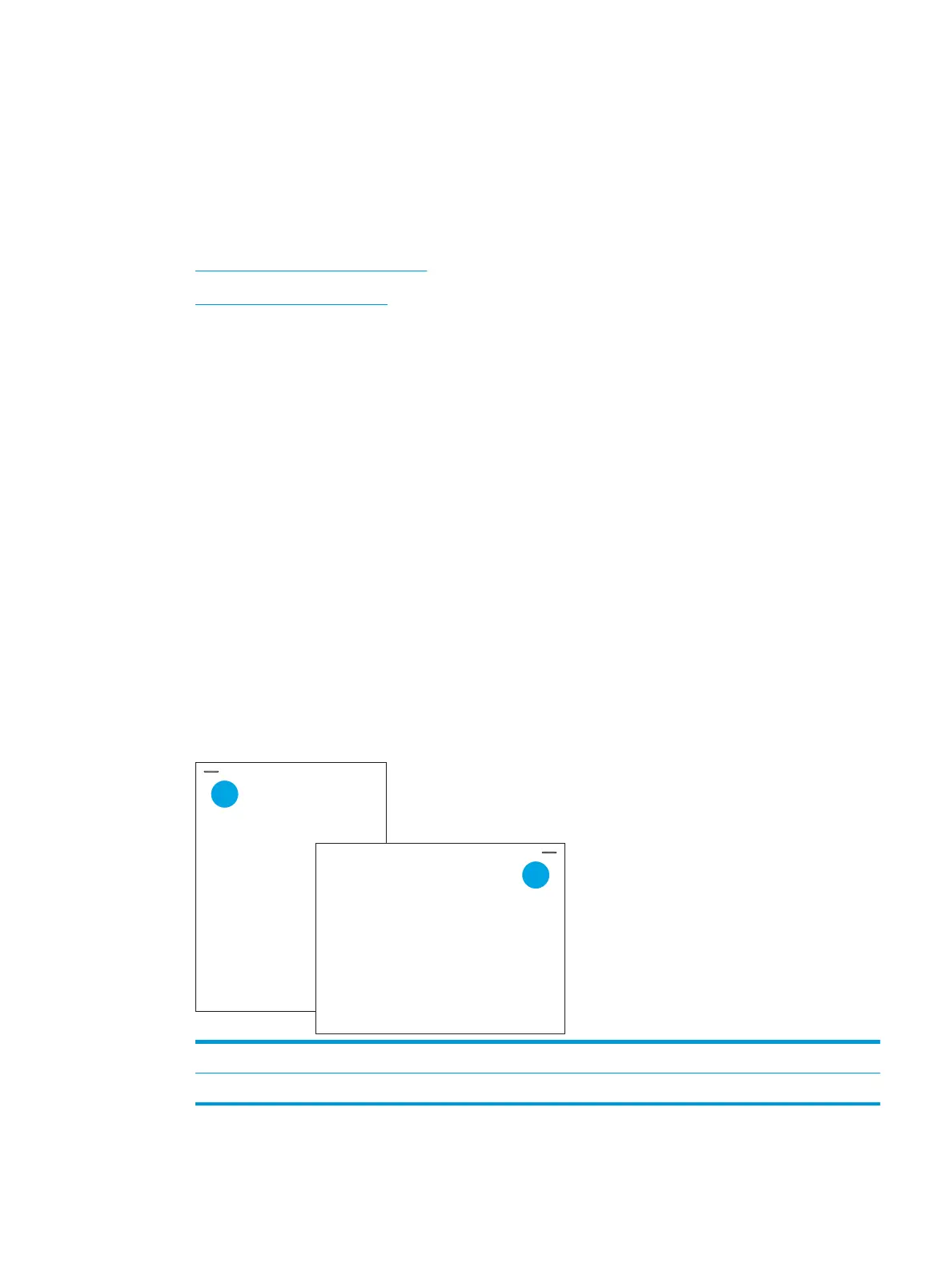Congure stapling (E77650dns, E77650zs, and E77660zs models
only)
The following information describes how to load staples and congure the options for the stapling accessory.
The stapling accessory can staple documents in the upper left or upper right corners, and it can stack up to 250
sheets of paper in the nisher.
●
Congure the default staple location
●
Congure the operation mode
Congure the default staple location
1. From the Home screen on the printer control panel, swipe until the Settings menu displays. Select the
Settings icon to open the menu.
2. Open the following menus:
●
Copy/Print
●
Default Print Options
●
Staple
3. Select a staple location from the list of options. The following options are available:
●
None: No staples
●
Top left or right: If the document has portrait orientation, the staple is in the top left corner of the
short edge of the paper. If the document has landscape orientation, the staple is in the top right
corner of the long edge of the paper.
●
Top left: The staple is in the top left corner of the short edge of the paper.
●
Top right: The staple is in the top right corner of the long edge of the paper.
1 Top left corner of the short edge of the paper
2 Top right corner of the long edge of the paper
ENWW Congure stapling (E77650dns, E77650zs, and E77660zs models only) 41
