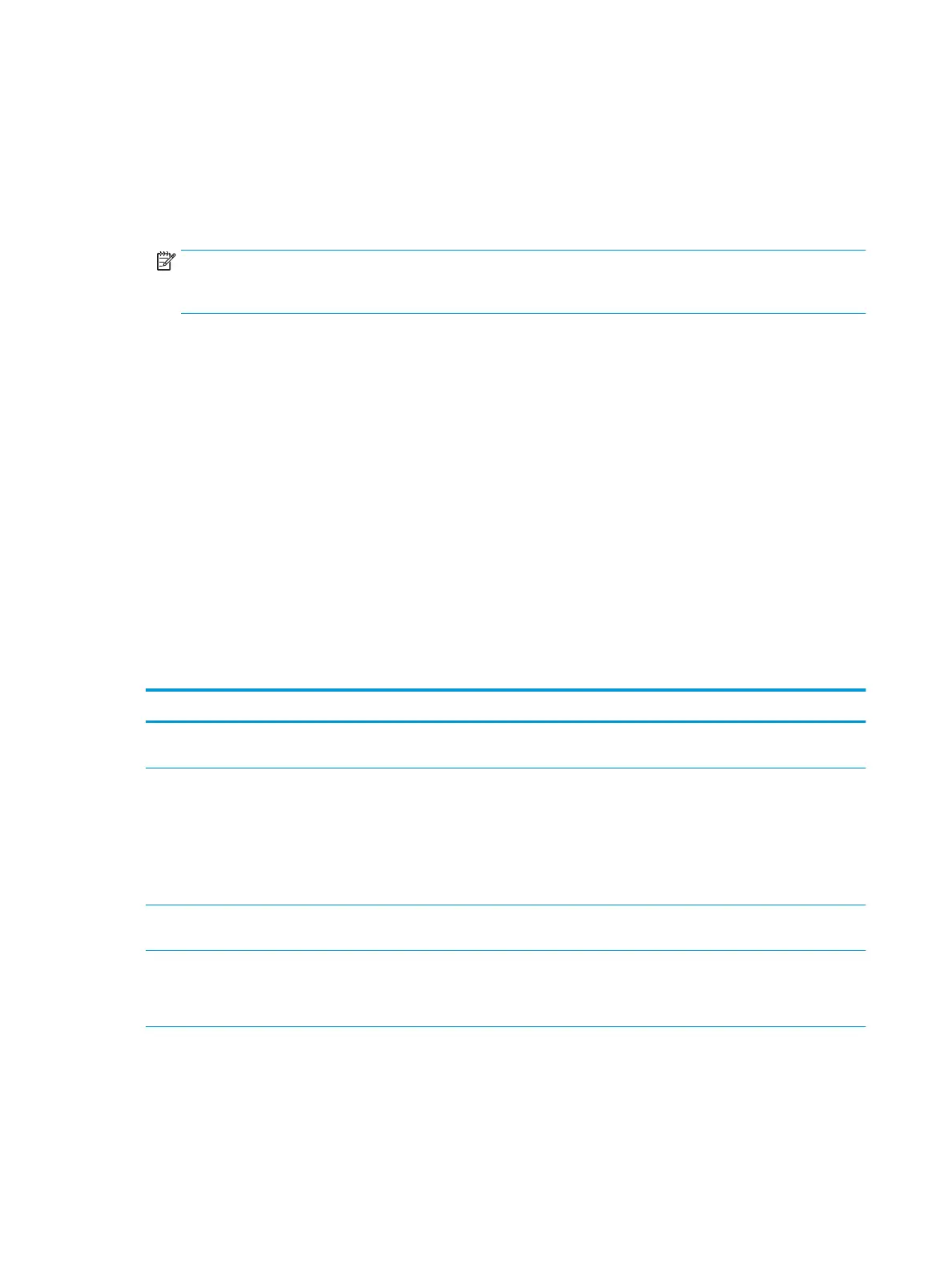●
Quick Set Name
●
Quick Set Description
●
Quick Set Start Option
5. Select settings and complete tasks in Quick Sets Setup. Click Next to proceed to the next page of available
options until reaching the Summary page.
NOTE: The settings available in Quick Sets Setup vary by the type of Quick Set being copied. To see the
available settings and options for each type of Quick Set, refer to the tables in the “Quick Set settings and
options” section.
6. Review the Summary page, and then click Finish to save the changes made to the Quick Set.
Remove a Quick Set
Use the following steps to remove a Quick Set.
1. Using the top navigation tabs, click General.
2. In the left navigation pane, click Quick Sets.
3. In the Quick Sets List area, click the check box next to the appropriate Quick Set, and then click Remove...
4. When the Conrmation Page opens, click Remove to nish removing the Quick Set.
Quick Set settings and options
The following tables list the settings and options available in the Quick Set Wizard when adding, editing, or
copying a Quick Set.
Table
8-11 Address and Message Field Control — Scan to Email Quick Sets
Option Description
Address Field Restrictions Use the Address Field Restrictions drop-down list to specify whether users can type an email address
or select an email address from an address book
From: Use the From: drop-down list to set the email address that displays in the From: eld of the email.
If Default From: is selected, the email address listed in the Default From: eld is used.
If User's address (sign-in required) is selected, the user is required to sign in to the printer with their
email address when using the Quick Set.
This eld can be set to be user-editable.
Default From: The Default From: eld is used to dene the email address used when Default From: is selected in the
From: drop-down list.
Default Display Name: Use this eld to set the name displayed on the printer's control panel. If this eld is not set, the value in
the Default From: displays on the printer's control panel.
This eld is optional.
156 Chapter 8 Manage the printer ENWW
