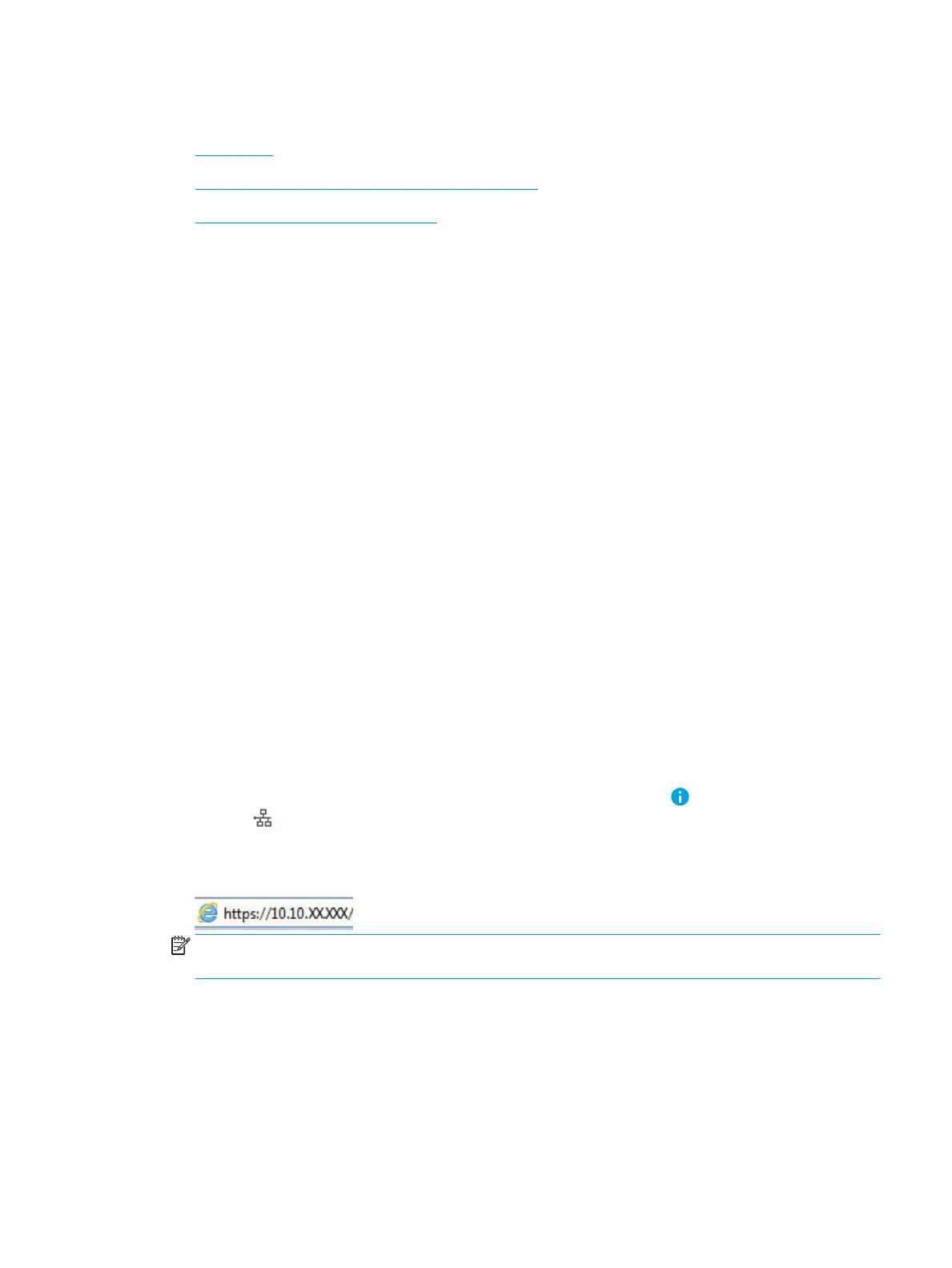Create a Quick Set
●
Introduction
●
Step one: Access the HP Embedded Web Server (EWS)
●
Step two: Add and manage Quick Sets
Introduction
Quick Sets are short-cut jobs that are available from the Home screen or within the Quick Sets feature on the
printer control panel and do not impact the defaults set for the base application. To use a Quick Set on the printer
control panel, enable the base application.
Create Quick Sets for the following base applications to improve job accuracy and decrease the time to complete
a job:
●
Scan to Email — Use Scan to Email Quick Sets to congure and save commonly used settings for sending
jobs from the printer via email as email attachments.
●
Fax — Use Fax Quick Sets to congure and save commonly used settings for fax jobs.
●
Scan to Network Folder — Use Scan to Network Folder Quick Sets to congure and save commonly used
settings for saving jobs to a network folder.
●
Scan to USB Drive — Use Scan to USB Quick Sets to congure and save commonly used settings for saving
jobs to a USB device.
●
Copy — Use Copy Quick Sets to congure and save commonly used settings for copy jobs.
●
Scan to SharePoint® (Flow models only) — Use Scan to SharePoint Quick Sets to congure and save
commonly used settings for saving jobs to a SharePoint site.
Select from various job options, such as starting a job immediately upon selection of a quick set or requiring an
image preview before starting a job.
Step one: Access the HP Embedded Web Server (EWS)
1.
From the Home screen on the printer control panel, select the Information icon, and then select the
Network icon to display the IP address or host name.
2. Open a web browser, and in the address line, type the IP address or host name exactly as it displays on the
printer control panel. Press the Enter key on the computer keyboard. The EWS opens.
NOTE: If the web browser displays a message indicating that accessing the website might not be safe,
select the option to continue to the website. Accessing this website will not harm the computer.
ENWW Create a Quick Set 153
