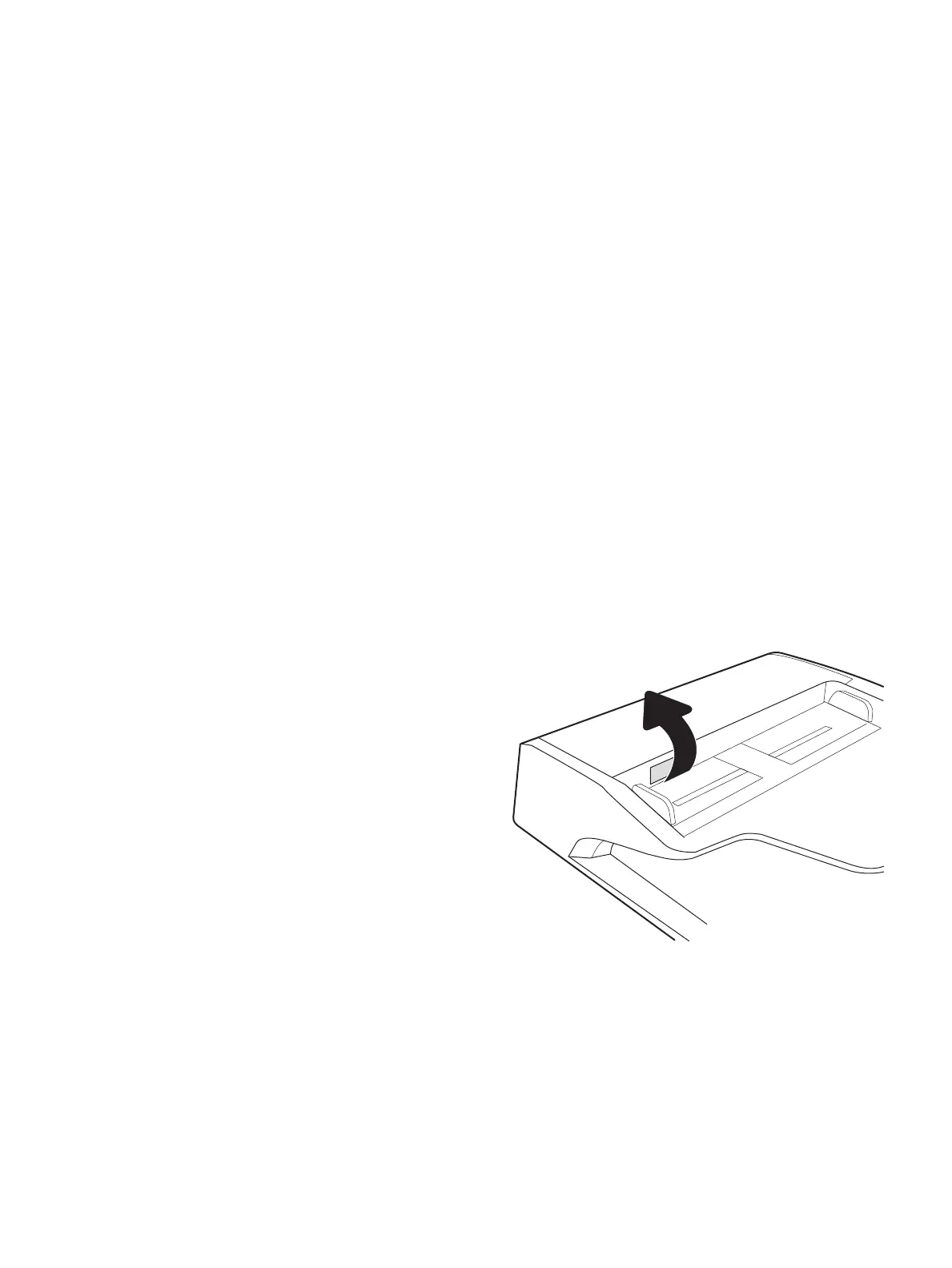●
Fax
●
Fax Send Settings
●
General Fax Send Settings
3. Select the Error Correction Mode option. Touch the Done button.
Check the t-to-page setting
If the Fit to Page setting is enabled, and the incoming fax is larger than the default page size, the printer
attempts to scale the image to
t the page. If this setting is disabled, larger images split across multiple pages.
1. From the Home screen on the printer control panel, select Settings.
2. Open the following menus:
●
Fax
●
Fax Receive Settings
●
Default Job Options
●
Fit to Page
3. Select the On option to enable the setting, or select the O option to disable it.
Clean the pickup rollers and separation pad in the document feeder
Follow these steps if the document feeder does not pick up pages correctly or produces skewed output.
1. Lift the latch to release the document-feeder
cover.
ENWW Improve fax image quality 235
