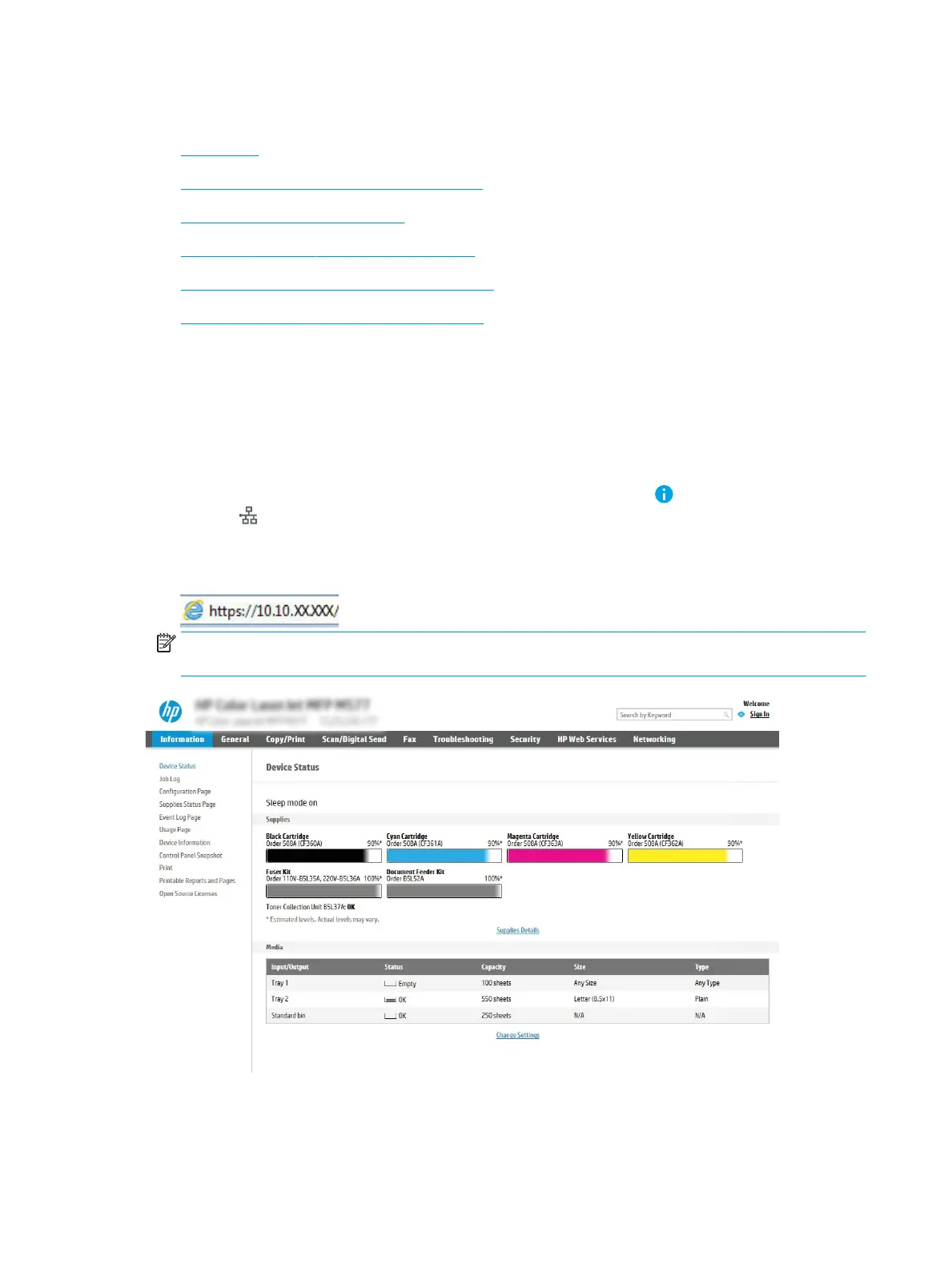Set up Scan to USB Drive
●
Introduction
●
Step one: Access the HP Embedded Web Server
●
Step two: Enable Scan to USB Drive
●
Step three: Congure the Quick Sets (optional)
●
Default scan settings for Scan to USB Drive setup
●
Default le settings for Scan to USB Drive setup
Introduction
The printer has a feature that enables it to scan a document and save it to a USB ash drive. The feature is not
available until it has been congured through the HP Embedded Web Server (EWS).
Step one: Access the HP Embedded Web Server
1.
From the Home screen on the printer control panel, touch the Information icon, and then touch the
Network icon to display the IP address or host name.
2. Open a web browser, and in the address line, type the IP address or host name exactly as it displays on the
printer control panel. Press the Enter key on the computer keyboard. The EWS opens.
NOTE: If the web browser displays a message indicating that accessing the website might not be safe,
select the option to continue to the website. Accessing this website will not harm the computer.
112 Chapter 6 Scan ENWW
