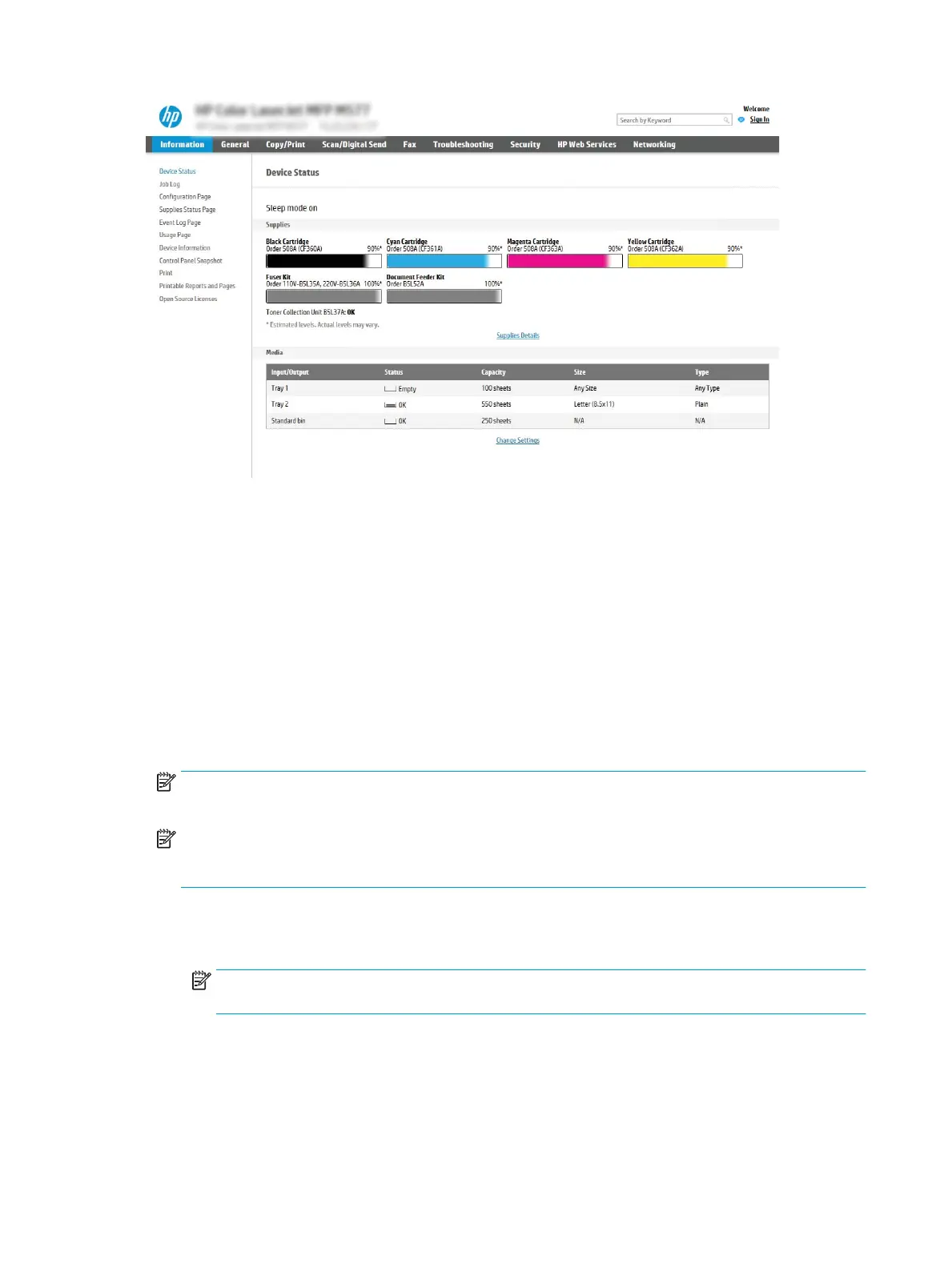Step two: Set up Scan to Network Folder
Method one: Use the Scan to Network Folder Wizard
This option opens the setup wizard that is in the HP Embedded Web Server (EWS) for the printer. The setup
wizard includes the options for basic conguration.
1. Using the EWS top navigation tabs, click Scan/Digital Send tab.
2. In the left-navigation pane, click Email and Scan to Network Folder Quick Setup Wizards.
3. Click the Save to Network Folder Quick Set Wizard link.
4. On the Add or Remove a Save to Network Folder Quick Set dialog, click Add.
NOTE: Quick Sets are short-cut jobs that can be accessed on the printer Home screen or within the Quick
Sets application.
NOTE: The Save to Network Folder feature can be minimally congured without creating a quick set.
However, without the quick set, users must enter the destination folder information at the control panel for
each scan job. A quick set is required to include Save to Network Folder metadata.
5. On the Add Folder Quick Set dialog, complete the following information:
a. In the Quick Set Title eld, type a title.
NOTE: Name the Quick Set something that users can understand quickly (e.g., "Scan and save to a
folder").
b. In the Quick Set Description eld, type a description explaining what the Quick Set will save.
c. Click Next.
6. On the Congure Destination Folder dialog, complete the following information:
102 Chapter 6 Scan ENWW
