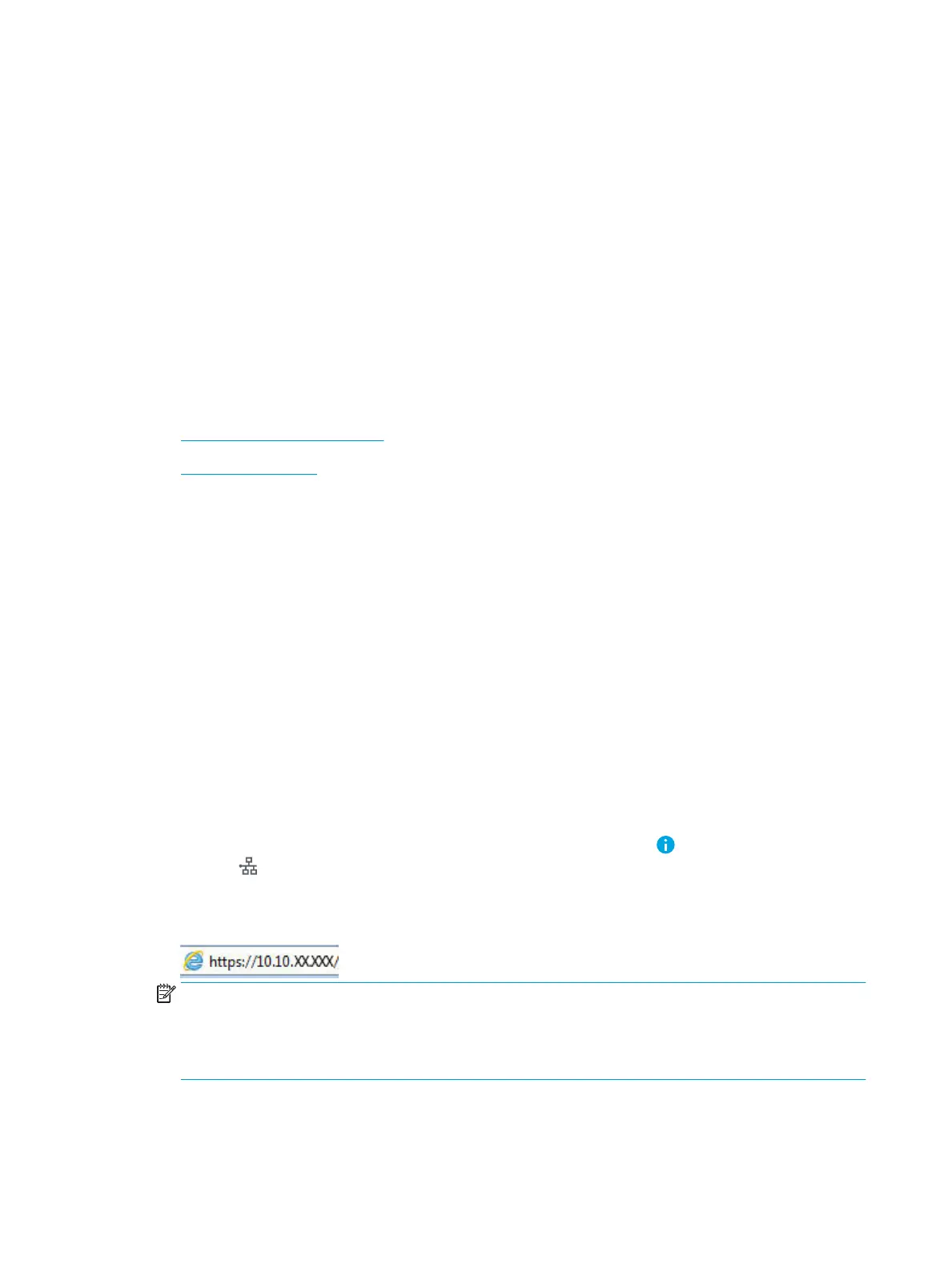Print from the USB port
Introduction
This printer features easy-access USB printing, for quickly printing les without sending them from a computer.
The printer accepts standard USB ash drives in the USB port near the control panel. It supports the following
types of les:
●
.pdf
●
.prn
●
.pcl
●
.ps
●
.cht
●
Enable the USB port for printing
●
Print USB documents
Enable the USB port for printing
The USB port is disabled by default. Before using this feature, enable the USB port. Use one of the following
methods to enable the port:
Method one: Enable the USB port from the printer control panel
1. From the Home screen on the printer control panel, select Settings.
2. Open the following menus
●
Copy/Print or Print
●
Enable Device USB
3. Select Enabled to enable the USB port.
Method two: Enable the USB port from the HP Embedded Web Server (network-connected printers only)
1.
From the Home screen on the printer control panel, select the Information icon, and then select the
Network icon to display the IP address or host name
2. Open a web browser, and in the address line, type the IP address exactly as it displays on the printer control
panel. Press the Enter key on the computer keyboard. The EWS opens.
NOTE: If the web browser displays a There is a problem with this website’s security certicate message
when attempting to open the EWS, click Continue to this website (not recommended).
Choosing Continue to this website (not recommended) will not harm the computer while navigating within
the EWS for the HP printer.
3. Select the Copy/Print tab for MFP models or the Print tab for SFP models.
4. In the left menu, select Print from USB Drive Settings.
78 Chapter 4 Print ENWW