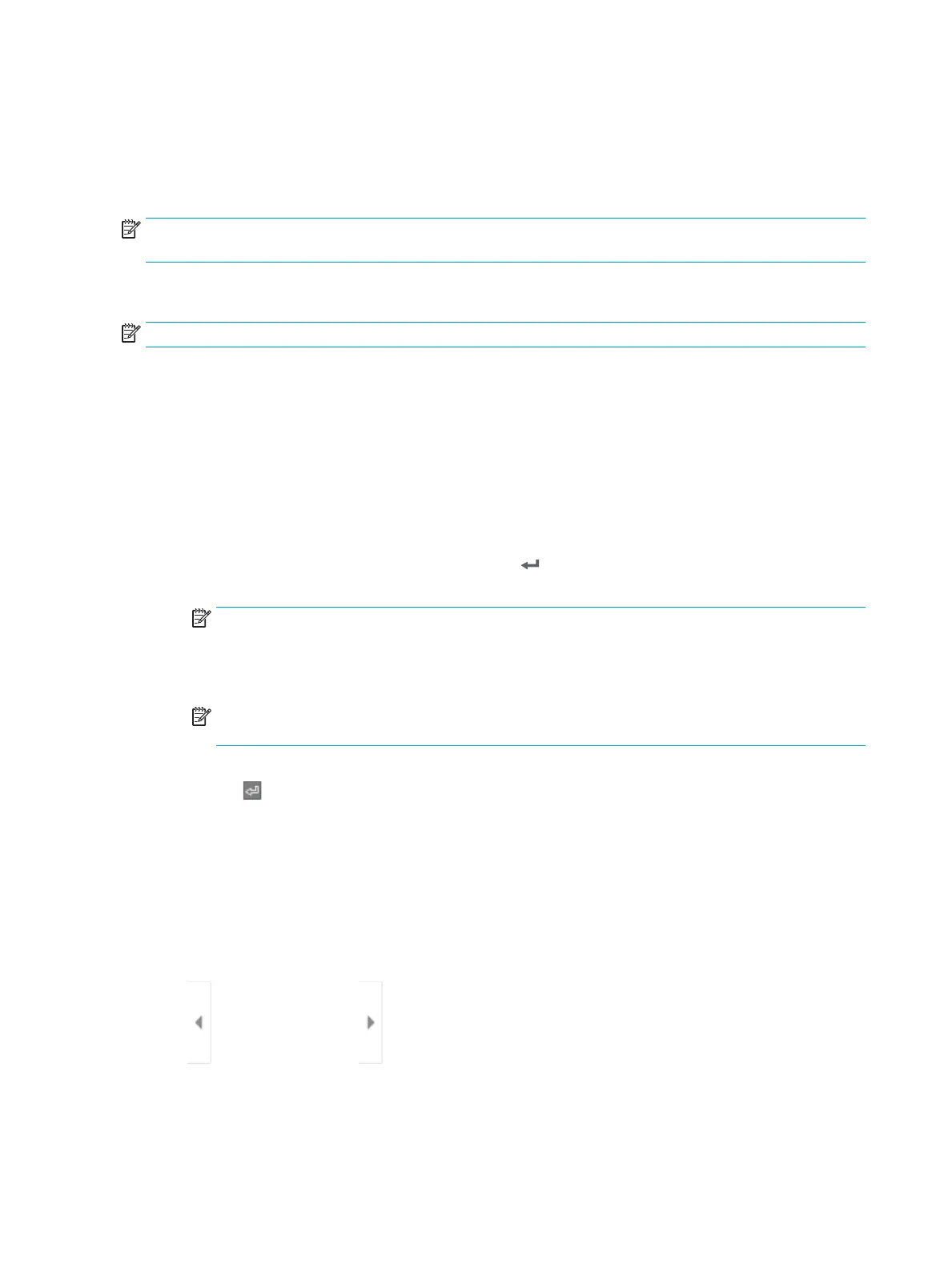Scan to network folder
Introduction
The printer can scan a le and save it in a shared folder on the network.
NOTE: Before you can scan to a network folder, your printer administrator or IT department must use the HP
Embedded Web Server to enable the feature and congure the shared folders.
Scan to network folder
NOTE: You might be required to sign in to the printer to use this feature.
1. Place the document face-down on the scanner glass, or place it face-up in the document feeder and adjust
the paper guides to t the size of the document.
2. From the Home screen on the printer control panel, select Scan, and then select Scan to Network Folder.
3. Specify a folder destination. Folder options must rst be congured by the printer administrator.
●
To select a folder location that the administrator already set up, select Load under Quick Sets and
Defaults, select the folder, and then select Load.
●
To specify a new folder location, touch the Folder Paths eld to open a touchscreen keyboard, type
the path to the folder, and then select the Enter button. Enter user credentials if prompted and
then select Save to save the path.
NOTE: Use this format for the path: \\server\folder, where “server” is the name of the server
that hosts the shared folder, and “folder” is the name of the shared folder. If the folder is nested inside
other folders, complete all necessary segments of the path to reach the folder. For example: \
\server\folder\folder
NOTE: The Folder Paths eld might have a pre-dened path, and it might not be editable. In this
situation, the administrator has congured this folder for common access.
4. Touch the File Name text eld to open a touchscreen keyboard, type the name for the le, and then select
the Enter button.
5. To congure settings, such as File Type and Resolution, Original Sides, and Content Orientation, select
Options in the lower left corner, and then select the settings from the Options menus. Select Done for each
setting if prompted.
6. Optional Preview: Touch the right pane of the screen to preview the document. You can use the Expand and
Collapse buttons on the left side of the preview pane to expand and collapse the preview screen.
Expand button Collapse button
Use the buttons on the right of the screen to adjust the preview options and to rearrange, rotate, insert, or
remove pages.
124 Chapter 6 Scan ENWW
