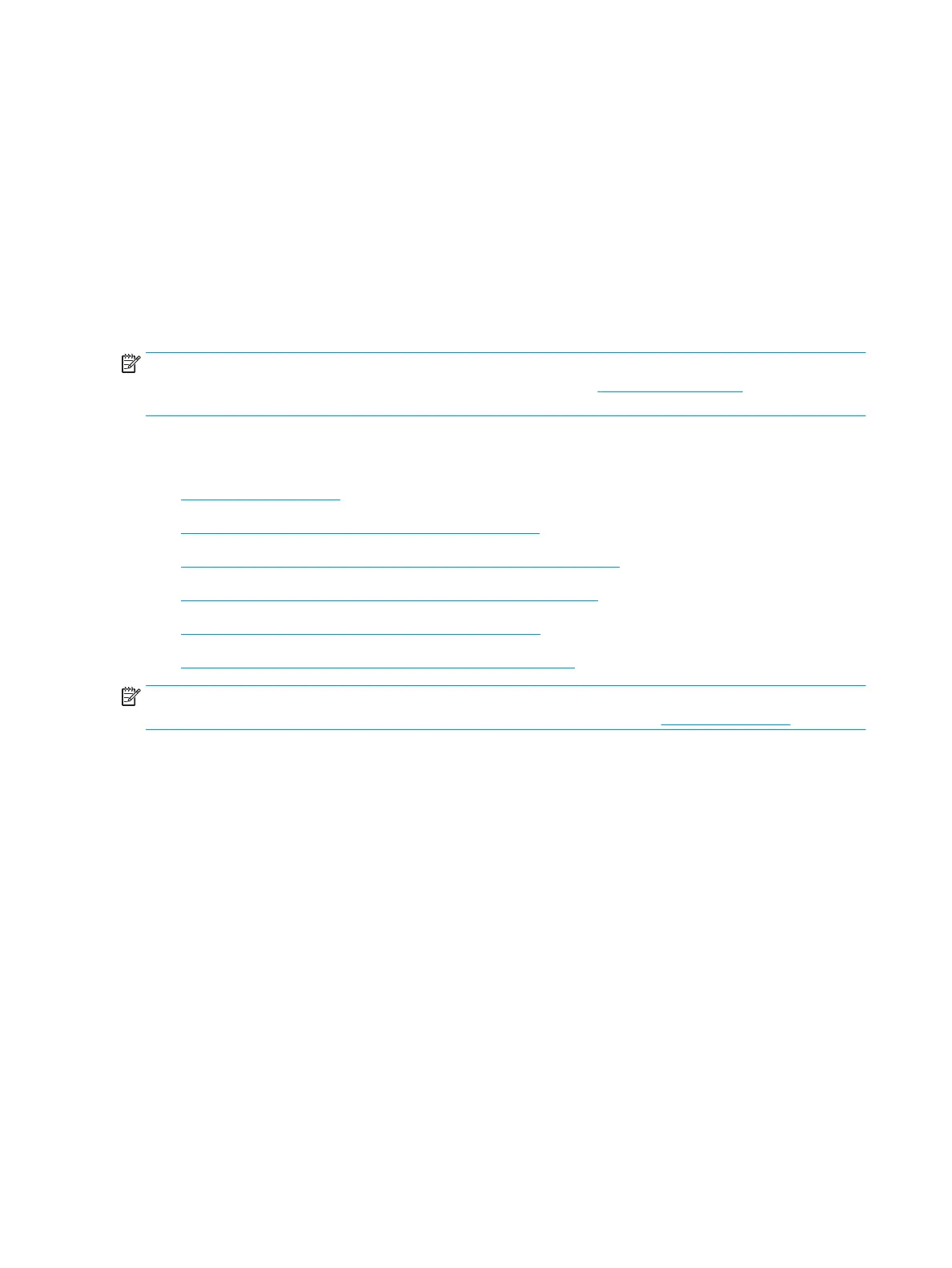Solve wired network problems
Introduction
Certain types of problems can indicate there is a network communication problem. These problems include the
following issues:
●
The periodic loss of ability to communicate with the printer
●
The printer cannot be found during driver installation
●
A periodic failure to print
NOTE: If you have been experiencing intermittent loss of network connectivity, rst update the printer
rmware. For instructions on how to update the printer rmware, go to http://support.hp.com, search for your
printer, and then search on “update the rmware.”
Check the following items to verify that the printer is communicating with the network. Before beginning, print a
conguration page from the printer control panel and locate the printer IP address that is listed on this page.
●
Poor physical connection
●
The computer is unable to communicate with the printer
●
The printer is using incorrect link and duplex settings for the network
●
New software programs might be causing compatibility problems
●
The computer or workstation might be set up incorrectly
●
The printer is disabled, or other network settings are incorrect
NOTE: HP does not support peer-to-peer networking, as the feature is a function of Microsoft operating
systems and not of the HP print drivers. For more information, go to Microsoft at www.microsoft.com.
Poor physical connection
1. Verify that the printer is attached to the correct network port using a cable of the correct length.
2. Verify that cable connections are secure.
3. Look at the network port connection on the back of the printer, and verify that the amber activity light
ashes indicating network traic, and the green link-status light is continuously lit indicating a network link.
4. If the problem continues, try a dierent cable or port on the hub.
The computer is unable to communicate with the printer
1. Test network communication by pinging the network.
a. Open a command-line prompt on your computer.
238 Chapter 9 Solve problems ENWW
