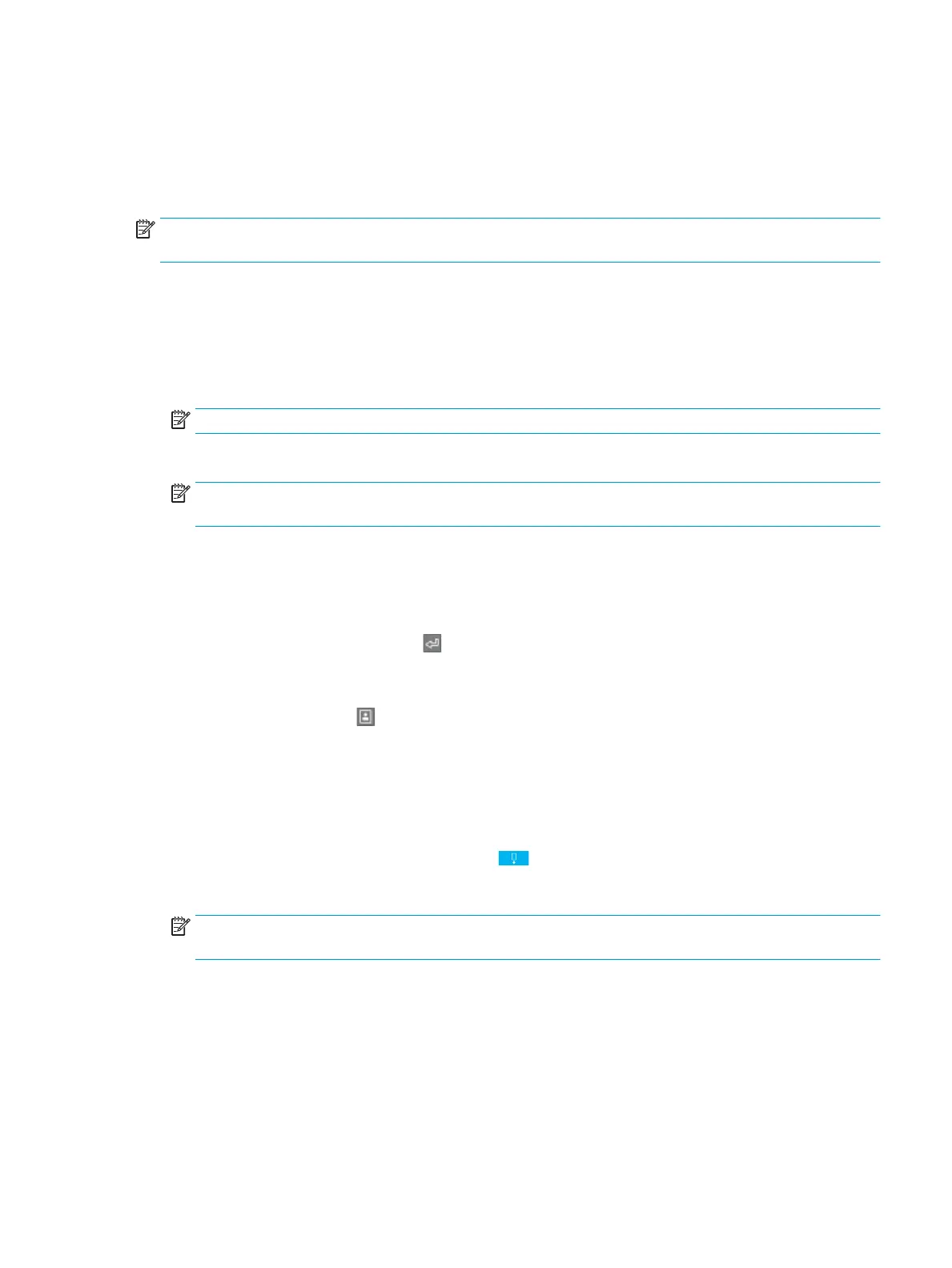Scan to email
Introduction
The printer has a feature that enables it to scan a document and send it to one or more email addresses.
NOTE: Before you can scan to email, your printer administrator or IT department must use the HP Embedded
Web Server to enable the feature and set it up.
Scan to email
1. Place the document face-down on the scanner glass, or place it face-up in the document feeder and adjust
the paper guides to t the size of the document.
2. From the Home screen on the printer control panel, select Scan, and then select Scan to Email.
NOTE: If prompted, type your user name and password.
3. Touch the To eld to open a keyboard.
NOTE: If you are signed in to the printer, your user name or other default information might appear in the
From eld. If so, you might not be able to change it.
4. Specify the recipients by using one of these methods:
Enter addresses manually
▲
Enter the address in the To eld. To send to multiple addresses, separate the addresses with a
semicolon, or select the Enter button on the touchscreen keyboard after typing each address.
Enter addresses from the Contacts list
a.
Select the Contacts button that is next to the To eld to open the Contacts screen.
b. Select the appropriate contact list.
c. Select a name or names from the list of contacts to add the name to the recipients list, and then
select Add.
5. Complete the Subject, File Name, and Message elds by touching the eld and using the touchscreen
keyboard to enter information. Select the Close button whenever you need to close the keyboard.
6. To load a Quick Set, select Load, select the Quick Set, and then select Load under the Quick Sets list.
NOTE: Quick Sets are predened settings for various types of output, such as Text, Photograph, and High
Quality. You can select a Quick Set to view the description.
7. To congure settings, such as File Type and Resolution, Original Sides, and Content Orientation, select
Options in the lower left corner, and then select the settings from the Options menus. Select Done if
prompted.
8. Optional Preview: Touch the right pane of the screen to preview the document. You can use the Expand and
Collapse buttons on the left side of the preview pane to expand and collapse the preview screen.
ENWW Scan to email 121
