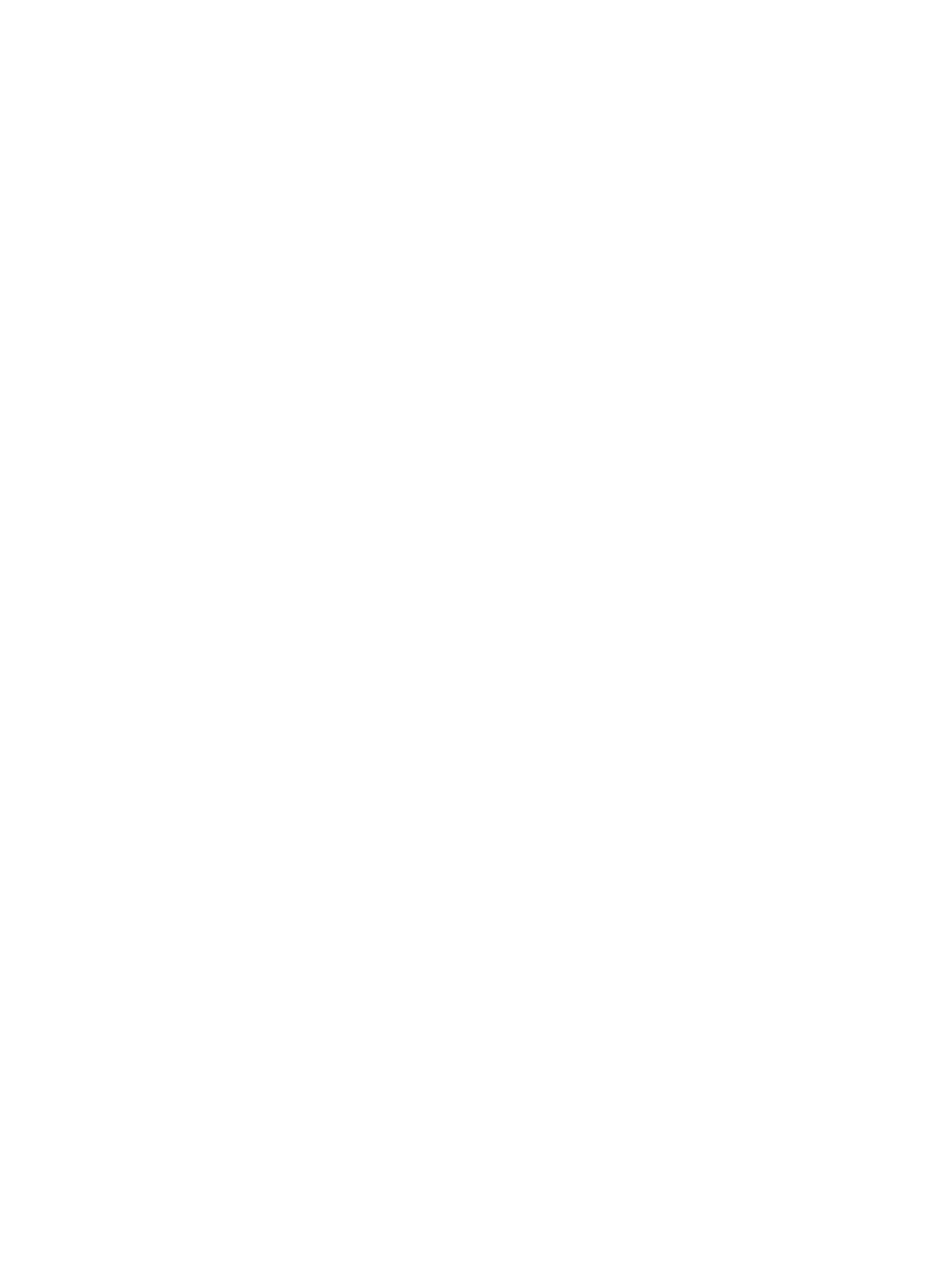OS X
1. Click the File menu, and then click the Print option.
2. In the Printer menu, select the printer.
3. In the drop-down list just below Orientation, select Paper/Quality.
4. From the Media Type options, select the paper type that best describes your paper.
5. From the Print Quality options, select the quality or resolution setting that is appropriate for your print job.
6. Click the Print button.
Check grayscale and black settings
Check the print driver settings for grayscale and black when printing to a color printer and the printed pages are
grayscale or black when color was expected.
Windows
1. From the software program, select the Print option.
2. Select the printer, and then click the Properties or Preferences button.
3. Make sure that the Print in Grayscale option is turned o. Depending on your printer, the grayscale option
could appear on the Printing Shortcuts tab and the Color tab.
4. Make sure that the Print all text in black option is turned o on the Advanced tab.
5. Click the OK button to close the Document Properties dialog box. In the Print dialog box, click Print or OK to
print the job.
OS X
1. Click the File menu, and then click the Print option.
2. In the Printer menu, select the printer.
3. In the drop-down list just below Orientation, select Color.
4. Make sure that the Print in Grayscale option is turned o.
5. Select the triangle next to Advanced to expand the options. Make sure that the settings for Text, Graphics,
and Photo are not set to Black Only.
6. Click the Print button.
Adjust color settings (Windows)
When printing from a software program, follow these steps if colors on the printed page do not match colors on
the computer screen, or if the colors on the printed page are not satisfactory.
1. From the software program, select the Print option.
2. Select the printer, and then click the Properties or Preferences button.
3. On the Advanced tab or the Color tab, clear the HP EasyColor check box.
4. On the Color tab, select a color theme from the Color Themes drop-down list.
216 Chapter 9 Solve problems ENWW
