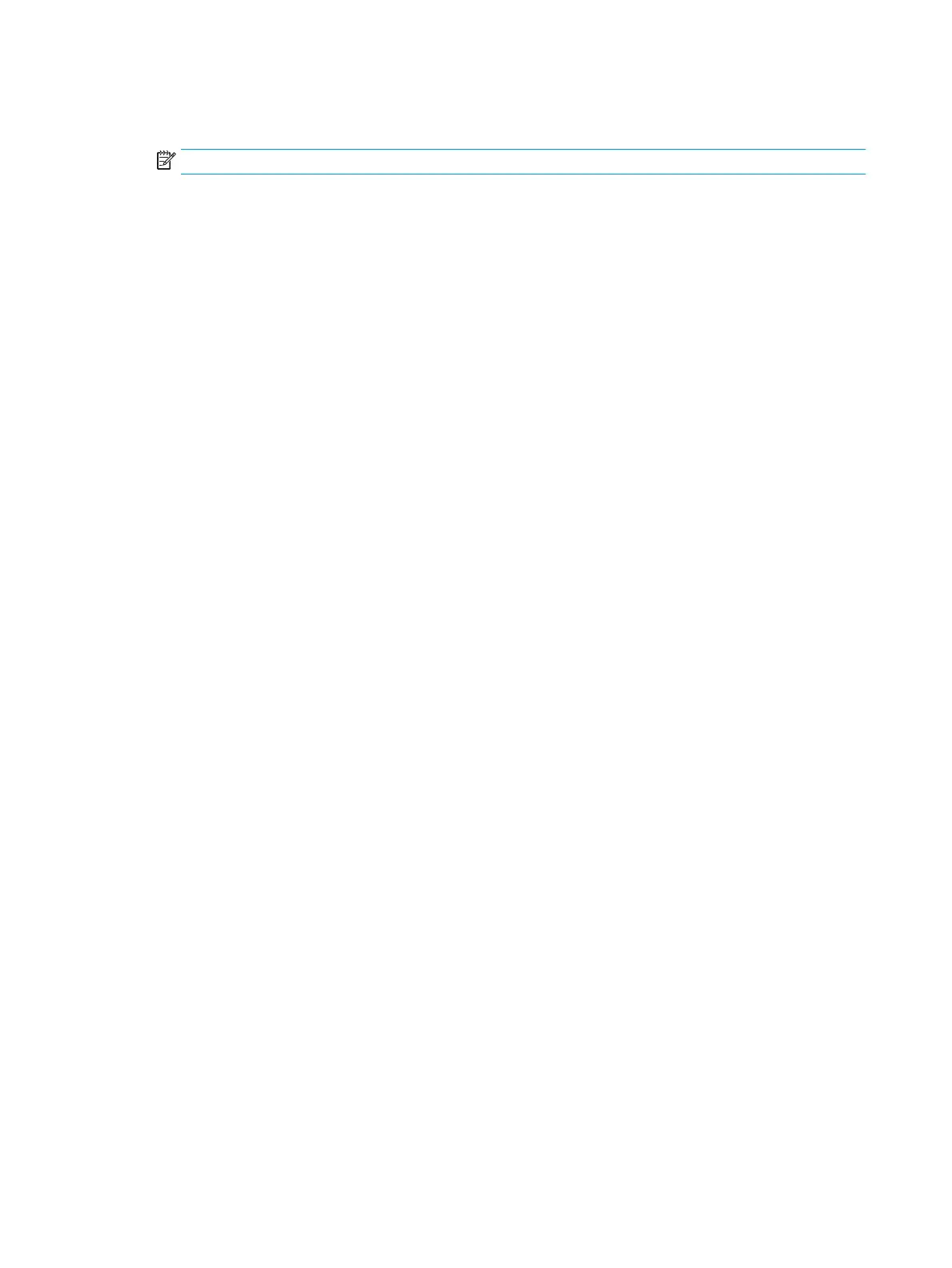3. On the Device Information page, the default printer name is in the Device Name eld. You can change this
name to uniquely identify this printer.
NOTE: Completing the other elds on this page is optional.
4. Click the Apply button to save the changes.
Manually congure IPv4 TCP/IP parameters from the control panel
Use the control-panel Settings menus to manually set an IPv4 address, subnet mask, and default gateway.
1. From the Home screen on the printer control panel, select Settings.
2. Open the following menus:
●
Networking
●
Ethernet
●
TCP/IP
●
IPV 4 Settings
●
Cong Method
3. Select the Manual option, and then select OK.
4. Open the Manual Settings menu.
5. Select the IP Address, Subnet Mask, or Default Gateway option.
6. Touch the rst eld to open a keypad. Enter the correct digits for the eld, and then select OK.
Repeat the process for each eld to be congured.
Manually congure IPv6 TCP/IP parameters from the control panel
Use the control-panel Settings menus to manually set an IPv6 address.
1. From the Home screen on the printer control panel, select Settings.
2. To enable manual conguration, open the following menus:
●
Networking
●
Ethernet
●
TCP/IP
●
IPV6 Settings
3. Select Enable, select On, and then select OK.
4. To congure the address, open the Address menu, and then touch the eld to open a keypad.
5. Use the keypad to enter the address, and then select OK.
164 Chapter 8 Manage the printer ENWW
