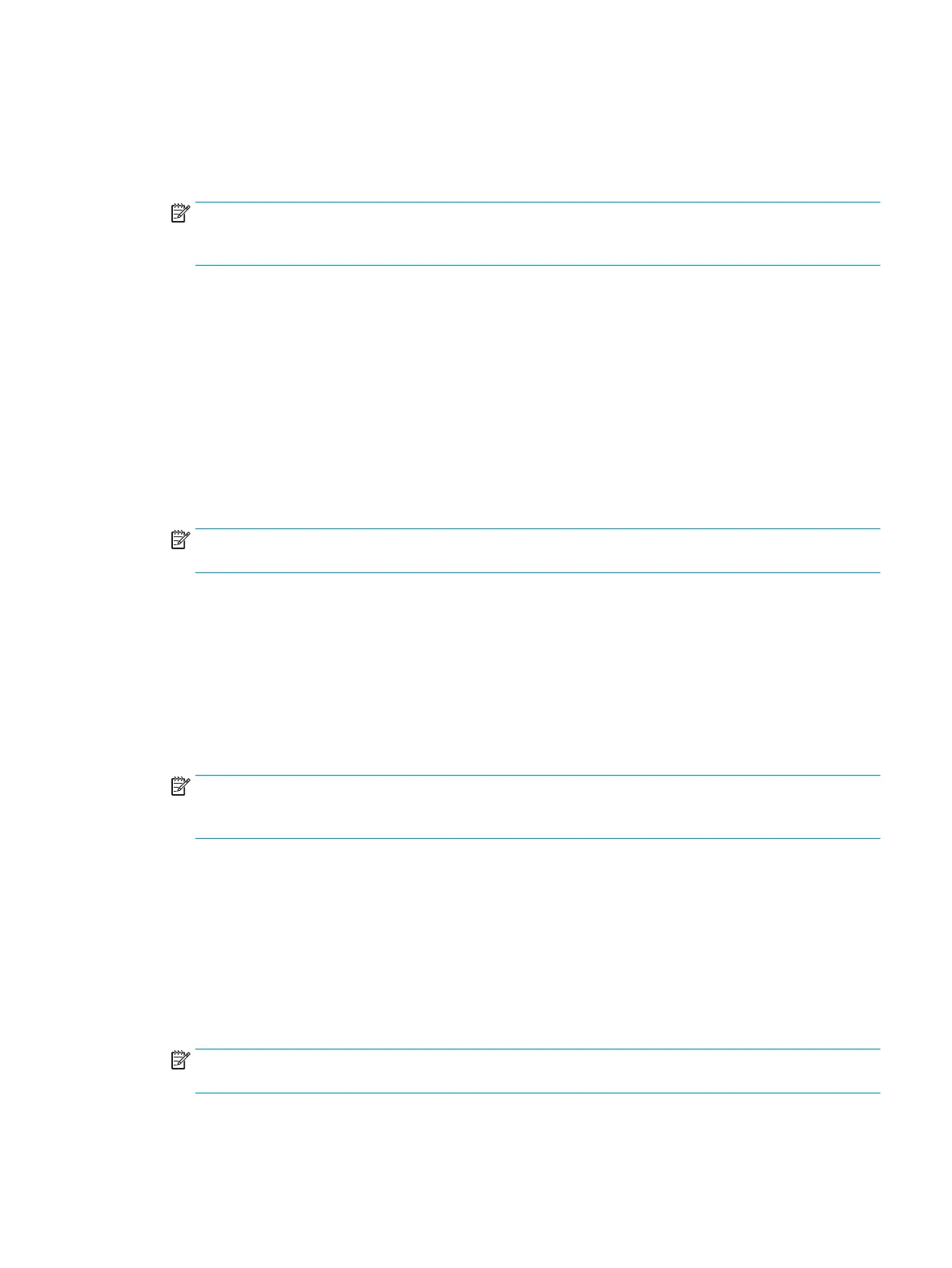7. Select a Quick Set Start Option to determine what occurs after selecting a Quick Set on the printer control
panel, and then click Next.
8. Select settings and complete tasks in Quick Sets Setup wizard. Click Next to proceed to the next page of
available options until reaching the Summary page.
NOTE: The settings available in Quick Sets Setup vary by the type of Quick Set being added. To see the
available settings and options for each type of Quick Set, refer to the tables in the “Quick Set settings and
options” section.
9. Review the summary of settings, and then click Finish to save the Quick Set, or click Previous to edit the
settings.
Edit a Quick Set
Use the following steps to edit the settings of an existing Quick Set.
1. Using the top navigation tabs, click General.
2. In the left navigation pane, click Quick Sets.
3. In the Quick Sets List area, click the check box next to the appropriate Quick Set, and then click Edit. The
Quick Sets Setup page opens.
NOTE: Click Cancel on any page of Quick Sets Setup to cancel the current changes, exit Quick Sets Setup,
and return to the Quick Sets page.
4. If necessary, modify the following settings, and then click Next:
●
Quick Set Name
●
Quick Set Description
●
Quick Set Start Option
5. Select settings and complete tasks in Quick Sets Setup. Click Next to proceed to the next page of available
options until reaching the Summary page.
NOTE: The settings available in Quick Sets Setup vary by the type of Quick Set being edited. To see the
available settings and options for each type of Quick Set, refer to the tables in the “Quick Set settings and
options” section.
6. Review the Summary page, and then click Finish to save the changes made to the Quick Set.
Copy a Quick Set
1. Using the top navigation tabs, click General.
2. In the left navigation pane, click Quick Sets.
3. In the Quick Sets List area, click the check box next to the appropriate Quick Set, and then click Copy. The
Quick Sets Setup page opens.
NOTE: Click Cancel on any page of Quick Sets Setup to cancel the current changes, exit Quick Sets Setup,
and return to the Quick Sets page.
4. If necessary, modify the following settings, and then click Next:
ENWW Create a Quick Set 155
