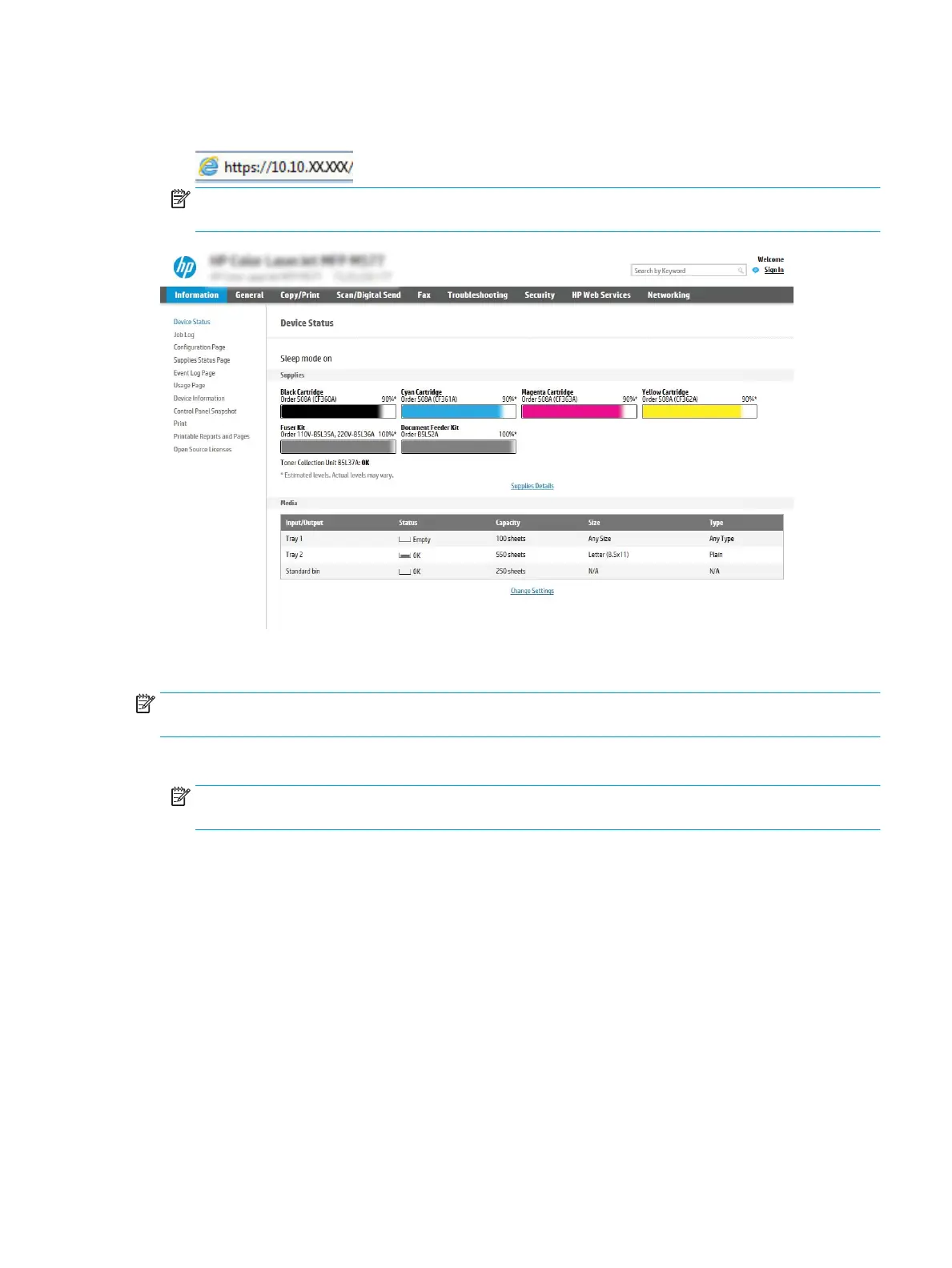2. Open a web browser, and in the address line, type the IP address or host name exactly as it displays on the
printer control panel. Press the Enter key on the computer keyboard. The EWS opens.
NOTE: If the web browser displays a message indicating that accessing the website might not be safe,
select the option to continue to the website. Accessing this website will not harm the computer.
Step two: Congure the Network Identication settings
NOTE: Conguring email setup on the Networking tab is an advanced process and might require the assistance
of a system administrator.
1. Using the EWS top navigation tabs, click Networking.
NOTE: For conguring the network settings for use with Oice 365, see "Step ve: Set up Scan to Email to
use Oice 365 Outlook (optional)."
2. In the left navigation pane, click TCP/IP Settings. A username/password might be required to access the
Network Identication tab of the EWS.
3. On the TCP/IP Settings dialog, click the Network Identication tab.
ENWW Set up Scan to Email 89
