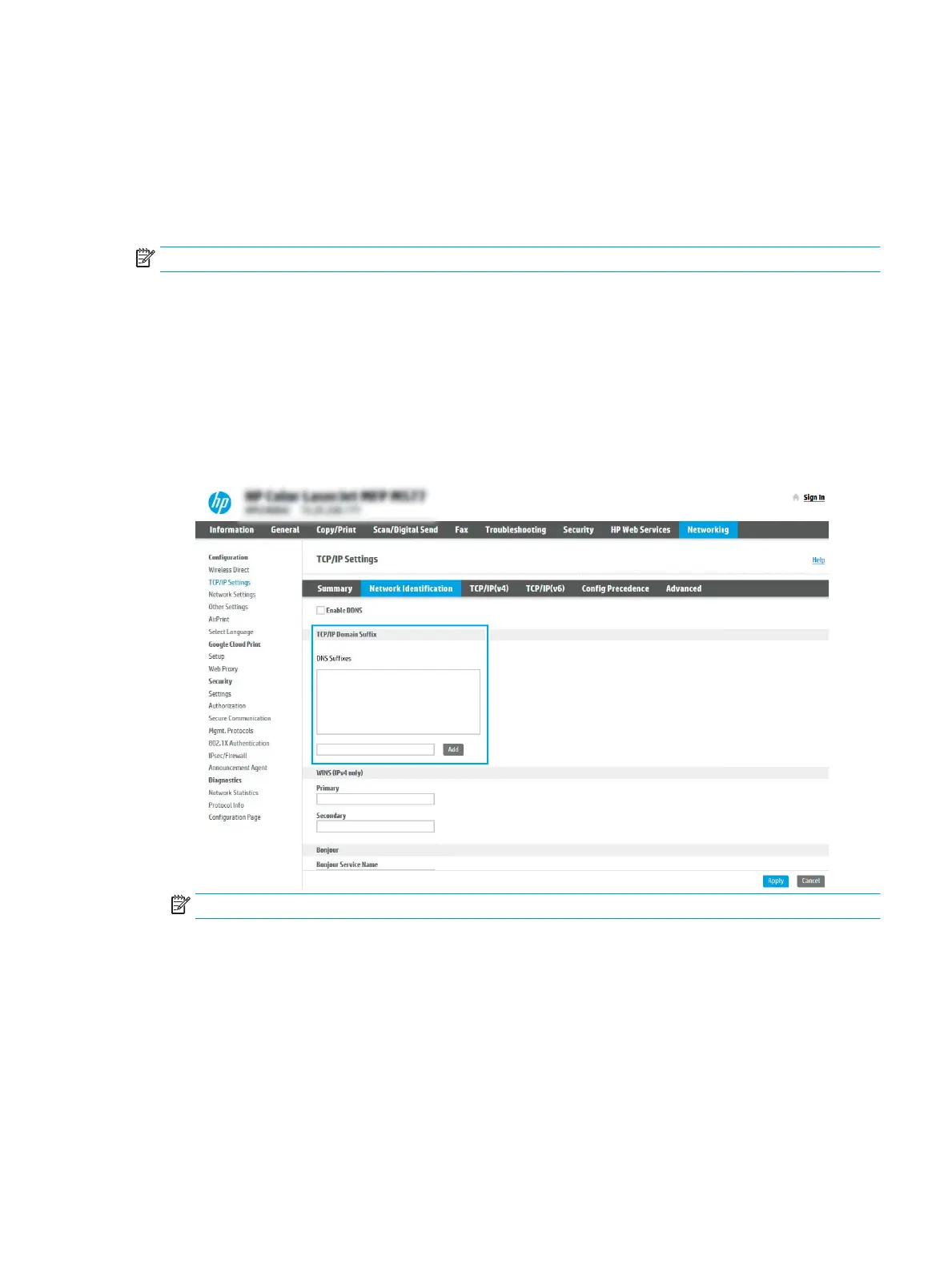Step ve: Set up Scan to Email to use Oice 365 Outlook (optional)
Introduction
Microsoft Oice 365 Outlook is a cloud-based email system provided by Microsoft which uses Microsoft's Simple
Mail Transfer Protocol (SMTP) server to send or receive emails. Complete the following to enable the printer to
send an email with an Oice 365 Outlook account from the control panel.
NOTE: You must have an email address account with Oice 365 Outlook to congure the settings in the EWS.
Congure the outgoing email server (SMTP) to send an email from an Oice 365 Outlook account
1. Using the EWS top navigation tabs, click Networking.
2. In the left navigation pane, click TCP/IP Settings.
3. In the TCP/IP Settings area, click the Network Identication tab.
4. If DNS is required on the network, in the TCP/IP Domain Suix area, verify that the DNS suix for the email
client being used is listed. DNS suixes have this format: companyname.com, Gmail.com, etc.
NOTE: If the Domain Name suix is not set up, use the IP address.
5. Click Apply.
6. Click the Scan/Digital Send tab.
7. On the left navigation pane, click Email Setup.
ENWW Set up Scan to Email 99
