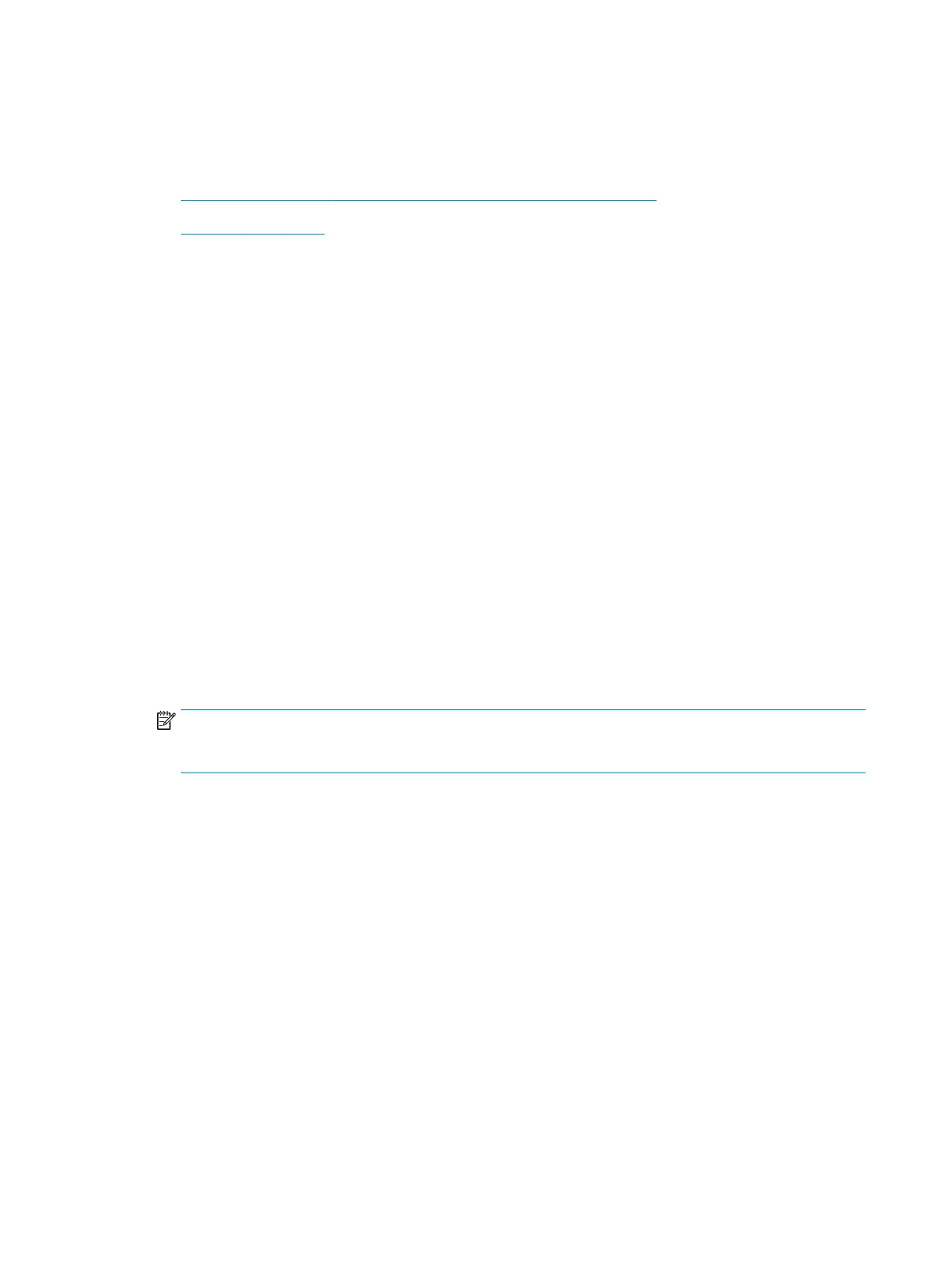Energy-conservation settings
Introduction
●
Set the sleep timer and congure the printer to use 1 watt or less of power
●
Set the sleep schedule
Congure sleep settings to reduce power usage when the printer is idle.
Set the sleep timer and congure the printer to use 1 watt or less of power
The sleep settings aect how much power the printer uses, the wake/sleep time, how quickly the printer enters
sleep mode, and how quickly the printer wakes up from sleep mode.
To congure the printer to use 1 watt or less of power while in sleep mode, enter times for both the Sleep after
Inactivity and Auto O after sleep settings.
1. From the Home screen on the printer control panel, select Settings.
2. Open the following menus:
●
General
●
Energy Settings
●
Sleep Settings
3. Select Sleep after Inactivity to specify the number of minutes the printer is inactive before it enters sleep
mode. Enter the appropriate time period.
4. Select Auto O after sleep to put the printer into a deeper power save mode after a period of sleep. Enter
the appropriate time period.
NOTE: By default, the printer will wake from Auto O in response to any activity other than USB or Wi-Fi.
For greater energy settings, you can set it to wake only to the power button by selecting Shut down (wake
on power button only).
5. Select Done to save the settings.
Set the sleep schedule
Use the Sleep Schedule feature to congure the printer to automatically wake or go into Sleep mode at specic
times on specic days of the week.
1. From the Home screen on the printer control panel, select Settings.
2. Open the following menus:
●
General
●
Energy Settings
●
Sleep Schedule
168 Chapter 8 Manage the printer ENWW
