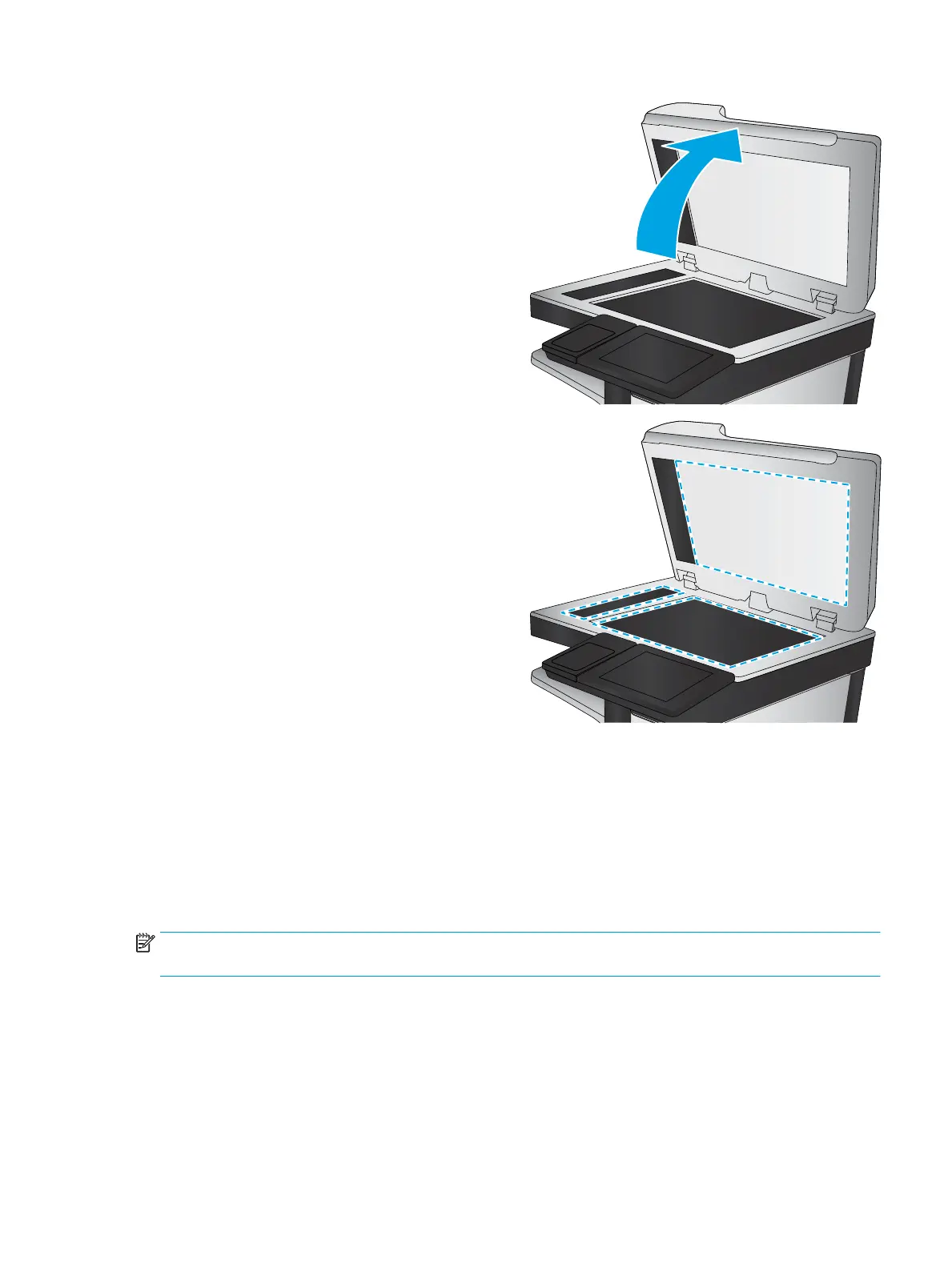2. Open the scanner lid.
3. Clean the scanner glass and the document feeder
strips with a soft cloth or sponge that has been
moistened with nonabrasive glass cleaner.
CAUTION: Do not use abrasives, acetone,
benzene, ammonia, ethyl alcohol, or carbon
tetrachloride on any part of the printer; these can
damage the printer. Do not place liquids directly on
the glass or platen. They might seep and damage
the printer.
NOTE: If you are having trouble with streaks on
copies when you are using the document feeder,
be sure to clean the small strip of glass on the left
side of the scanner.
4. Dry the glass and white plastic parts with a
chamois or a cellulose sponge to prevent spotting.
5. Connect the power cable to an outlet, and then
press the power button to turn the printer on.
Calibrate the scanner
If the copied image is not positioned correctly on the page, follow these steps to calibrate the scanner.
NOTE: When using the document feeder, make sure to adjust the guides in the input tray so they are against
the original document.
1. From the Home screen on the printer control panel, swipe until the Support Tools menu displays. Touch the
Support Tools icon to open the menu.
2. Open the following menus:
ENWW Improve copy image quality 223
