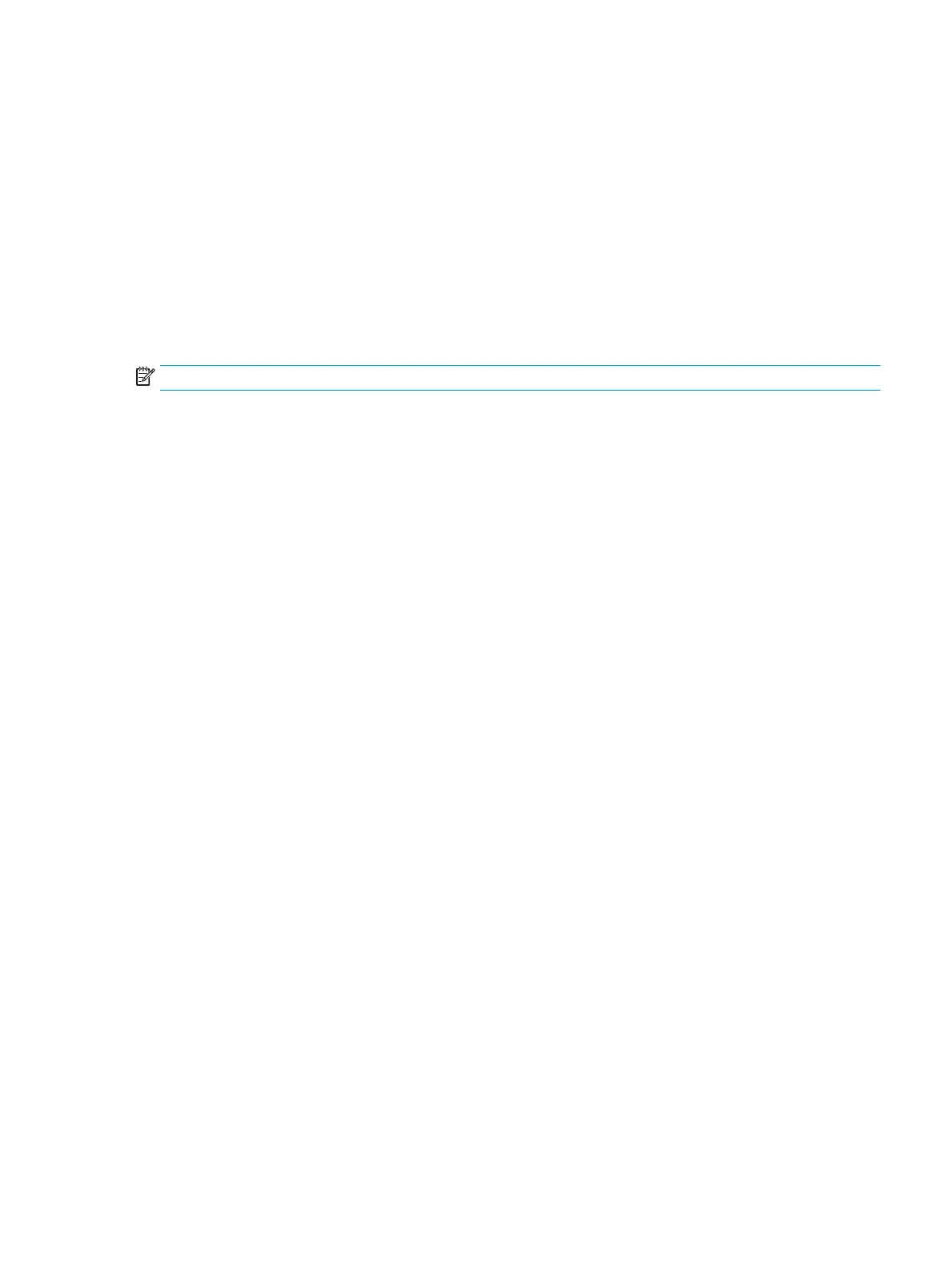●
Scan to E-mail
●
Scan to Network Folder
●
Scan to USB Drive
●
Scan to Job Storage
●
Scan to SharePoint®
3. Select Options, and then select Optimize Text/Picture.
4. Select one of the predened options.
5. Select Send or Save to start the scan.
NOTE: These settings are temporary. After you have nished the job, the printer returns to the default settings.
Check the output-quality settings
This setting adjusts the level of compression when saving the le. For the highest quality, select the highest
setting.
1. From the Home screen on the printer control panel, select Scan.
2. Select one of the following Scan features:
●
Scan to Email
●
Scan to Network Folder
●
Scan to USB Drive
●
Scan to SharePoint®
3. Select Options, and then select File Type and Resolution.
4. Select one of the predened Quality and File Size options, and then select Done.
5. Select Send or Save to start the scan.
Clean the pickup rollers and separation pad in the document feeder
Follow these steps if the document feeder does not pick up pages correctly or produces skewed output.
ENWW Improve scan image quality 229
