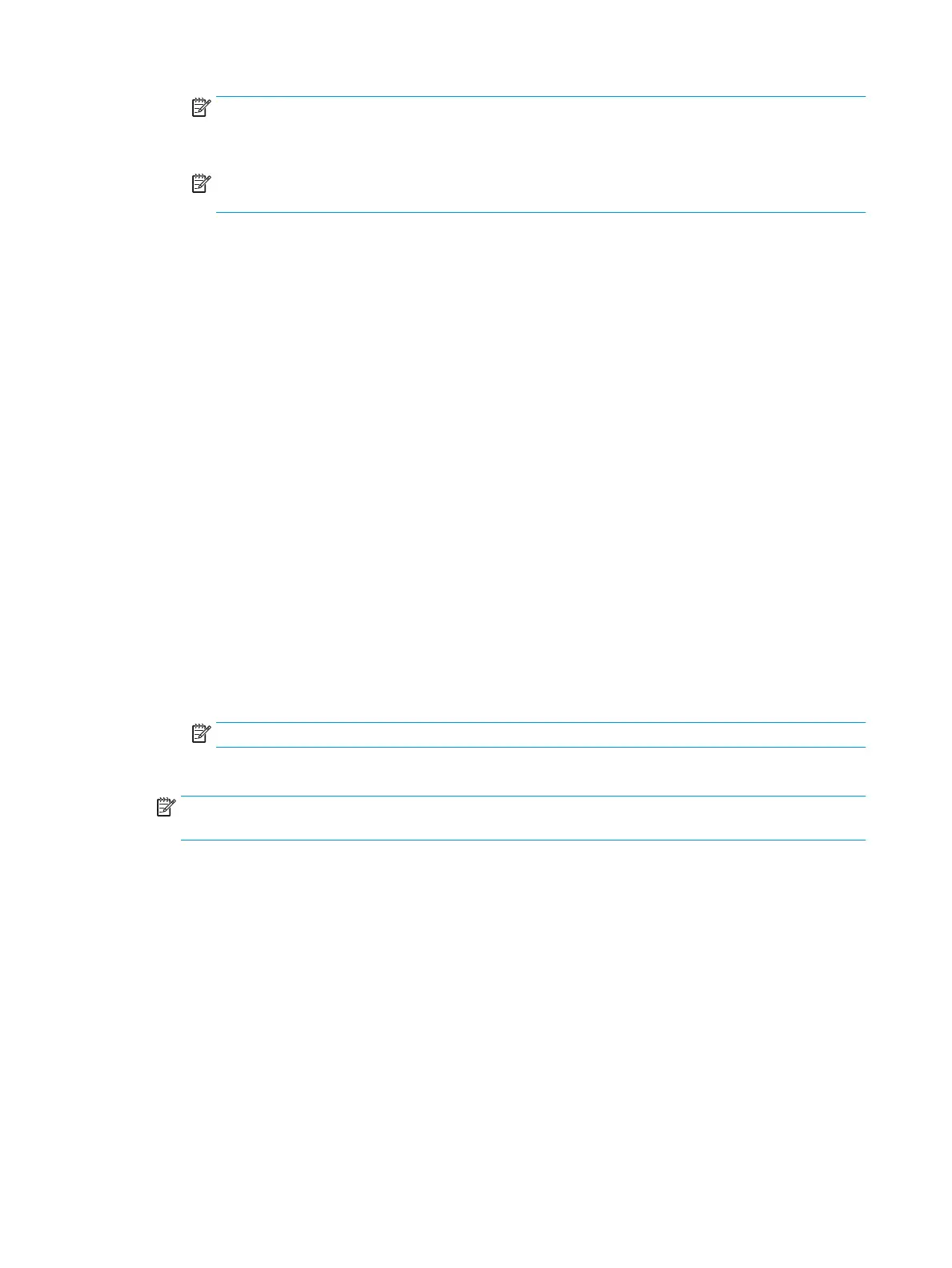NOTE: Use credentials of user to connect after Sign In at the control panel is selected in the
Authentication Settings drop-down menu, the logged-in user must have permissions to write to the
specied SharePoint site.
NOTE: For security purposes, the printer does not display credentials entered in the Quick Set
Wizard.
f. Click OK to complete the SharePoint path setup and navigate back to the SharePoint Destination
Settings page.
7. Select Verify folder access prior to job start to ensure that the SharePoint folder specied as the destination
folder is accessible each time the Quick Set is used. If this option is not selected, jobs can be saved to the
SharePoint folder more quickly. However, if this option is not selected
and the SharePoint folder is
inaccessible the job will fail.
8. Click Next.
9. Set a Condition on Which to Notify: on the Notication page. This setting congures the Quick Set to either
not notify, or to send email messages or print a summary page if a job either completes successfully or
fails. Select one of the following options from the Condition on Which to Notify: drop-down menu:
●
Select Do not notify for the Quick Set to not perform any notication action when a job completes
successfully or fails.
●
Select Notify when job completes to for the Quick Set to send a notication when a job completes
successfully.
●
Select Notify only if job fails to for the Quick Set to send a notication only when a job fails.
Selecting either Notify when job completes or Notify only if job fails requires the Method Used to Deliver
Notication: to be set. Select from the following options:
●
Email: Use this option to send an email when the selected notication condition occurs. This option
requires a valid email address in the Notication Email Address: eld.
NOTE: To use the email notication feature, rst congure the email feature on the printer.
●
Print: Use this option to print the notication when the selected notication condition occurs.
NOTE: Select Include Thumbnail for either notication option to include a thumbnail image of the rst
page of the scanned page of the job.
10. Click Next.
11. Select options from the Scan Settings page, and then click Next. For more information, see the table “Scan
settings for Scan to SharePoint
®
.”
12. Select options from the File Settings page, and then click Next. For more information, see the table “File
settings for Scan to SharePoint
®
.”
13. Review the summary of settings, and then click the Finish button to save the Quick Set, or click the Previous
button to edit the settings.
Quick set scan settings and options for Scan to SharePoint
®
The following tables list the settings and options available in the Quick Set Wizard when adding, editing, or
copying a Scan to SharePoint
®
Quick Set.
118 Chapter 6 Scan ENWW
