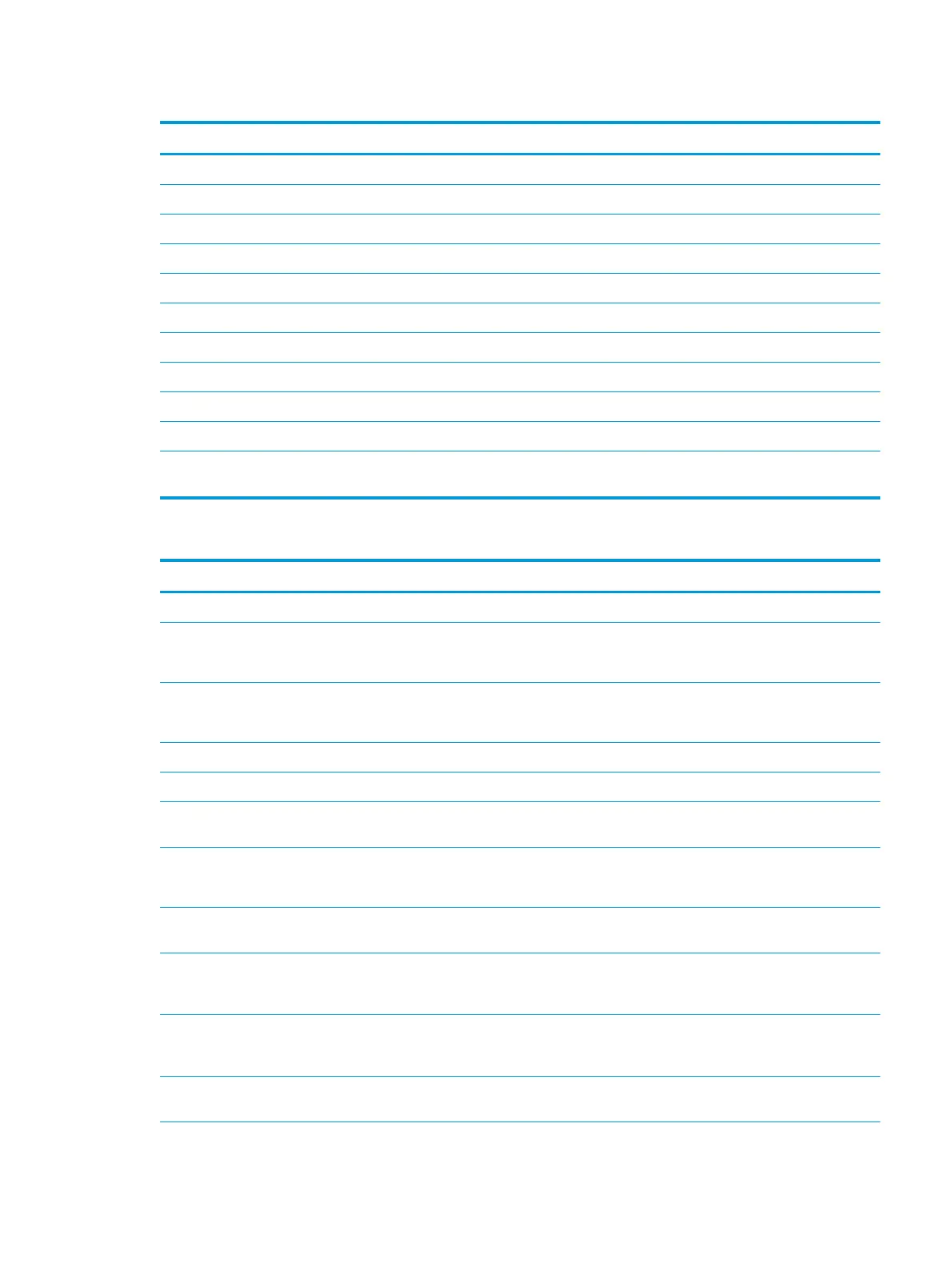Table 6-3 Scan settings for Scan to SharePoint
®
Feature Description
Original Size Select the page size of the original document.
Original Sides Select whether the original document is single-sided or double-sided.
Optimize Text/Picture Select to optimize for the output of a particular type of content.
Content Orientation Select the way the content of the original document is placed on the page: Portrait or Landscape.
Background Cleanup Select a value to remove faint images from the background or to remove a light background color.
Darkness Select a value to adjust the darkness of the le.
Contrast Select a value to adjust the contrast of the le.
Sharpness Select a value to adjust the sharpness of the le.
Image Preview Select whether to require or make optional a displayed preview of the job or to disable a preview.
Cropping Options Select whether or not to allow a job to be cropped and the type of cropping option.
Erase Edges Select this setting to specify the width of edge margins to be erased, in either inches or millimeters, for
the front side and back side of a job.
Table 6-4 File settings for Scan to SharePoint
Feature Description
File Name Prex Set the default le name prex used for the le to be saved.
File Name Default le name for the le to be saved.
Select the User editable check box to make this setting editable at the printer control panel.
File Name Suix Set the default le name suix used for the le to be saved.
Duplicate lename suix default [lename]_YYYYMMDDT
File Name Preview Enter a le name, and then click the Update Preview button.
File Numbering Format Select a le name format for when the job is divided into multiple les.
Add numbering when job has
just one le (ex. _1–1)
Select this setting to add numbering to a le name when the job is only one le instead of multiple les.
File Type Select the le format for the saved le.
Select the User editable check box to make this setting editable at the printer control panel.
High Compression (smaller le) Select this setting to compress the scanned le, which reduces the le size. However, the scanning
process for a High compression le might take longer than for a Normal compression le.
PDF encryption If the le type is PDF, then this option encrypts the output PDF le. A password must be specied as
part of the encryption. The same password must be used to open the le. The user will be prompted to
enter a password prior to scanning their job if one has not been set prior to pressing start.
Resolution Set the resolution for the le. Higher resolution images have more dots per inch (dpi), so they show
more detail. Lower resolution images have fewer dots per inch and show less detail, but the le size is
smaller.
Quality and File Size Select the quality for the le. Higher-quality images require a larger le size than lower-quality images,
and they take more time to send.
ENWW Set up Scan to SharePoint® (Flow models only) 119
