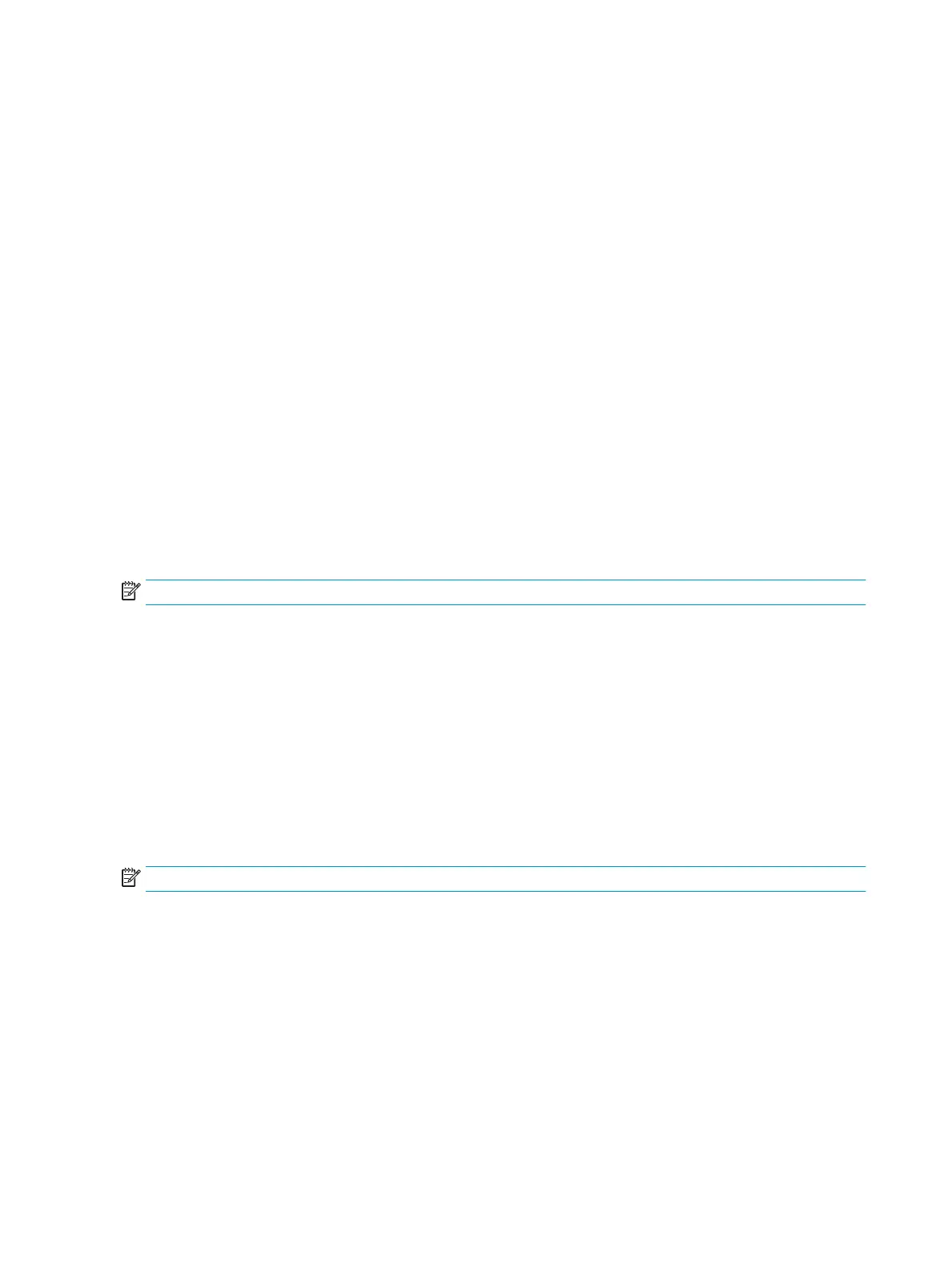Check the image-adjustment settings
Adjust these additional settings to improve send-fax quality:
●
Sharpness: Clarify or soften the image. For example, increasing the sharpness could make text appear
crisper, but decreasing it could make photos appear smoother.
●
Darkness: Increase or decrease the amount of white and black used in colors in scanned images.
●
Contrast: Increase or decrease the dierence between the lightest and the darkest color on the page.
●
Background Cleanup: Remove faint colors from the background of scanned images. For example, if the
original document is printed on colored paper, use this feature to lighten the background without aecting
the darkness of the image.
●
Automatic Tone: Available for Flow printers only. The printer automatically adjusts the Darkness, Contrast,
and Background Cleanup settings to the most appropriate for the scanned document.
1. From the Home screen on the printer control panel, select Fax.
2. Select Options.
3. In the Options pane, scroll to and select Image Adjustment.
4. Adjust the sliders to set the levels, and then select Done.
5. Select Send to send the fax.
NOTE: These settings are temporary. After you have nished the job, the printer returns to the default settings.
Optimize fax quality for text or pictures
Optimize the fax job for the type of image being scanned: text, graphics, or photos.
1. From the Home screen on the printer control panel, select Fax.
2. Select Options.
3. In the Options pane, scroll to and select Optimize Text/Picture.
4. Select one of the predened options.
5. Select Send to send the fax.
NOTE: These settings are temporary. After you have nished the job, the printer returns to the default settings.
Check the error-correction settings
The Error Correction Mode setting might be disabled, which can reduce image quality. Follow these steps to re-
enable the setting.
1. From the Home screen on the printer control panel, swipe until the Settings menu displays. Touch the
Settings icon to open the menu.
2. Open the following menus:
234 Chapter 9 Solve problems ENWW
