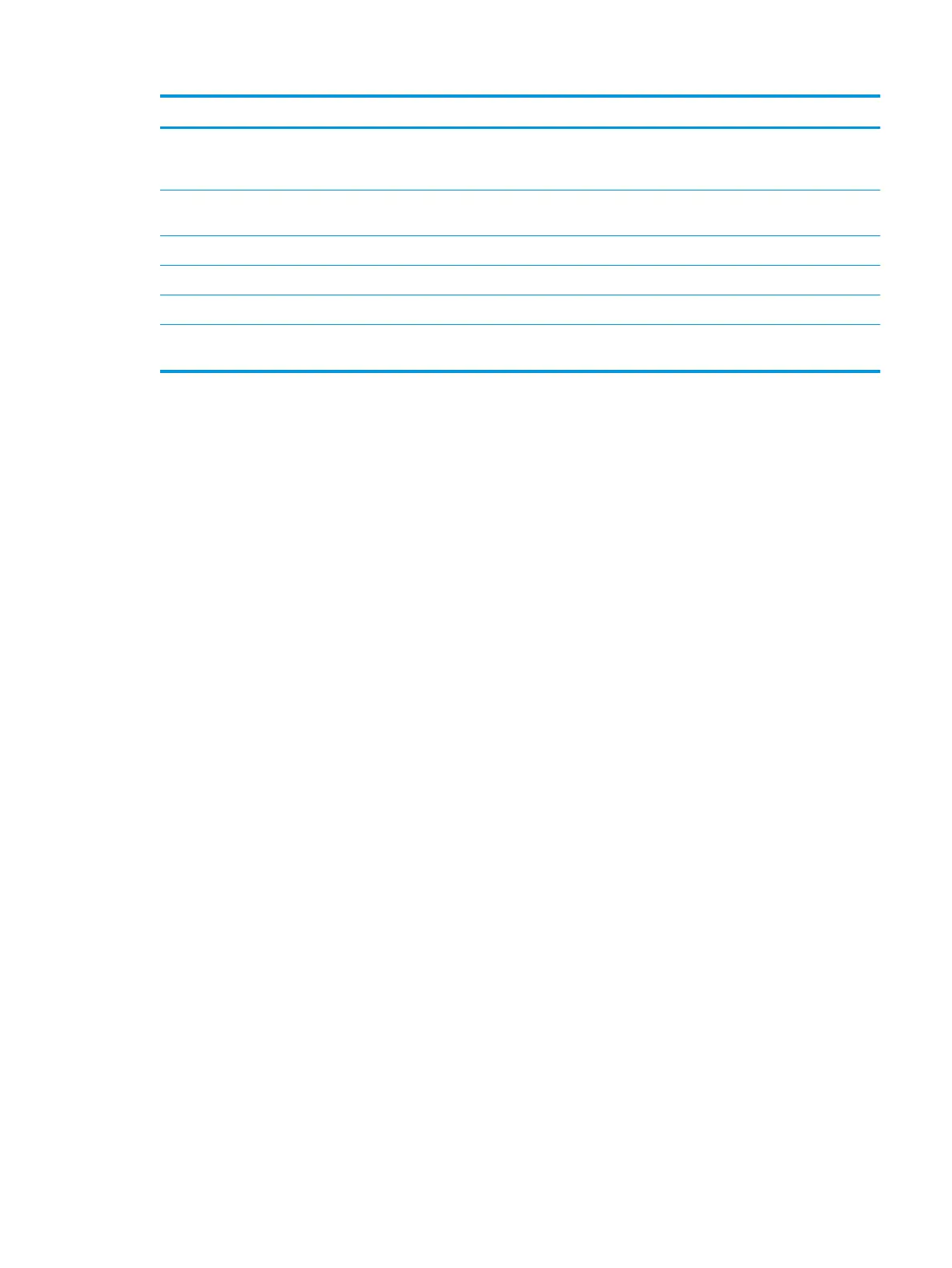Feature Description
Resolution Set the resolution for the le. Higher resolution images have more dots per inch (dpi), so they show
more detail. Lower resolution images have fewer dots per inch and show less detail, but the le size is
smaller.
Quality and File Size Select the quality for the le. Higher-quality images require a larger le size than lower-quality images,
and they take more time to send.
Color/Black Specify whether copies are to be printed in color, black and gray, or black only.
Suppress blank pages If the Suppress blank pages option is enabled, blank pages will be ignored.
Meta Data File Format Use the drop-down list to select the le format for meta-data information.
Create Multiple Files Select this setting to scan pages into separate les based on a predetermined maximum number of
pages per le.
Dialog six: Summary
On the Summary dialog, review the Summary dialog, and then click Finish.
Step three: Complete the conguration
1. In the left-navigation pane, click Scan to Network Folder.
2. On the Scan to Network Folder page, review the selected settings, and then click Apply to complete the
setup.
ENWW Set up Scan to Network Folder 111
