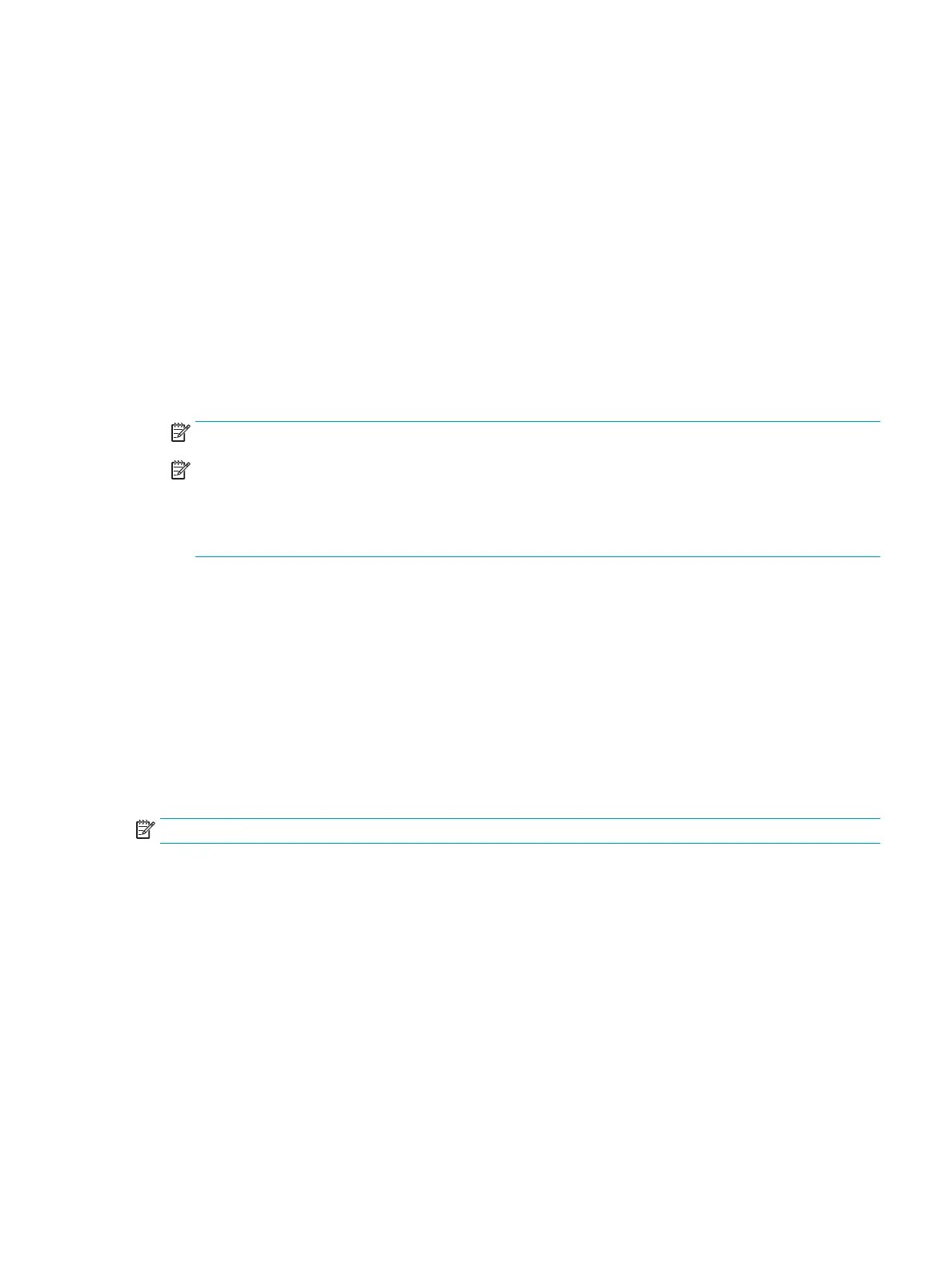Load and print envelopes
Introduction
The following information describes how to print and load envelopes. Use only Tray 1 to print on envelopes.
Tray 1 holds up to 14 envelopes, depending on envelope design and environmental conditions.
To print envelopes using the manual feed option, follow these steps to select the correct settings in the print
driver, and then load the envelopes into the tray after sending the print job to the printer.
Print envelopes
1. From the software program, select the Print option.
2. Select the printer from the list of printers, and then click or tap the Properties or Preferences button to
open the print driver.
NOTE: The name of the button varies for dierent software programs.
NOTE: To access print features from a Windows 8 or 8.1 Start screen app, select Devices, select Print, and
then select the printer. For Windows 10, select Print, which can vary depending on the application. For
Windows 8, 8.1, and 10, these applications will have a dierent layout with dierent features than what is
described below for desktop applications. For the HP PCL-6 V4 driver, the HP AiO Printer Remote application
will download additional driver features when More settings is selected.
3. Click or tap the Paper/Quality tab.
4. In the Paper size drop-down list, select the correct size for the envelopes.
5. In the Paper type drop-down list, select Envelope.
6. In the Paper source drop-down list, select Manual feed.
7. Click the OK button to close the Document Properties dialog box.
8. In the Print dialog box, click the OK button to print the job.
Envelope orientation
NOTE: The printer does not support duplex printing on envelopes.
ENWW Load and print envelopes 37
