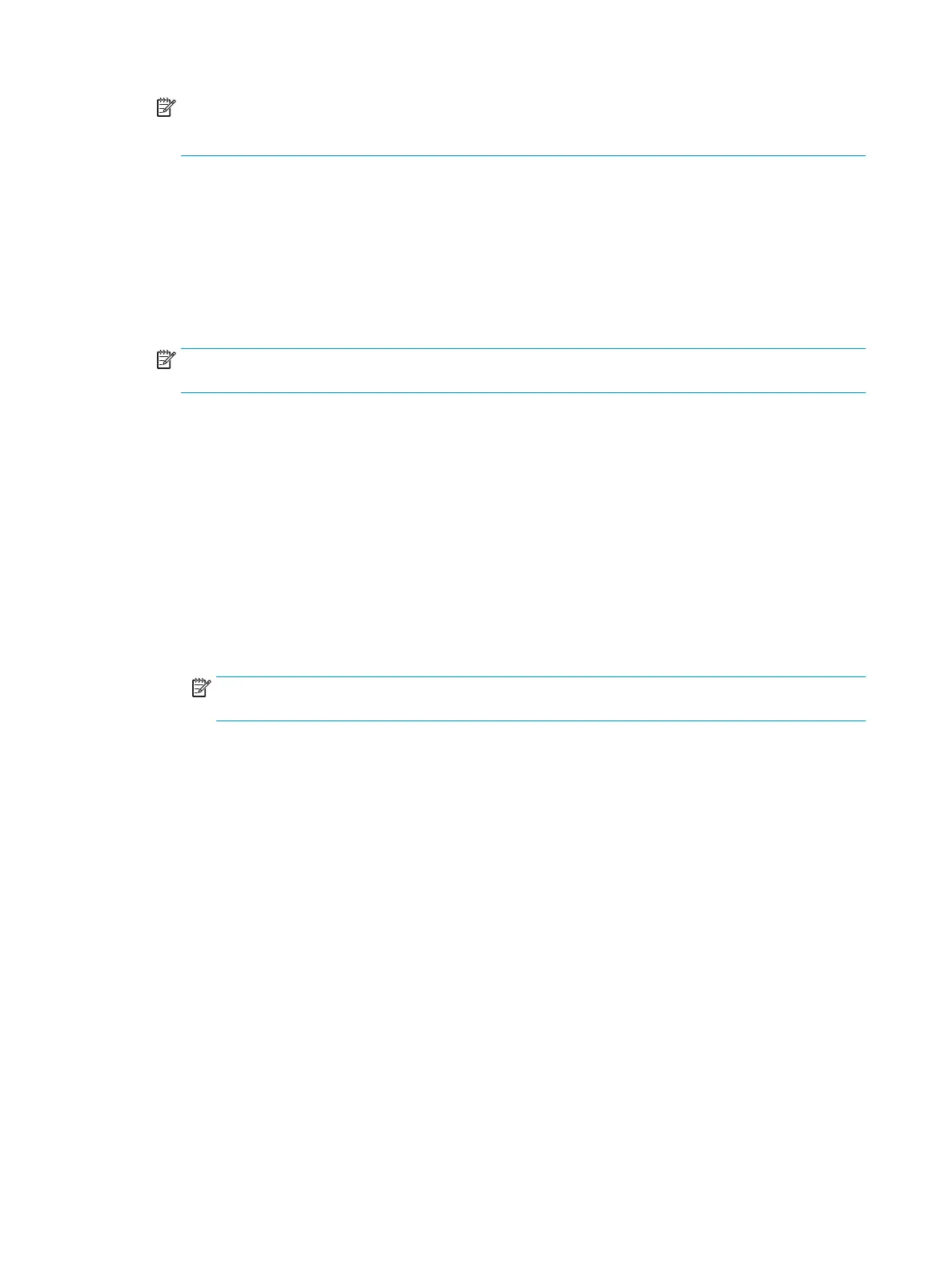NOTE: The Scan to Network Folder feature can be minimally congured without creating a quick set.
However, without the quick set, users must enter the destination folder information at the control panel for
each scan job. A quick set is required to include Scan to Network Folder metadata.
Complete all of the settings in the Quick Set Setup to fully congure the Scan to Network Folder feature.
Dialog one: Set the Quick Set name, description, and options for user interaction at the control panel
Use the Set the button location for the Quick Set and options for user interaction at the control panel dialog to
congure where the Quick Set button will display on the printer control panel and to congure the level of user
interaction at the printer control panel.
1. In the Quick Set Name eld, type a title.
NOTE: Name the Quick Set something that users can understand quickly (e.g., "Scan and save to a
folder").
2. In the Quick Set Description eld, type a description explaining what the Quick Set will save.
3. From the Quick Set Start Option list, select one of the following options:
●
Option one: Enter application, then user presses Start
●
Option two: Start instantly upon selection
Select one of the following prompt options :
○
Prompt for original sides
○
Prompt for additional pages
○
Require Preview
NOTE: If Start instantly upon selection is selected, the destination folder must be entered in the next
step.
4. Click Next.
Dialog two: Folder Settings
Use the Folder Settings dialog to congure the types of folders the printer sends scanned documents to.
There are two types of destination folders to select from:
●
Shared folders or FTP folders
●
Personal shared folders
There are two types of folder permissions to select from:
●
Read and write access
●
Write access only
The following information describes how to congure the folder settings.
104 Chapter 6 Scan ENWW
