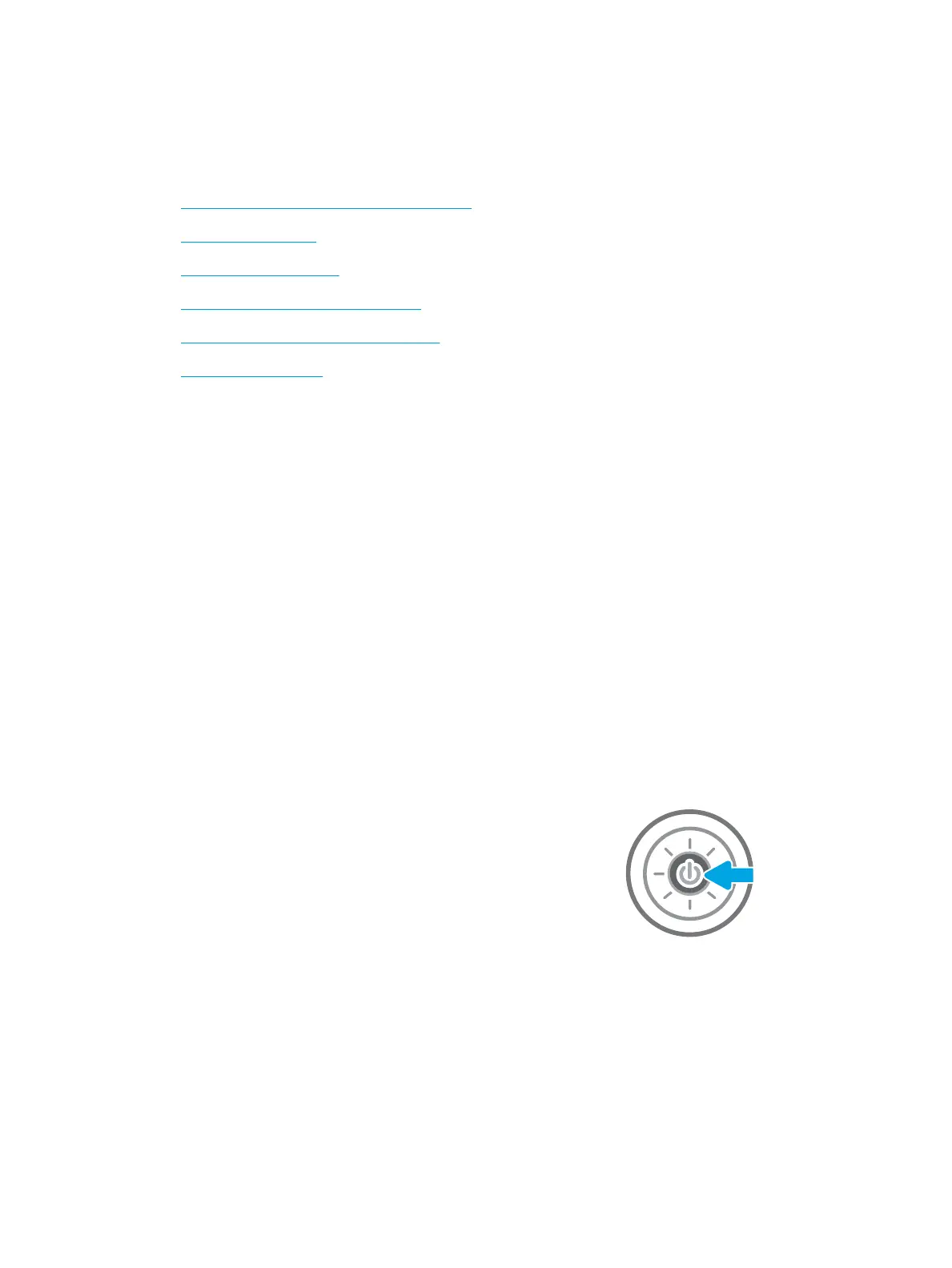Improve copy image quality
If the printer is having copy quality problems, try the following solutions in the order presented to resolve the
issue.
●
Check the scanner glass for dirt and smudges
●
Calibrate the scanner
●
Check the paper settings
●
Check the image-adjustment settings
●
Optimize copy quality for text or pictures
●
Edge-to-edge copying
Try these few simple steps rst:
●
Use the atbed scanner rather than the document feeder.
●
Use high-quality originals.
●
When using the document feeder, load the original document into the feeder correctly, using the paper
guides, to avoid unclear or skewed images.
If the problem still exists, try these additional solutions. If they do not x the problem, see “Improve print quality”
for further solutions.
Check the scanner glass for dirt and smudges
Over time, specks of debris might collect on the scanner glass and white plastic backing, which can aect
performance. Use the following procedure to clean the scanner if the printed pages have streaks, unwanted
lines, black dots, poor print quality, or unclear text.
1. Press the power button to turn the printer o, and
then disconnect the power cable from the electrical
outlet.
222 Chapter 9 Solve problems ENWW
