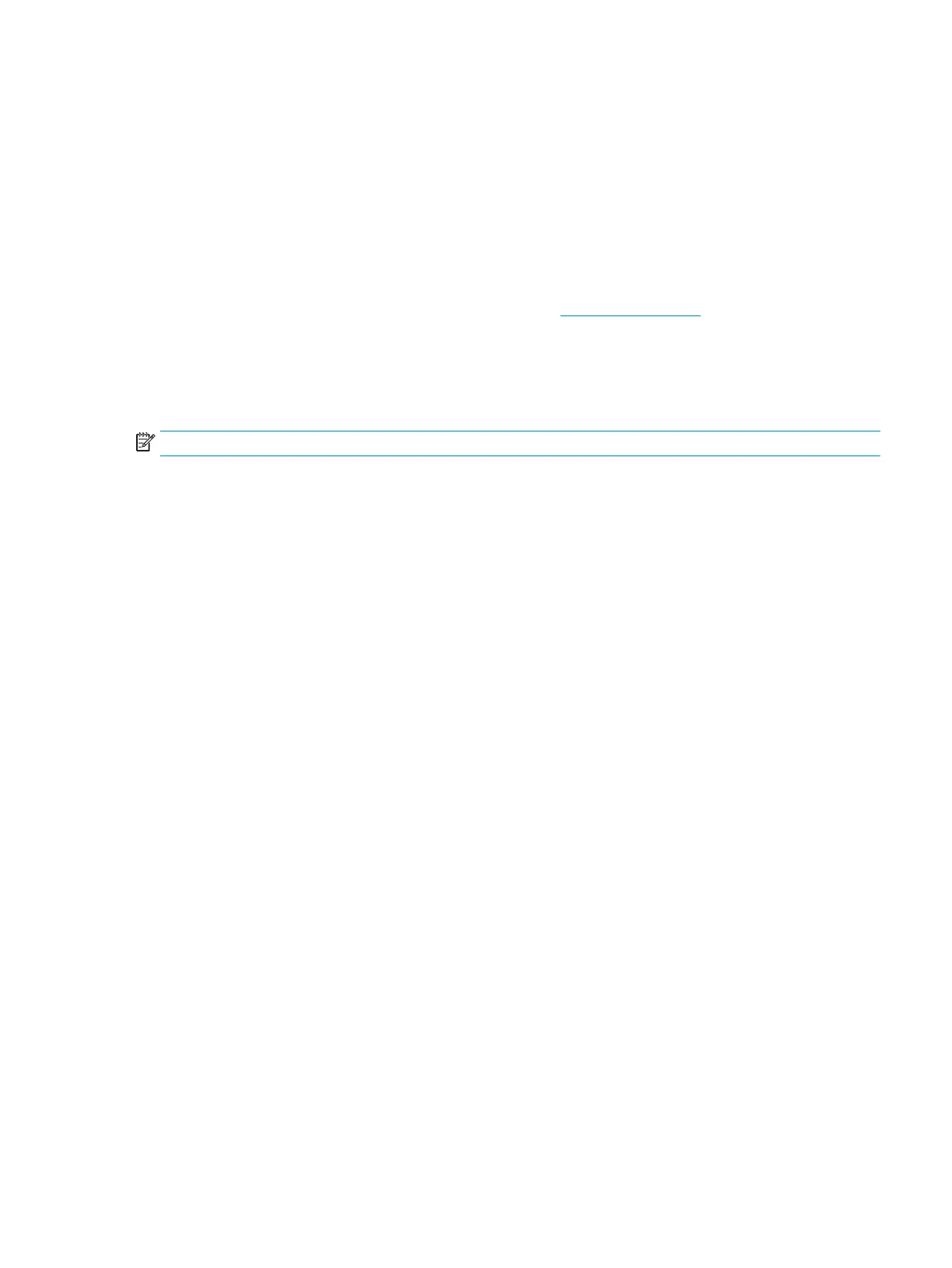●
The Supplies Status Page indicates when a supply level is very low. After an HP supply has reached
the very low threshold, HP’s premium protection warranty on that supply has ended.
●
The cartridge does not need to be replaced now unless the print quality is no longer acceptable.
Consider having a replacement available to install when print quality is no longer acceptable.
●
If you determine that you need to replace a cartridge or other replaceable maintenance parts, the
Supplies Status Page lists the genuine HP part numbers.
Update the printer rmware
Try updating the printer rmware. For more information, go to www.hp.com/support and select the option to
Get software and drivers. Then follow the prompts to navigate to the rmware download for the printer.
Change the print quality setting
Complete the following steps to change the print quality setting on the printer control panel.
NOTE: The steps vary according to the type of control panel.
1. From the Home screen on the printer control panel, select Settings.
2. Open the following menus:
●
Copy/Print or Print
●
Default print options
●
Quality Level
3. Select the desired quality level: General Oice, Professional, or Presentation.
Print from a dierent software program
Try printing from a dierent software program. If the page prints correctly, the problem is with the software
program from which you were printing.
Check paper and quality settings
Check the print driver settings for paper and quality in the software program you are printing from, such as
Microsoft
®
Word.
Windows
1. From the software program, select the Print option.
2. Select the printer, and then click the Properties or Preferences button.
3. Click the Paper/Quality tab.
4. From the Paper Type options, select the paper type that best describes your paper.
5. From the Print Quality options, select the quality or resolution setting that is appropriate for your print job.
6. Click the OK button to close the Document Properties dialog box. In the Print dialog box, click Print or OK to
print the job.
ENWW Improve print quality 215
