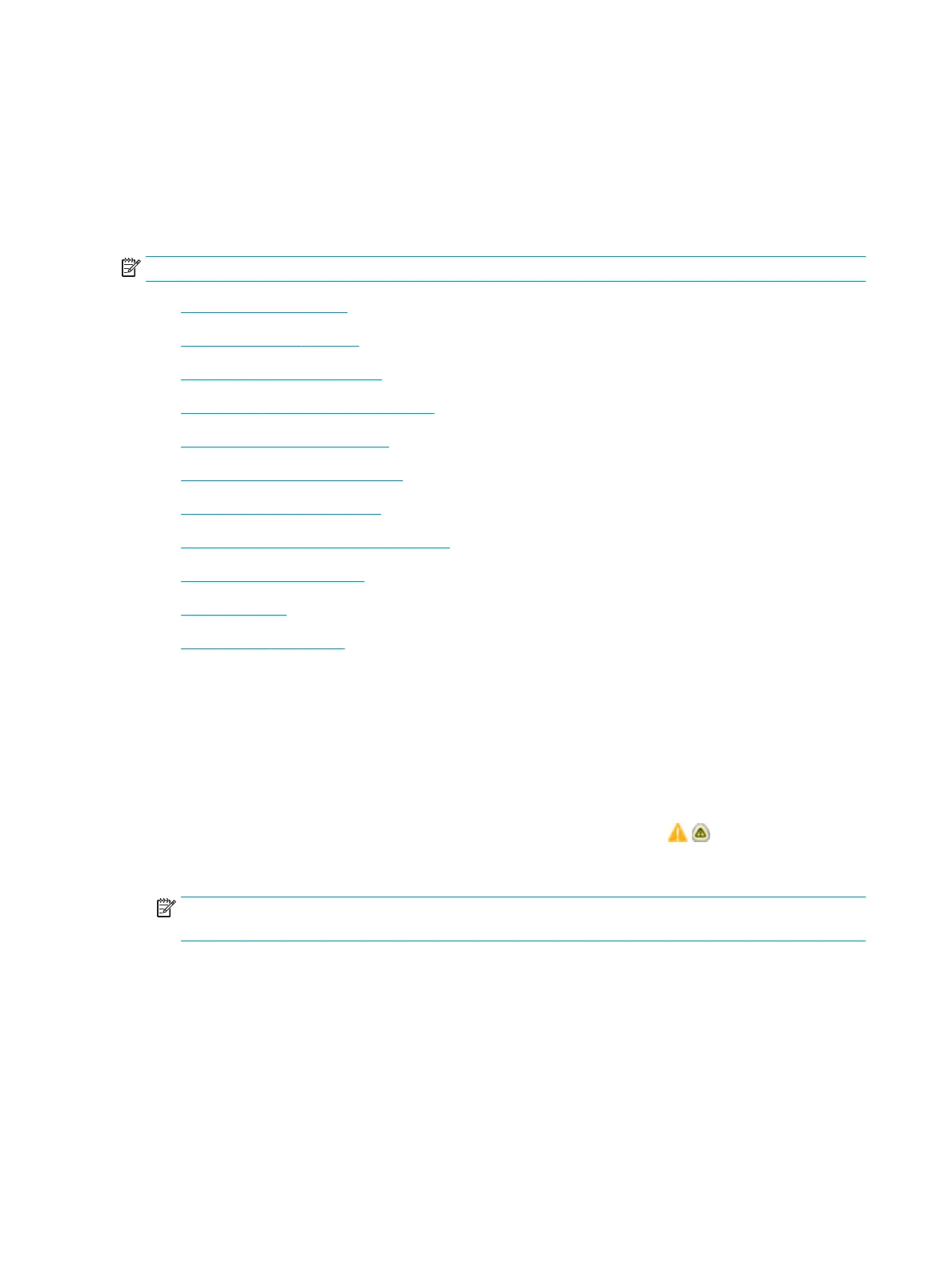Improve print quality
Introduction
Occasionally, the printer might have print-quality issues such as streaks or fading, missing black or other colors,
blurred or fuzzy text, and ink streaks or smears. Try the following solutions in the order presented. When one of
the solutions resolves the issue, there is no need to continue with the other procedures.
NOTE: If the issue only occurs on copies, see “Improve copy image quality.”
●
Check the cartridge status
●
Update the printer rmware
●
Change the print quality setting
●
Print from a dierent software program
●
Check paper and quality settings
●
Check grayscale and black settings
●
Adjust color settings (Windows)
●
Check paper and the printing environment
●
Visually inspect the cartridge
●
Clean the printer
●
Try a dierent print driver
Check the cartridge status
Print quality problems can occur when using a cartridge that is at its estimated end of life. Follow these steps to
check the estimated life remaining in the cartridges and if applicable, the status of other replaceable
maintenance parts.
Step one: Check the control panel
▲
Check the control panel to see whether it displays any messages or warning icons. Select the icon to
view the message. Replace the cartridge if the message indicates that a cartridge needs to be replaced or is
in the very low condition.
NOTE: If you would like more detailed information about the cartridge status before replacing the
cartridge, continue to the next step.
Step two: Check supplies status
1. From the Home screen on the printer control panel, select Reports.
2. Select the Conguration/Status Pages menu and then select the Supplies Status Page.
3. Select View to view the report on the control panel, or select Print to print the page.
4. Look at the Supplies Status Page to check the percent of life remaining for the cartridges and, if applicable,
the status of other replaceable maintenance parts.
214 Chapter 9 Solve problems ENWW
