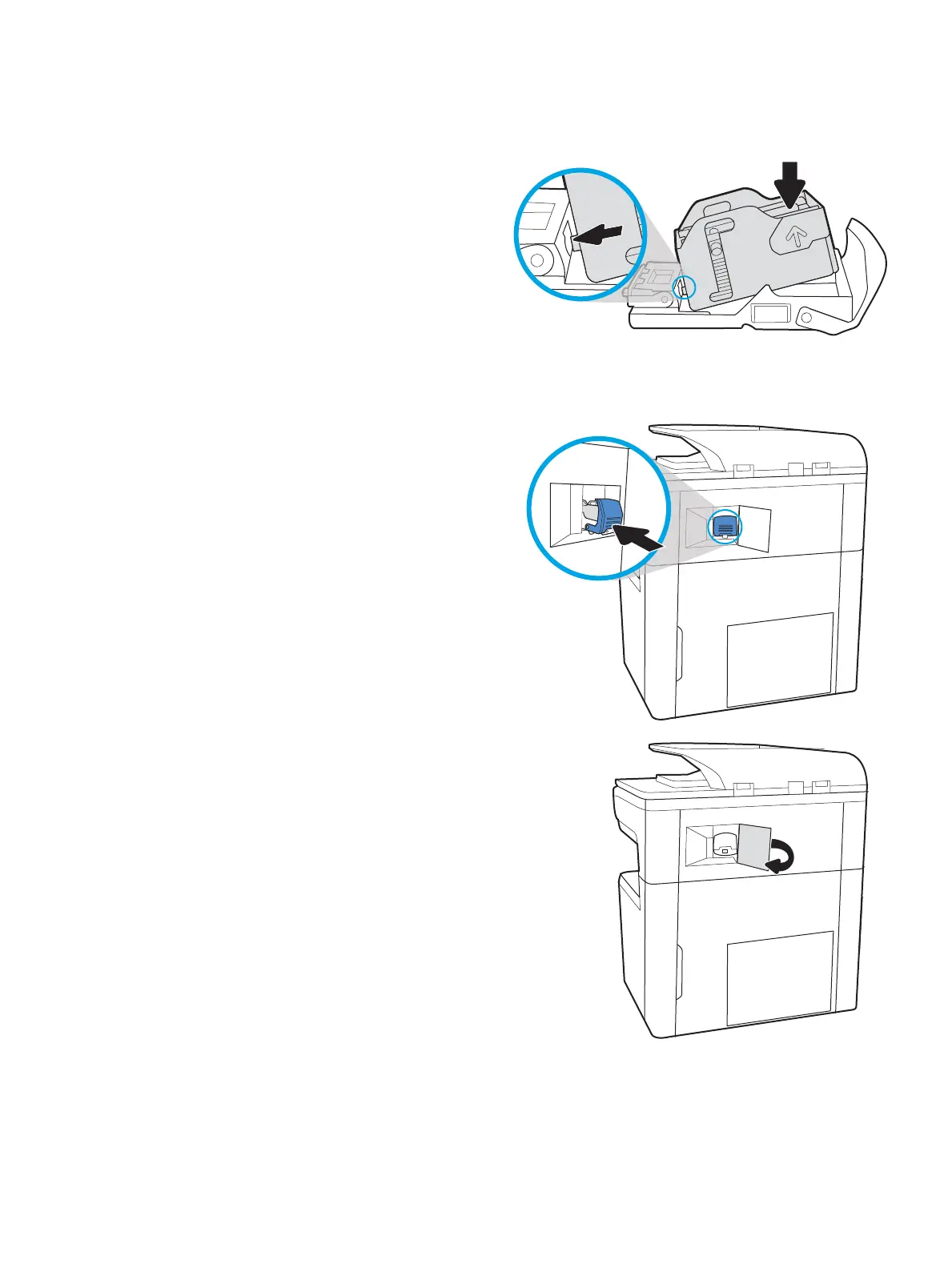4. Close the lever at the back of the staple cartridge.
Be sure that it snaps into place.
5. Insert the staple cartridge into the stapler and
push on the colored handle until it snaps into place.
6. Close the stapler door.
ENWW Clear paper jams 213
