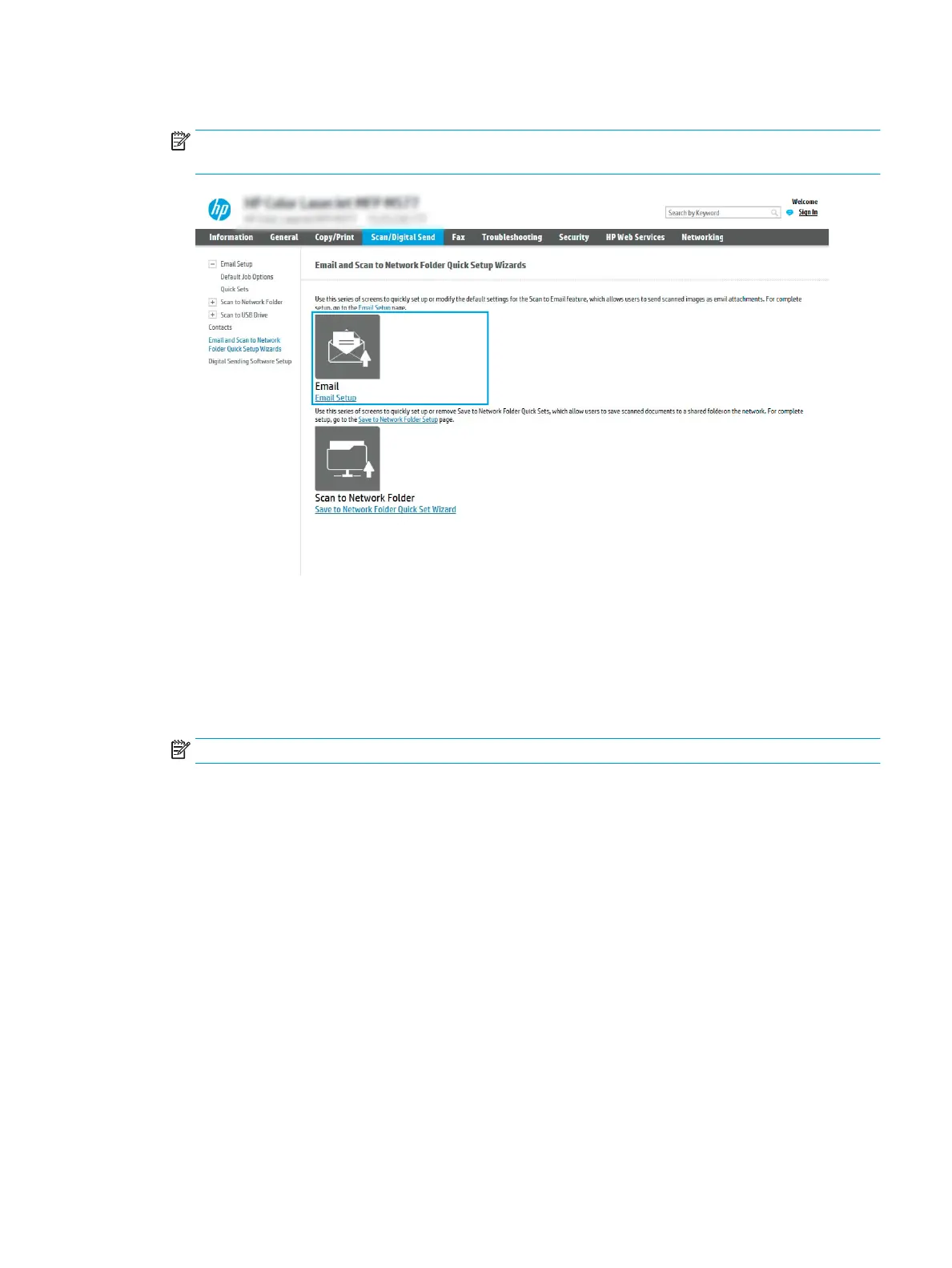3. In the Email and Scan to Network Folder Quick Setup Wizards dialog, click the Email Setup link.
NOTE: If a message displays indicating that the Scan to Email feature is disabled, click Continue to
proceed with the conguration and enable the Scan to Email feature upon completion.
4. On the Congure Email Servers (SMTP) dialog, select one of the following options and complete the steps:
Option one: Use a server already in use by another function
▲ Select Use a server already in use by another function, and then click Next.
Option two: Search network for outgoing email server
NOTE: This option nds outgoing SMTP servers inside your rewall only.
a. Select Search the network for outgoing email servers, and then click Next.
b. Select the appropriate server from the Congure Email Server (SMTP) list, and then click Next.
c. Select the option that describes the server’s authentication requirements:
–
Server does not require authentication: Select Server does not require authentication, and then
click Next.
-OR-
–
Server requires authentication: From the drop-down list, select an authentication option:
○
Use credentials of user to connect after Sign In at the control panel: Select Use credentials
of user to connect after Sign In at the control panel, and then click Next.
-OR-
○
Always use these credentials: Select Always use these credentials, enter the User name
and Password, and then click Next.
ENWW Set up Scan to Email 91
