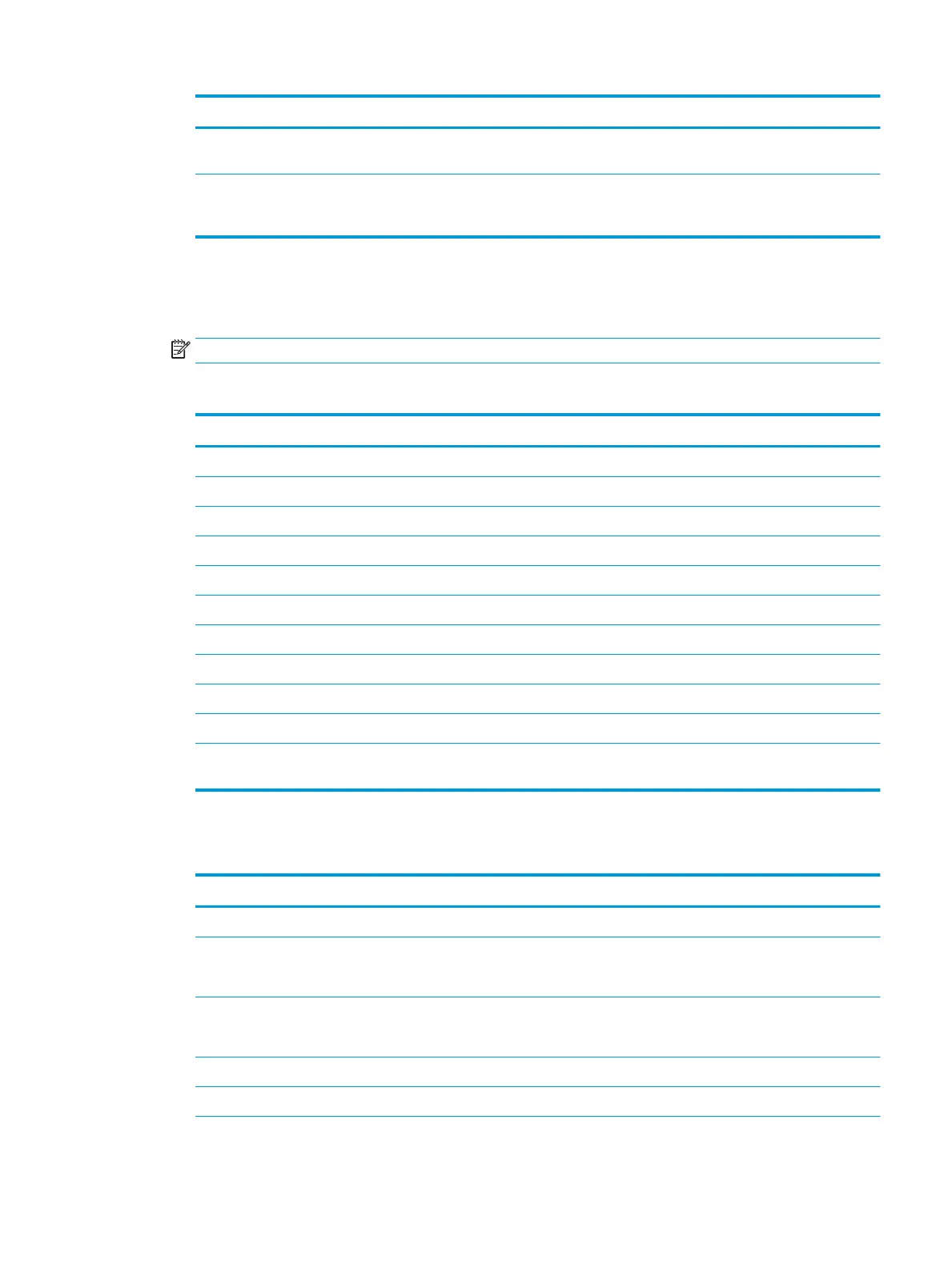Feature Description
Attribute for Recipient Public
Key
Enter which attribute to use to retrieve the recipient’s public key certicate from LDAP.
Use the recipient public key
certicate to verify the
recipient
Select this setting to use the recipient’s public key certicate to verify the recipient.
6. In the Notication area, select when users will receive notications about sent emails. The default setting is
using the signed in user's email address. If the recipient email address is blank, no notication is sent.
7. In the Scan Settings area, set the default scanning preferences.
NOTE: These settings are available only on the Advanced Settings page.
Scan settings:
Feature Description
Original Size Select the page size of the original document.
Original Sides Select whether the original document is single-sided or double-sided.
Optimize Text/Picture Select to optimize for the output of a particular type of content.
Content Orientation Select the way the content of the original document is placed on the page: Portrait or Landscape.
Background Cleanup Select a value to remove faint images from the background or to remove a light background color.
Darkness Select a value to adjust the darkness of the le.
Contrast Select a value to adjust the contrast of the le.
Sharpness Select a value to adjust the sharpness of the le.
Image Preview Select whether to require or make optional a displayed preview of the job or to disable a preview.
Cropping Options Select whether or not to allow a job to be cropped and the type of cropping option.
Erase Edges Select this setting to specify the width of edge margins to be erased, in either inches or
millimeters, for the front side and back side of a job.
8. In the File Settings area, set the default le settings preferences.
File settings:
Feature Description
File Name Prex
1
Set the default le name prex used for les saved to a network folder.
File Name Default le name for the le to be saved.
Select the User editable check box to make this setting editable at the printer control panel.
File Name Suix
1
Set the default le name suix used for les saved to a network folder.
Duplicate lename suix default [lename]_YYYYMMDDT
File Name Preview
1
Enter a le name, and then click the Update Preview button.
File Numbering Format
1
Select a le name format for when the job is divided into multiple les.
ENWW Set up Scan to Email 97
