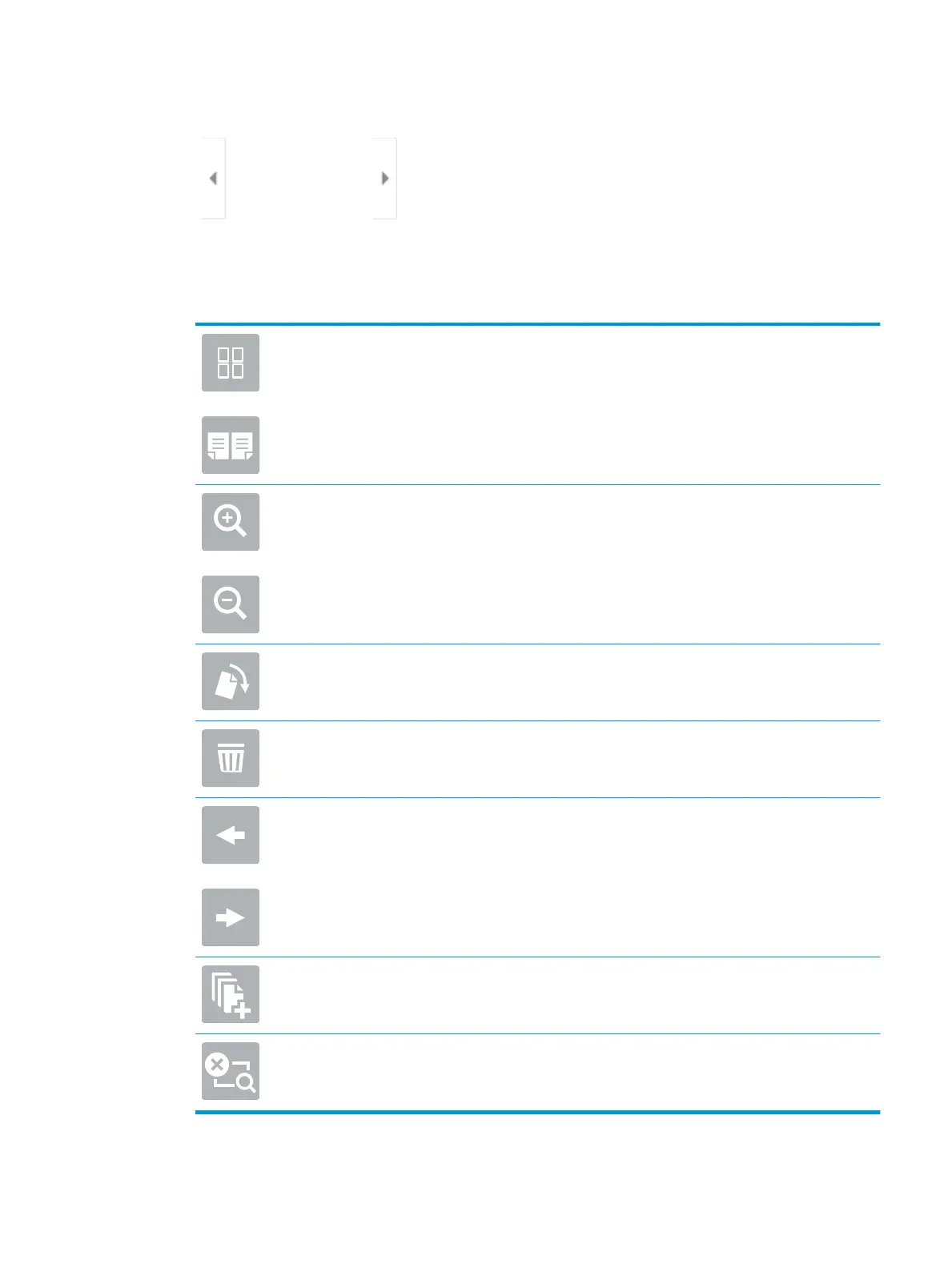Expand button Collapse button
Use the buttons on the right of the screen to adjust the preview options and to rearrange, rotate, insert, or
remove pages.
Toggle between the two-page view and the thumbnail view. More options are available in the
thumbnail view than in the two-page view.
Zoom in or out on the selected page.
NOTE: Select only one page at a time to use these buttons.
Rotate the page 180 degrees.
NOTE: This button is available only in the thumbnail view.
Delete the selected pages.
NOTE: This button is available only in the thumbnail view.
Rearrange the pages within the document. Select one or more pages and move them to the left or
right.
NOTE: These buttons are available only in the thumbnail view.
Add a page to the document. The printer prompts you to scan additional pages.
Clear the changes made in the preview and start over.
9. When the document is ready, select Save to save the le to the storage folder.
ENWW Scan to job storage 131
