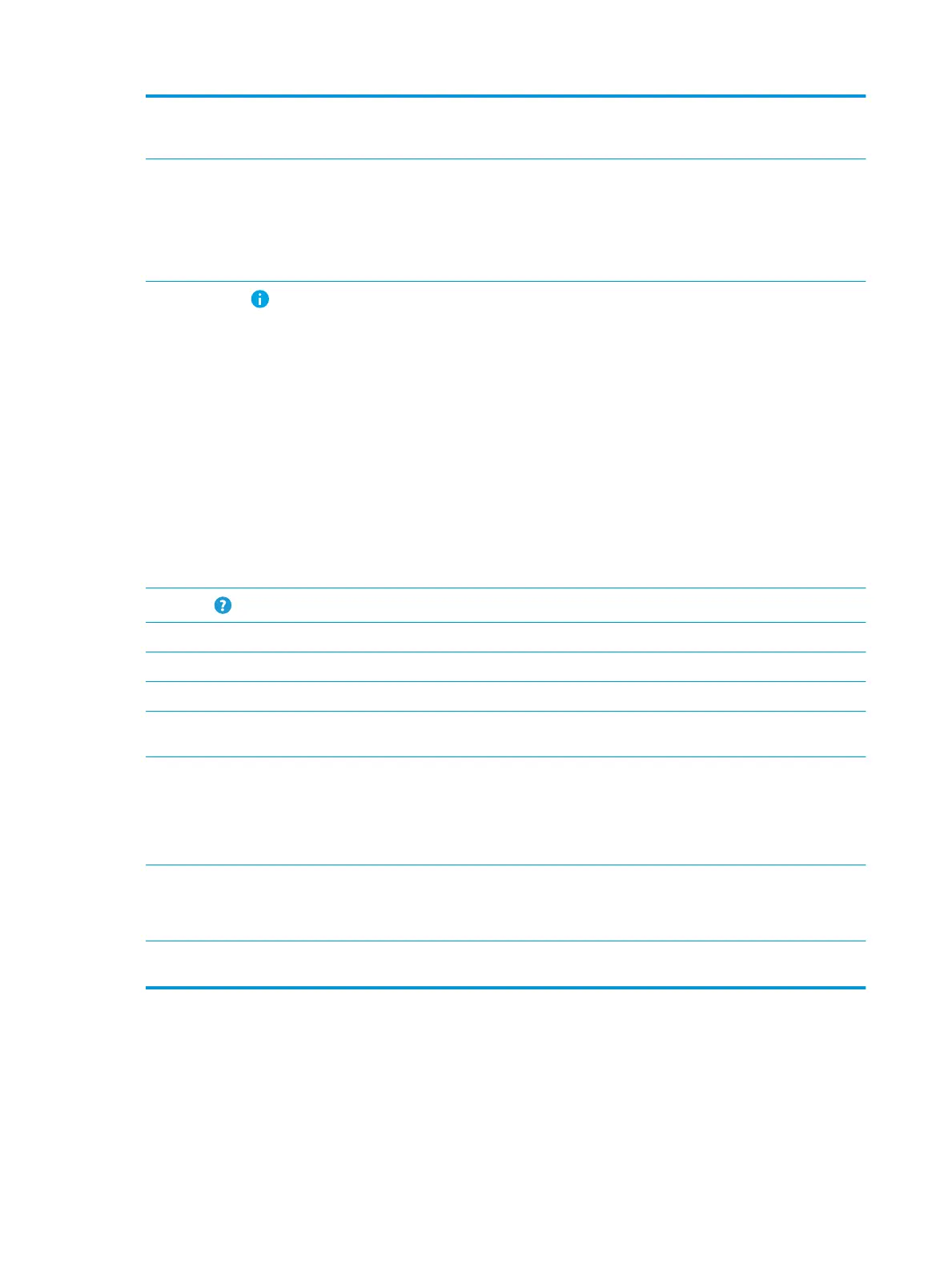3 Reset button Select the Reset button to clear changes, release the printer from a paused state, reset the copy count
eld, display hidden errors, and restore the default settings (including the language and keyboard
layout).
4 Sign In or Sign Out button Select the Sign In button to access secured features.
Select the Sign Out button to sign out of the printer. The printer restores all options to the default
settings.
NOTE: This button displays only if the administrator has congured the printer to require permission
for access to features.
5
Information button
Select the information button to access a screen that provides access to several types of printer
information. Select the buttons at the bottom of the screen for the following information:
●
Display Language: Change the language setting for the current user session.
●
Sleep Mode: Place the printer into sleep mode.
●
Wi-Fi Direct: View information for how to connect directly to the printer using a phone, tablet, or
other device with Wi-Fi.
●
Wireless: View or change wireless connection settings (for the z model and for the dn and f
models only when an optional wireless accessory is installed).
●
Ethernet: View or change Ethernet connection settings.
●
HP Web Services: View information to connect and print to the printer using HP Web Services
(ePrint).
●
Fax Number: View the printer fax number (fax models only).
6
Help button
Select the Help button to open the embedded help system.
7 Current time Displays the current time.
8 Copy button Select the Copy button to start a copy job.
9 Copy count The copy count indicates the number of copies that the printer is set to make.
10 Home-screen page
indicator
Indicates the number of pages on the Home screen or in an application. The current page is highlighted.
Swipe the screen sideways to scroll between pages.
11 Keyboard
(Flow models only)
Flow models include a physical keyboard. The keys are mapped to a language in the same way the
virtual keyboard on the printer touchscreen is mapped. Whenever the keyboard layout for the virtual
keyboard changes, the keys on the physical keyboard are remapped to match the new settings.
NOTE: In some locations, the printer comes with adhesive keyboard overlays to customize the keys
for dierent languages.
12 Easy-access USB port Insert a USB ash drive for printing or scanning without a computer or to update the printer rmware.
NOTE: An administrator must enable this port before using for print or scan features. A rmware
upgrade does not require that the port be enabled.
13 Hardware integration
pocket (HIP)
For connecting accessory and third-party devices.
6 Chapter 1 Printer overview ENWW
