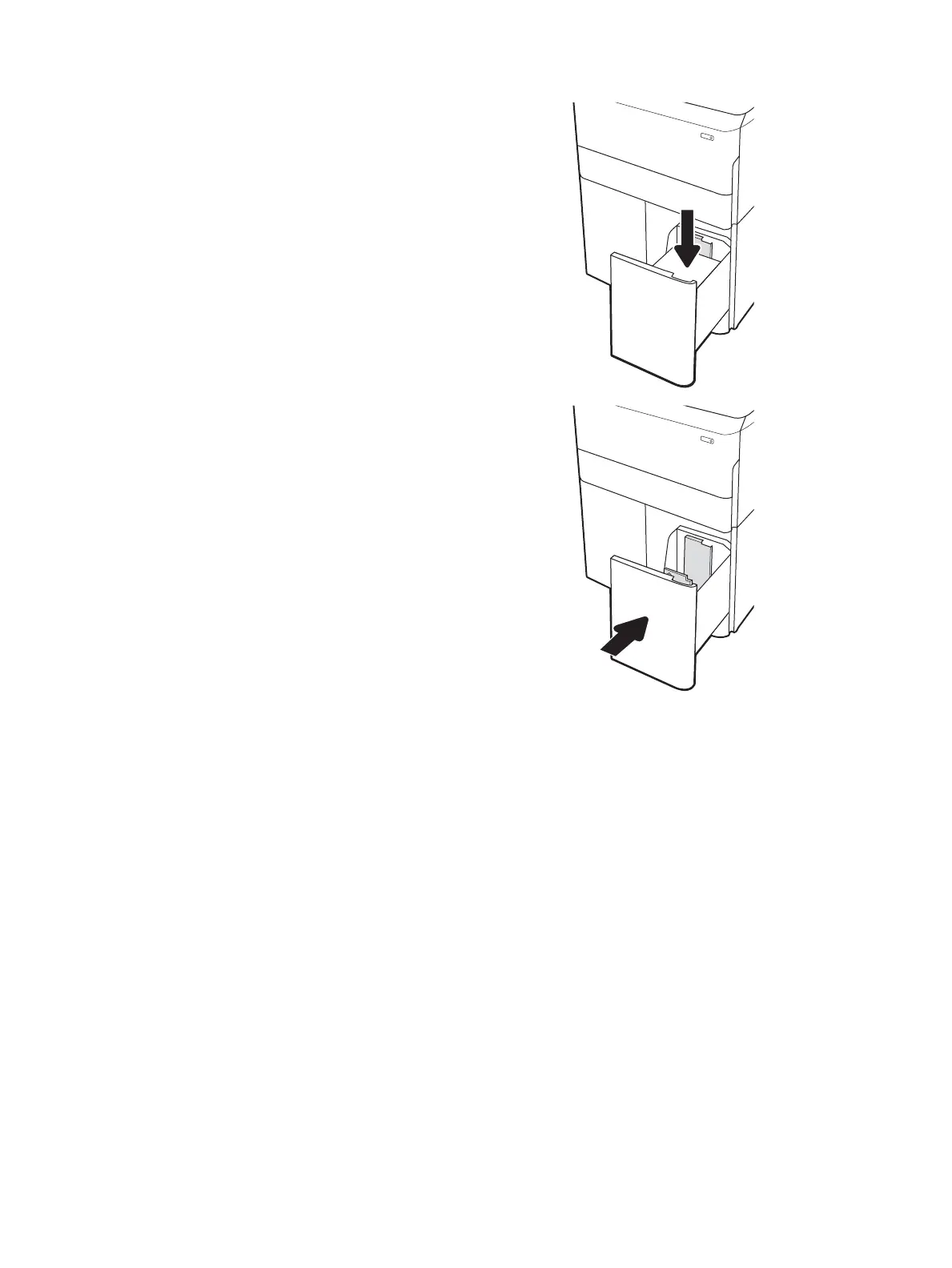3. Load paper into the tray. Check the paper to verify
the guides lightly touch the stack, but do not bend
it.
NOTE: To prevent jams, do not overll the tray.
Be sure that the top of the stack is below the tray
full indicator.
NOTE: If the tray is not adjusted correctly, an
error message might appear during printing or the
paper might jam.
4. Close the tray.
5. The tray conguration message displays on the
printer control panel.
6. Select the OK button to accept the detected type
and size, or select the Modify button to choose a
dierent paper size or type.
ENWW Load the 4,000-sheet high-capacity input (HCI) tray 33
