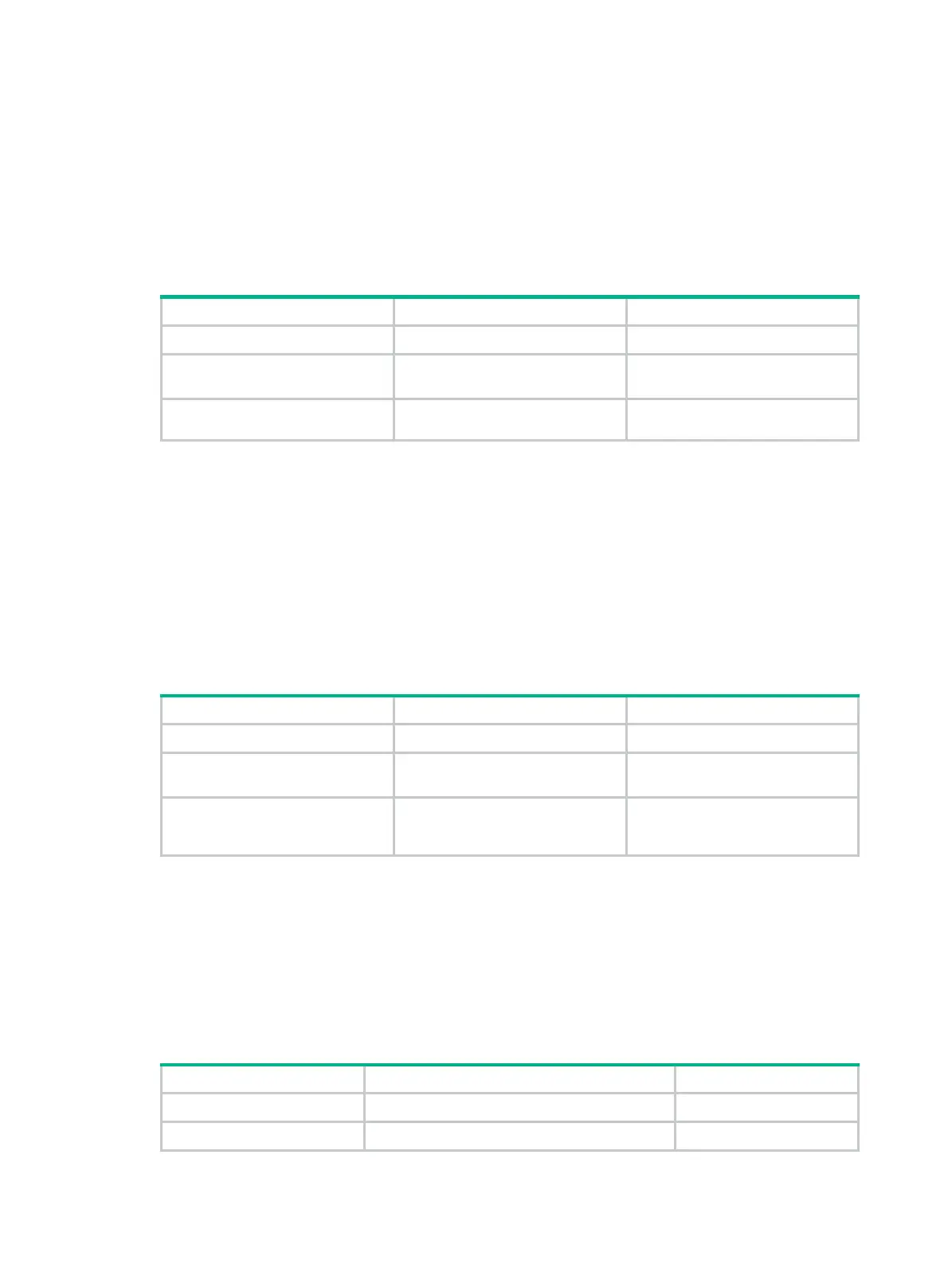34
Enabling zero field check on incoming RIPv1 messages
Some fields in the RIPv1 message must be set to zero. These fields are called "zero fields." You can
enable zero field check on incoming RIPv1 messages. If a zero field of a message contains a
non-zero value, RIP does not process the message. If you are certain that all messages are
trustworthy, disable zero field check to save CPU resources.
This feature does not apply to RIPv2 packets, because they have no zero fields.
To enable zero field check on incoming RIPv1 messages:
Step Command Remarks
1. Enter system view.
system-view
N/A
2. Enter RIP view.
rip
[ process-id ] [
vpn-instance
vpn-instance-name ]
N/A
3. Enable zero field check on
incoming RIPv1 messages.
checkzero
The default setting is enabled.
Enabling source IP address check on incoming RIP updates
Perform this task to enable source IP address check on incoming RIP updates.
Upon receiving a message on an Ethernet interface, RIP compares the source IP address of the
message with the IP address of the interface. If they are not in the same network segment, RIP
discards the message.
Upon receiving a message on a PPP interface, RIP checks whether the source address of the
message is the IP address of the peer interface. If not, RIP discards the message.
To enable source IP address check on incoming RIP updates:
Step Command Remarks
1. Enter system view.
system-view
N/A
2. Enter RIP view.
rip
[ process-id ] [
vpn-instance
vpn-instance-name ]
N/A
3. Enable source IP address
check on incoming RIP
messages.
validate-source-address
By default, this function is
enabled.
Configuring RIPv2 message authentication
Perform this task to enable authentication on RIPv2 messages. This feature does not apply to RIPv1
because RIPv1 does not support authentication. Although you can specify an authentication mode
for RIPv1 in interface view, the configuration does not take effect.
RIPv2 supports two authentication modes: simple authentication and MD5 authentication.
To configure RIPv2 message authentication:
Step Command Remarks
1. Enter system view.
system-view
N/A
2. Enter interface view.
interface
interface-type interface-number N/A
