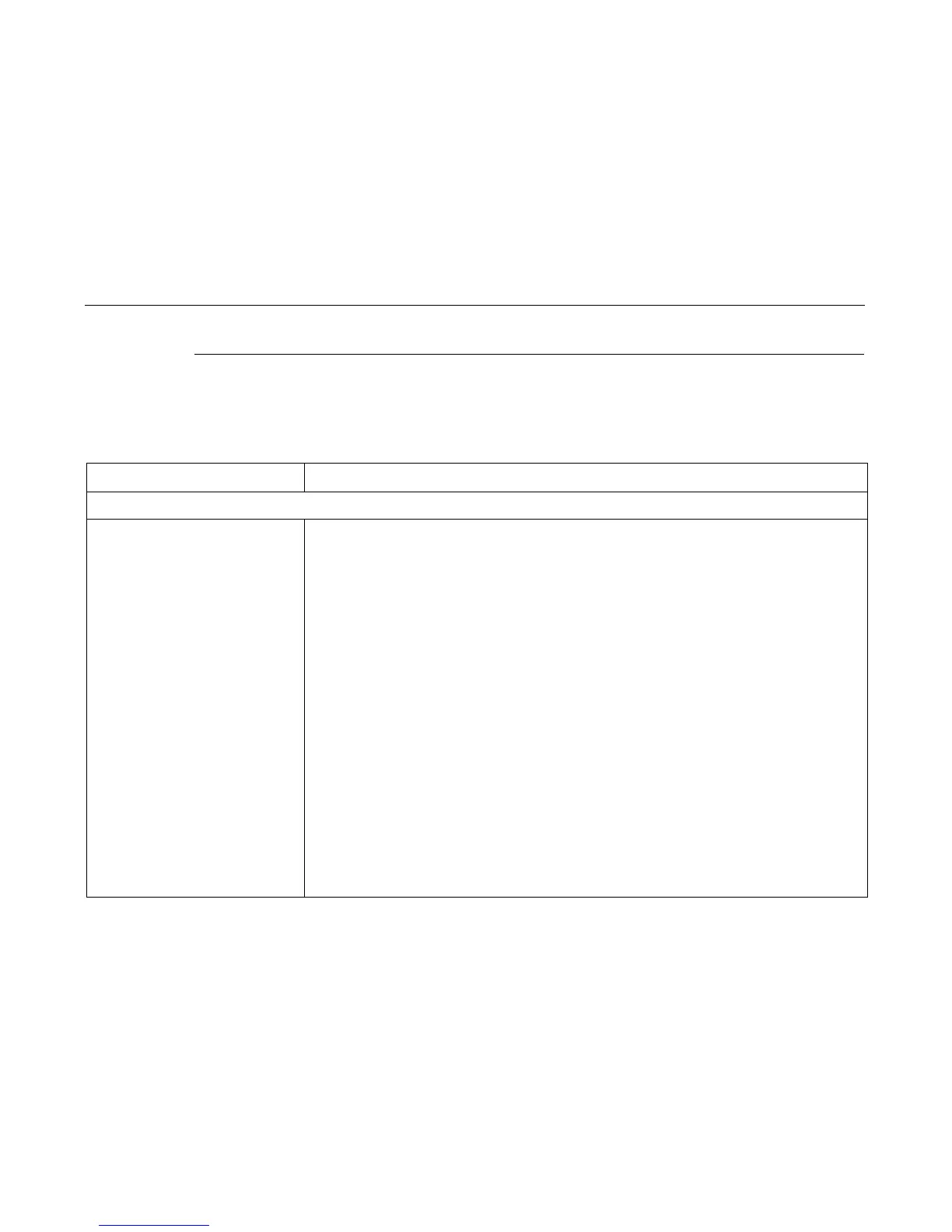General Symptom List
176
General Symptom List
Table 5 is a list of possible printer problems that are not indicated by messages on the LCD. Troubleshooting procedures are
included for each symptom.
If you encounter a problem that is not listed in Table 5, troubleshoot using the Half-Split Method described on the previous
page.
Table 5. General Symptom List
Symptom Corrective Action
Jams
CLEAR JAM message instead of
LOAD FORMS when printer is out of
paper
1. Power off and unplug the printer. Remove the paper guide assembly or pedestal top cover. Remove
the barrier shield (cabinet model) or the barrier shield and paper guide (pedestal model). Check that
the paper detector switch assembly is securely mounted in its bracket.
2. Check that connector P106/PMD is fully seated in connector J106 on the controller board.
3. Plug in the printer and power it on. Load paper. Replace the paper detector switch assembly if either
message appears.
4. Check the shuttle for electrical shorts (page 252).
5. Plug in the printer and power it on. If either message appears, the controller board or microcode is
suspect. Do the following:
6. Save the printer configuration values. (Refer to the
User’s Manual
.)
7. Clear NVRAM (page 237).
8. Download and install the latest code from IBM First (page 231).
9. Power on the printer in download mode and load flash memory (page 238).
a. If you encounter loading problems, go to the appropriate error code for resolution.
b. If you encounter the failure or message that brought you to this procedure, replace the controller
board (page 319). After replacing the controller board, DO NOT make the printer READY, but
proceed immediately to the next step.
10. Download and install the latest code from IBM First (page 231).
11. Power on the printer in download mode and load flash memory (page 238).
12. If you encounter the failure after replacing the controller board, reinstall the original controller board
and contact your DDS and Second Level Support.
