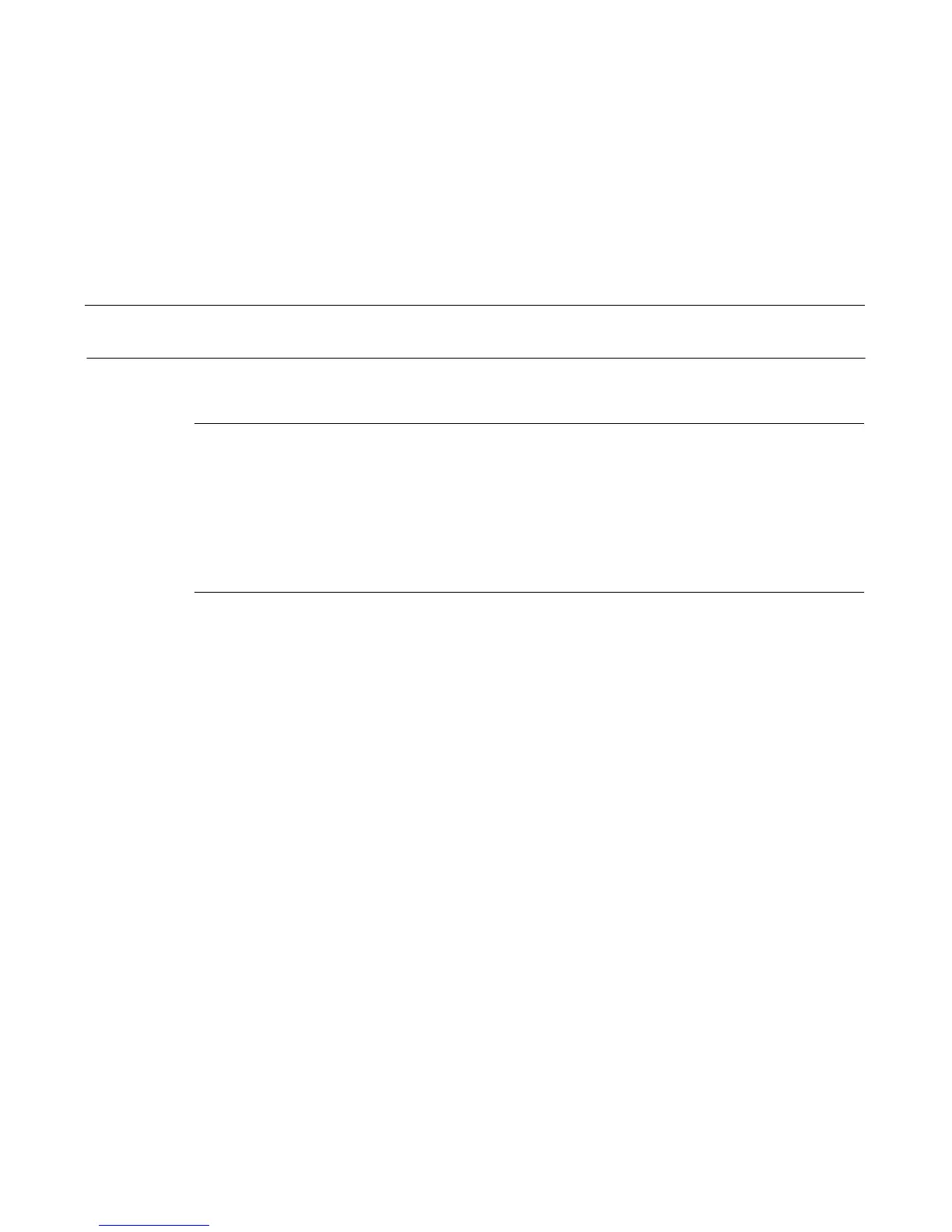Soft Reset
228
Soft vs. Hard Reset
Resetting the printer returns it to a previous configuration. There are two kinds of reset.
Soft Reset
A soft(ware) reset clears printer memory then loads the power-up configuration into memory. (The procedure for saving
configurations is described in the
User’s Manual
.) It is called a soft reset because no hardware is tested. All diagnostic and
initialization tests are bypassed and memory is simply refreshed with the power-up printer configuration.
Put the printer in the NOT READY state to do a soft reset:
1. Press the STOP key to put the printer in the NOT READY state.
2. Press the STOP + ENTER keys.
The LCD displays “STANDBY...”, “SOFT RESET” while the printer loads the power-up configuration.
Hard Reset (“Cycle Power”)
A hard(ware) reset is a power shutdown and restart that runs all initialization and diagnostic routines. This is also called “cycling
power.”
1. Set the printer power switch to O (off).
2. Wait 15 seconds.
3. Set the printer power switch to 1 (on).
NOTE: A hard printer reset causes the +48V power supply (fans, motors, etc.) to shut down in 1 to 5 seconds, depending on
the amount of memory installed on the PSA3 controller board.
