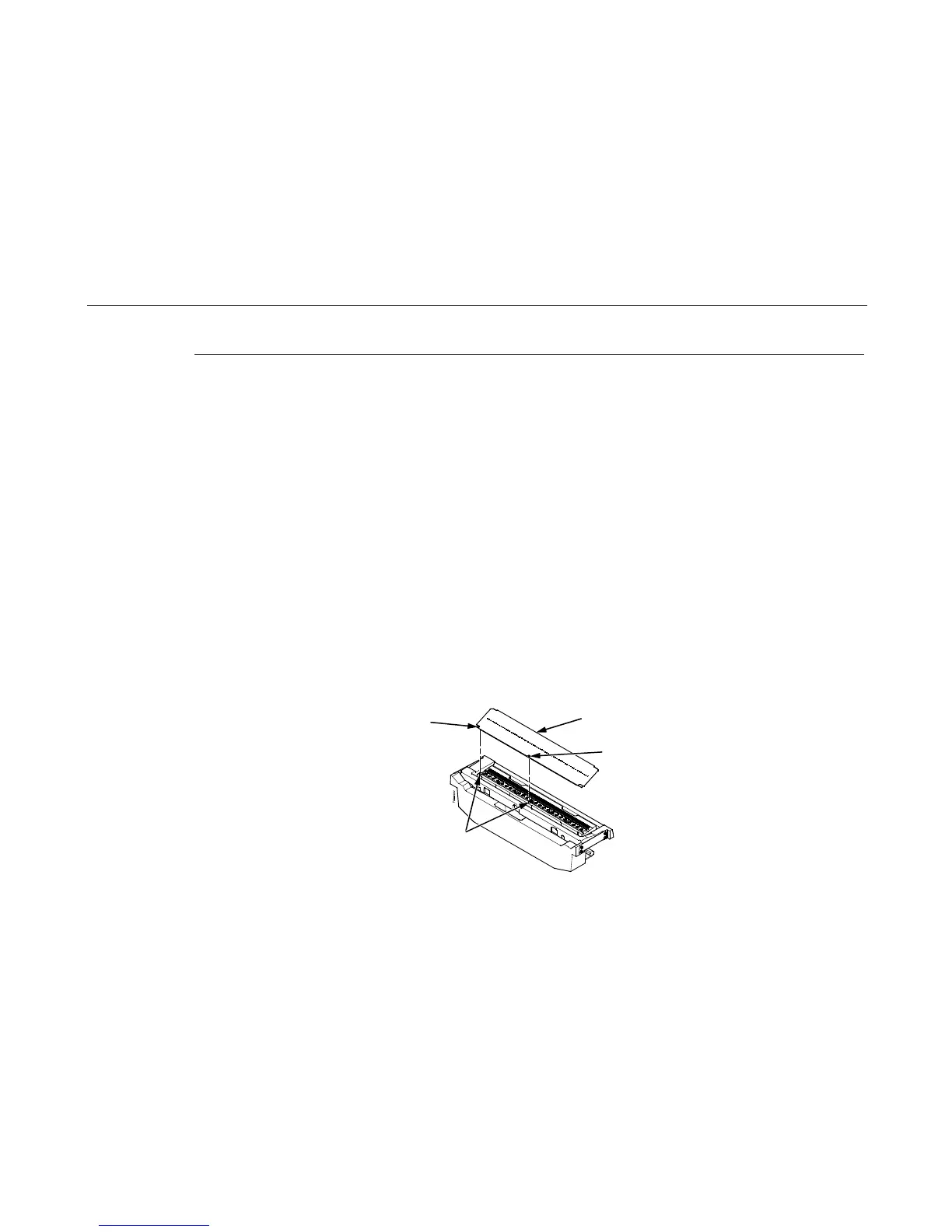Cover Assembly, Hammer Bank / Ribbon Mask
325
Cover Assembly, Hammer Bank / Ribbon Mask
Removal
1. Prepare the printer for maintenance (page 313).
2. Remove the shuttle frame assembly (page 362).
3. Lift the thick plate of the hammer bank cover assembly at one end, and peel the cover away from hammer bank magnets.
(See Figure 15, page 325.)
Installation
ATTENTION
The hammer bank contains a strong magnet. To prevent damage to the hammer tips, do not let the hammer bank
cover assembly snap into place as the hammer bank magnet attracts it. Any impact of the cover against the hammer
bank can break hammer tips.
1. With the thick plate facing the hammer bank, hold the hammer bank cover assembly at a slight angle and engage the
bottom edge on the alignment pins. First engage the center (round) hole, then the left (oblong) hole, to ensure that the
cover lies flat on the hammer bank. (See Figure 15, page 325.)
2. Gently lower the hammer bank cover assembly until it lies flush on the hammer bank.
3. Check that the hammer bank cover assembly is positioned over the alignment pins and the hammer tips.
4. Install the shuttle frame assembly (page 362).
5. Return the printer to normal operation (page 314).
Figure 15. This figure shows how to install the hammer bank cover assembly.
Hammer Bank
Cover Assembly
Round Hole
Oblong Hole
Alignment Pin
