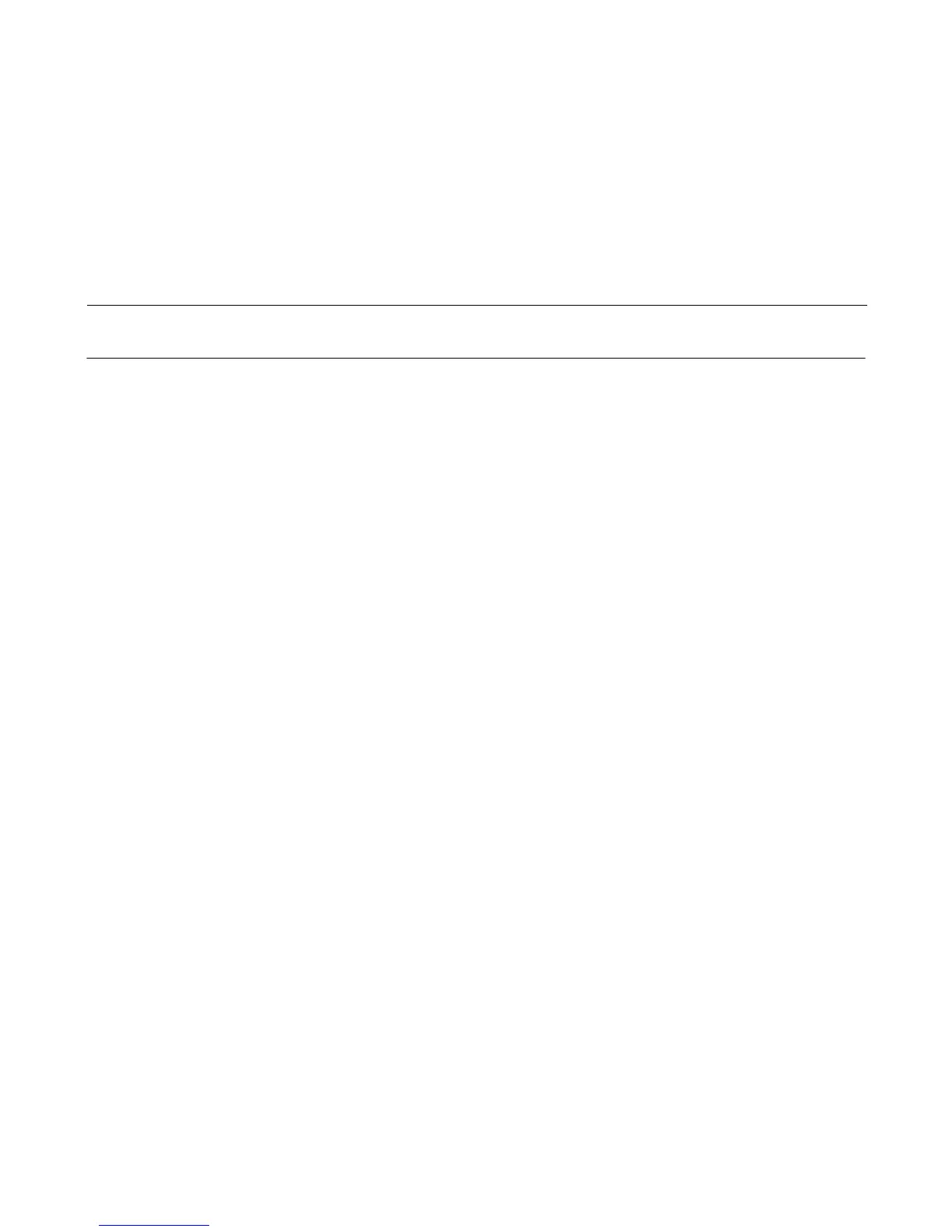237
Clear NVRAM
This procedure will erase any custom configuration sets the customer may have saved and may change the hammer phasing
and paper out dots values.
1. If possible, make a configuration printout of all configurations. (Refer to the
User’s Manual
.)
2. Set the printer power switch to O (off).
3. Press and hold down the EJECT and STOP keys.
4. While holding down the EJECT and STOP keys, set the printer power switch to 1 (on). Do not release the keys, but go
immediately to the next step.
5. When “BOOT DIAGNOSTICS / PRESS ENTER” appears on the LCD, release the EJECT and STOP keys.
6. Press the ENTER key. “DIAGNOSTICS MENU / VERSION CONTROL” appears on the LCD.
7. Scroll right or left to “DIAGNOSTICS MENU / MISC. TOOLS” and press the ENTER key.
8. Scroll right or left to “MISC. TOOLS MENU / ERASE ALL NVRAM” and press the ENTER key.
9. The operator panel will then display “ERASE ALL NVRAM COMPLETED”.
10. Set the printer power switch to O (off).
11. Wait 15 seconds.
12. Power on the printer in download mode and proceed immediately to the next step. (If the printer cannot be put into code
download mode, got to step 19.)
13. Load microcode to the printer.
14. Using the configuration printouts, restore the customer’s custom configurations if any had been established.
15. Adjust the hammer phasing (page 381).
16. Adjust the end of forms distance (page 378).
17. Models 6500-v15 and 6500-v20: adjust the coil temperature (page 383).
18. Return the printer to normal operation (page 314).
19. Proceed to the next troubleshooting step in the MIM procedure you are working.
