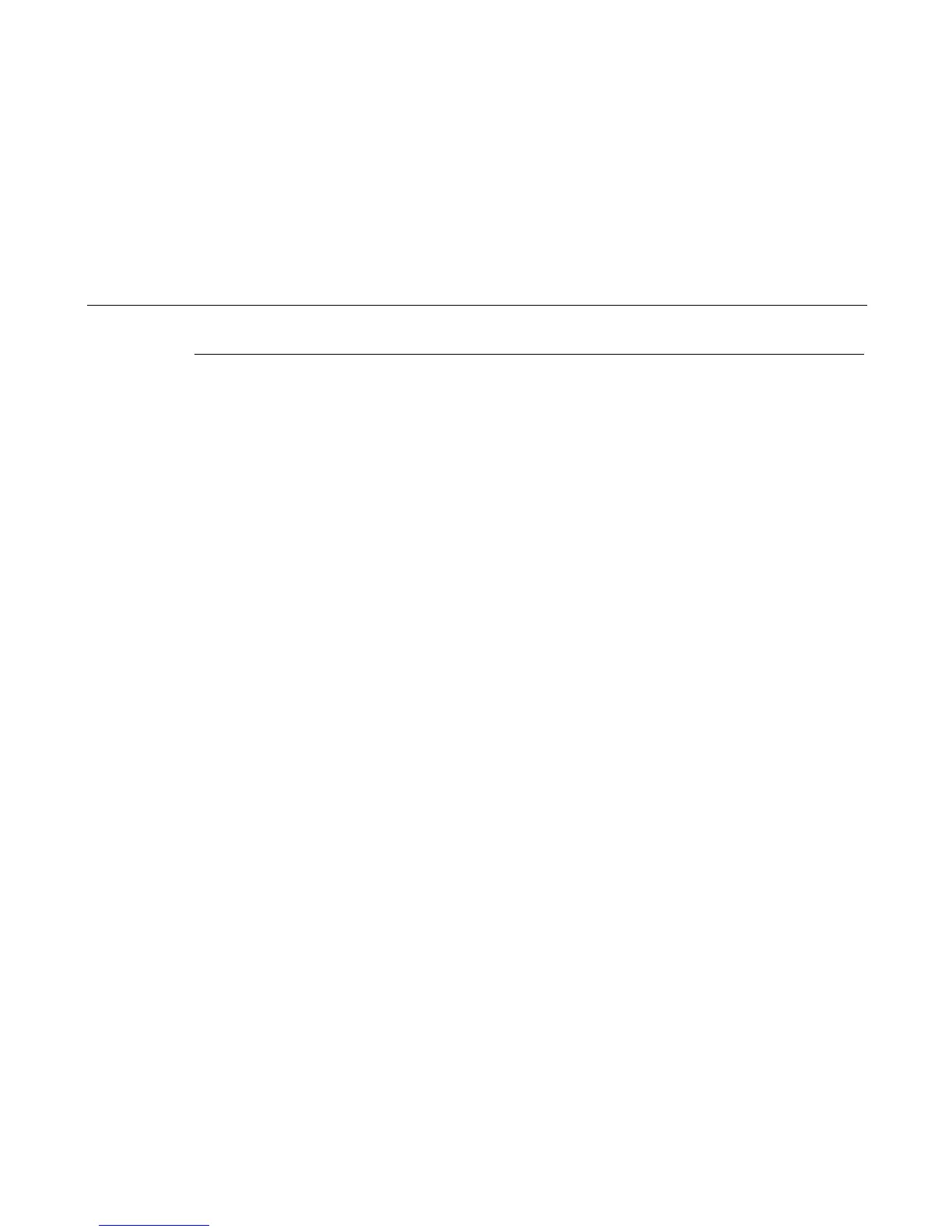Ethernet Interface Assembly
329
Ethernet Interface Assembly
Removal
ATTENTION
To prevent electrostatic damage to electronic components, wear a grounded static wrist strap when you handle circuit
boards.
1. Prepare the printer for maintenance (page 313).
2. Cabinet Model: Remove the paper guide assembly (page 348).
Pedestal Model: Remove the top cover assembly (page 327).
3. Put on a static wrist strap and ground the lead to an unpainted part of the printer frame. Touch the printer frame with the
hand wearing the wrist strap before you touch electronic components or the controller board.
4. Remove the screw securing the NIC connector plate to the rear of the card cage. (See page 423, item 4.)
5. Angle the NIC out of the card cage cutout as you lift the NIC off the expansion connector on the controller board. (See page
423, item 1.
Installation
ATTENTION
To prevent electrostatic damage to electronic components, always wear a properly grounded static wrist strap when
you handle circuit boards.
1. Reverse steps 2 through 5 of the removal procedure.
2. Return the printer to normal operation (page 314).
Testing NIC Operation
You can test the NIC by starting a telnet session (telnet
IP address
) and sending
start fox prn<Return>
stop prn<Return>
This command sequence sends consecutively numbered lines of text from the interface to the printer. The “fox” test is resident
in the NIC and verifies that it can receive commands and can transfer data successfully to the printer.
