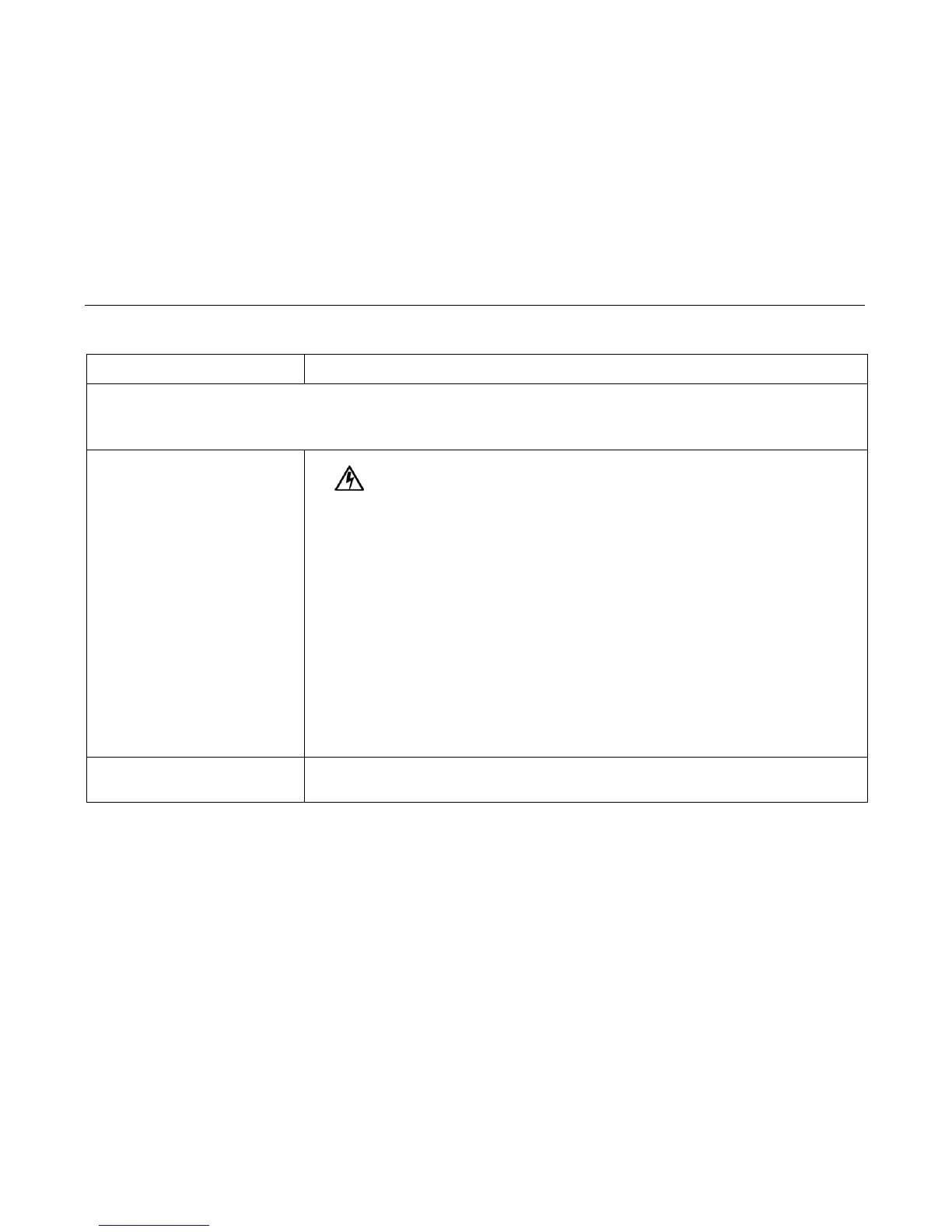General Symptom List
184
Power / IML Failures
No power, and the operator panel is
blank, and the card cage fan is not
running
1. Check that the AC power outlet has power. Restore AC power as required.
2. Unplug the printer AC power cord from the printer (leave it plugged into the power
outlet) and check for AC power at the printer end of the cord. If there is no power through the AC
power cord, replace it.
3. Remove the paper guide assembly or pedestal top cover. Verify that the AC-in power cable and the
AC power input cables are connected to the on/off switch/circuit breaker. Connect the AC-in power
supply cable and AC power input cables to the on/off switch-circuit breaker. Make sure all ground
connections are clean and tight.
4. Plug the printer in and power it on. Do the power supply operational check (page 258). If the power
supply fails the check, replace it. If it passes the check, go to the next step.
5. Check that AC-in power cable connector P1 is connected to J1 on the power supply board.
6. Check that power supply cable connector P101 is connected to J101 on the controller board.
7. Check all cable connections on the controller board. Reseat all cables, making sure that none of the
cables are connected upside down.
8. Disconnect AC-in power supply cable connector P1.
9. Plug the AC power cord into the printer and power outlet. Set the circuit breaker to 1 (on). Measure
AC voltage at pins 1 and 2 of connector P1. If there is no voltage, replace the circuit breaker. If there
is voltage, contact your DDS and Second Level Support.
Printer loops IML 1. If the printer is using the Ethernet NIC, download the latest code from IBM First (page 231).
2. Go to “Printer does not complete IML” (page 185).
Table 5. General Symptom List
Symptom Corrective Action
88 - 270 V
