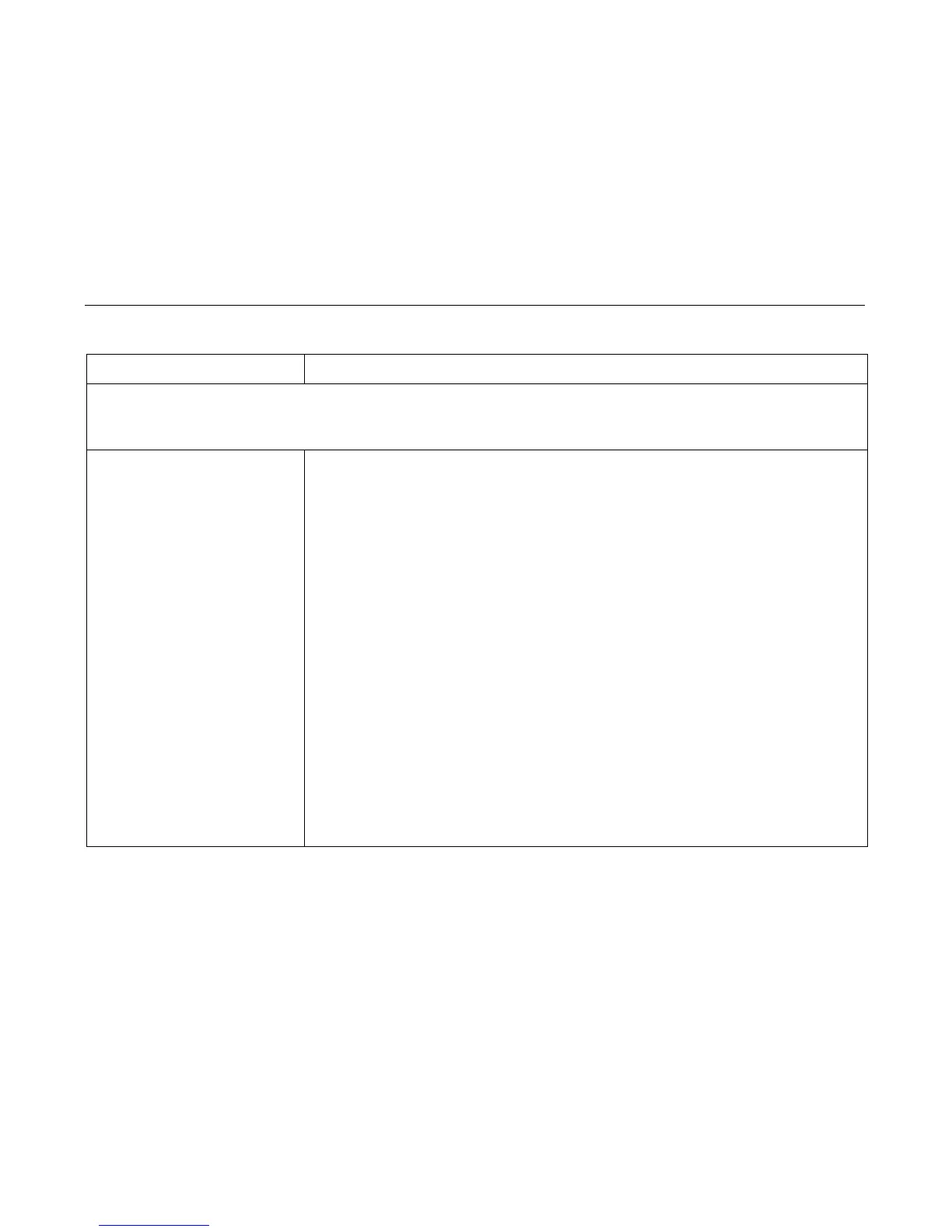General Symptom List
210
Shuttle
Shuttle does not move 1. Power off and unplug the printer.
2. Remove the ribbon.
3. Remove the shuttle cover. Adjust the gap between the MPU assembly and the flywheel to 0.010 ±
.001 inch (0.254 ± 0.025 mm). Torque the 7/16 inch MPU clamp screw to
18 ± 1 inch-pounds (2.03 ± 0.11 N•m).
4. Check that the MPU cable is connected to J03 on the mechanism base. Check that the shuttle
motor cable is connected to J02 on the mechanism base.
5. Remove the paper guide assembly or pedestal top cover. Check that the shuttle motor drive cable is
connected to J116 on the controller board. Check the shuttle for electrical shorts (page 252). Check
and adjust the platen gap.
6. Inspect the ribbon mask for bends or deformation that snag and interfere with shuttle movement.
Make sure the hammer bank cover assembly is correctly installed on its mounting pegs. Reinstall
the hammer bank cover assembly. Replace a damaged or deformed hammer bank cover assembly.
7. Check continuity of the shuttle motor drive cable assembly. Replace shuttle motor drive cable
assembly if it fails continuity test.
8. Power on the printer. Run a Shuttle Slow or Shuttle Fast test. If the shuttle does not move, replace
the shuttle frame assembly.
9. Power on the printer. Run a Shuttle Slow or Shuttle Fast test. If the shuttle does not move, do the
power supply operational check (page 258). If the power supply fails the check, replace it. If it
passes the check, the controller board or microcode is suspect. Do the following:
10. Save the printer configuration values. (Refer to the
User’s Manual
.)
11. Clear NVRAM (page 237).
12. Download and install the latest code from IBM First (page 231).
Table 5. General Symptom List
Symptom Corrective Action
