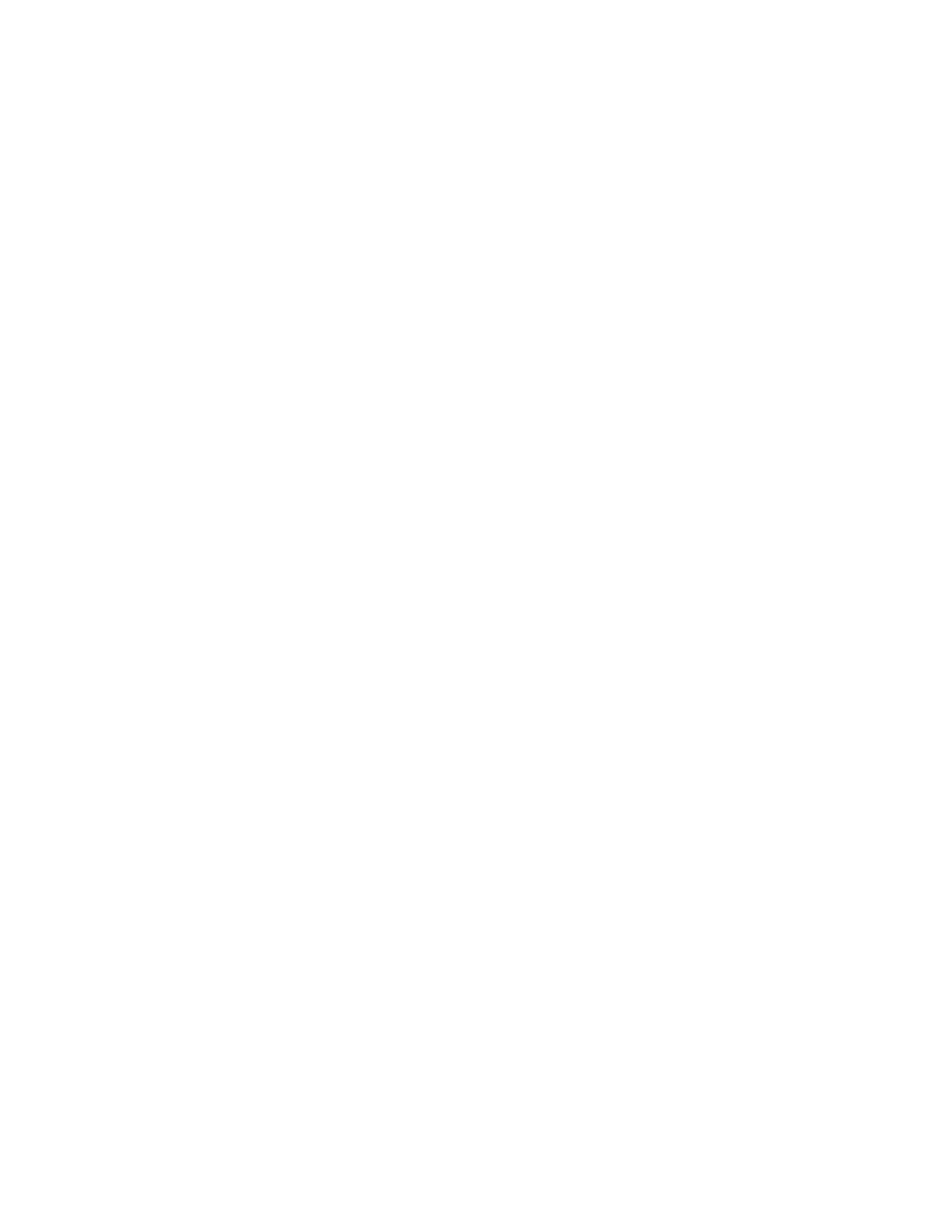Chapter 13. Maintenance and troubleshooting 587
Here we describe these System Status and Health tasks in more detail:
Performance Summary:
The Performance Summary task displays available monitors with which you can examine
the servers, virtual servers, or operating systems that you specify. Use this page to
dynamically view, monitor, and work with processor pools, memory pools, networks, and
other critical areas of your environment.
Health Summary:
The Health Summary task displays several resource-monitoring tools on a single page.
Together, these tools provide a single, consolidated interface with which you can quickly
view the status of important areas of your environment, monitor critical resources, and
view the contents of user-defined health summary groups.
Monitors:
The Monitors task provides the tools that you need to retrieve real-time status and
quantitative data for specific properties and attributes of resources in your environment.
You can also set thresholds for the monitors, graph the data that monitors retrieve, and drill
down to quickly view the status of resources for each system and the name of the monitor
so that you can view its properties.
Thresholds:
The Thresholds task offers a consolidated view of all the thresholds that you have created
to monitor the dynamic properties of your resource. This task saves you from searching for
them all in the Monitors task.
Problems:
The Problems task lists only those elevated status set entries that are problem status set
entries that have been reported to IBM Flex System Manager. The data listed here is a
subset of what is listed on the Active Status page. From the Problems page, you can
navigate to, display, and manage these status set entries. You can also ignore entries to
prevent IBM Flex System Manager from collecting them or delete the entries to remove
them from the list until they occur again.
Active Status:
The Active Status task lists all of the status set entries, including problems and compliance
issues, that have been reported to IBM Flex System Manager. From the Active Status
page, you can navigate to, display, and manage these status set entries. You can also
ignore entries to prevent IBM Flex System Manager from collecting them or delete the
entries to remove them from the list until they occur again.
Event Log:
An event is an occurrence of significance to a task or resource. Examples of events
include operation completion, hardware component failure, or a processor threshold being
exceeded. The Event Log task displays all events that the management server receives
from any resource for which you can view events.
SNMP Browser:
The SNMP Browser task enables you to display, inspect, and perform certain actions on
SNMP-compliant resources, including selecting the targets on which an SNMP job will
run.
For implementing details, see Implementing Systems Management of IBM PureFlex System,
SG24-8060.
