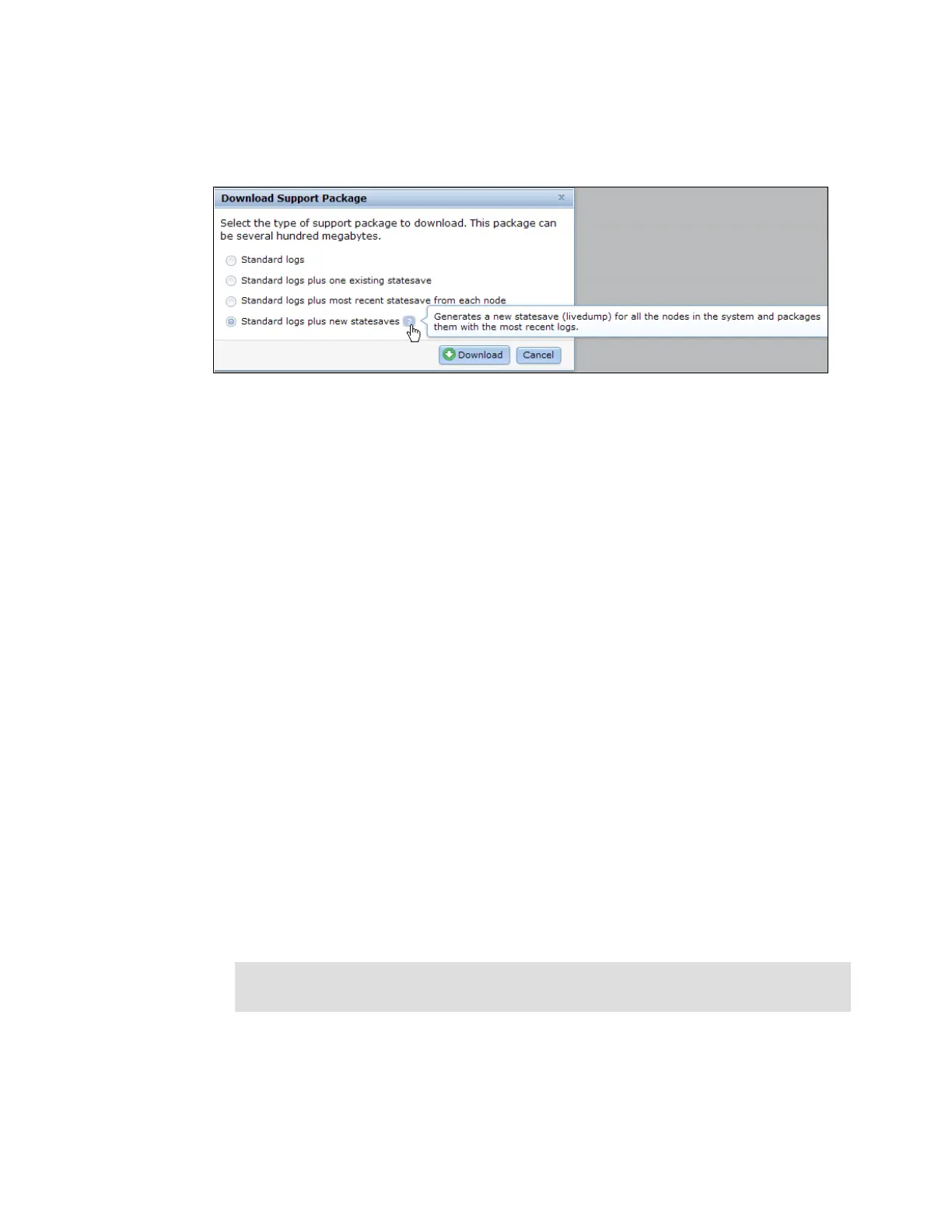Chapter 13. Maintenance and troubleshooting 615
To collect the current support package, click Download Support Package and select one of
the four download options for troubleshooting (Figure 13-40). Save the resulting snap file in
the directory wanted.
Figure 13-40 Download support package
To upload the resulting snap file to the IBM Support portal after you open a call with IBM
support, go to the following website:
http://www.ecurep.ibm.com/app/upload
You are ready to call the IBM Support Line or use the IBM Support Portal to open a call. If you
use the latter option, go to the following website:
http://www.ibm.com/support/entry/portal/Open_service_request?brandind=Hardware
13.10.1 Collecting System Management Server service data using the CMM
Use this procedure when it is necessary to collect System Management Server service data
using the CMM.
To collect System Management Server service data using the CMM, use the following steps:
1. Open the CMM. In the menu bar at the top, click Service and Support.
2. In the Service and Support menu, click Download Service Data, and then click Storage
Node Service Data.
3. Select the storage node from the “Storage Node to download data from:” pull-down menu.
4. Select the dump file type from the “Dump type:” pull-down menu. IBM service requires a
service processor dump.
5. Perform the dump file action wanted. The Storage Node creates a new dump file on the
Storage Node, which overwrites any previous dump files. The CMM transfers the dump file
from the storage node to the CMM file system. After the file is transferred, view the
/tftproot/service directory using the File Management page. Then, obtain the file using
FTP.
6. Click OK.
Tip: If the file transfer fails, you can view the error details in Not_available.txt, located in
the /tftproot/service directory.
