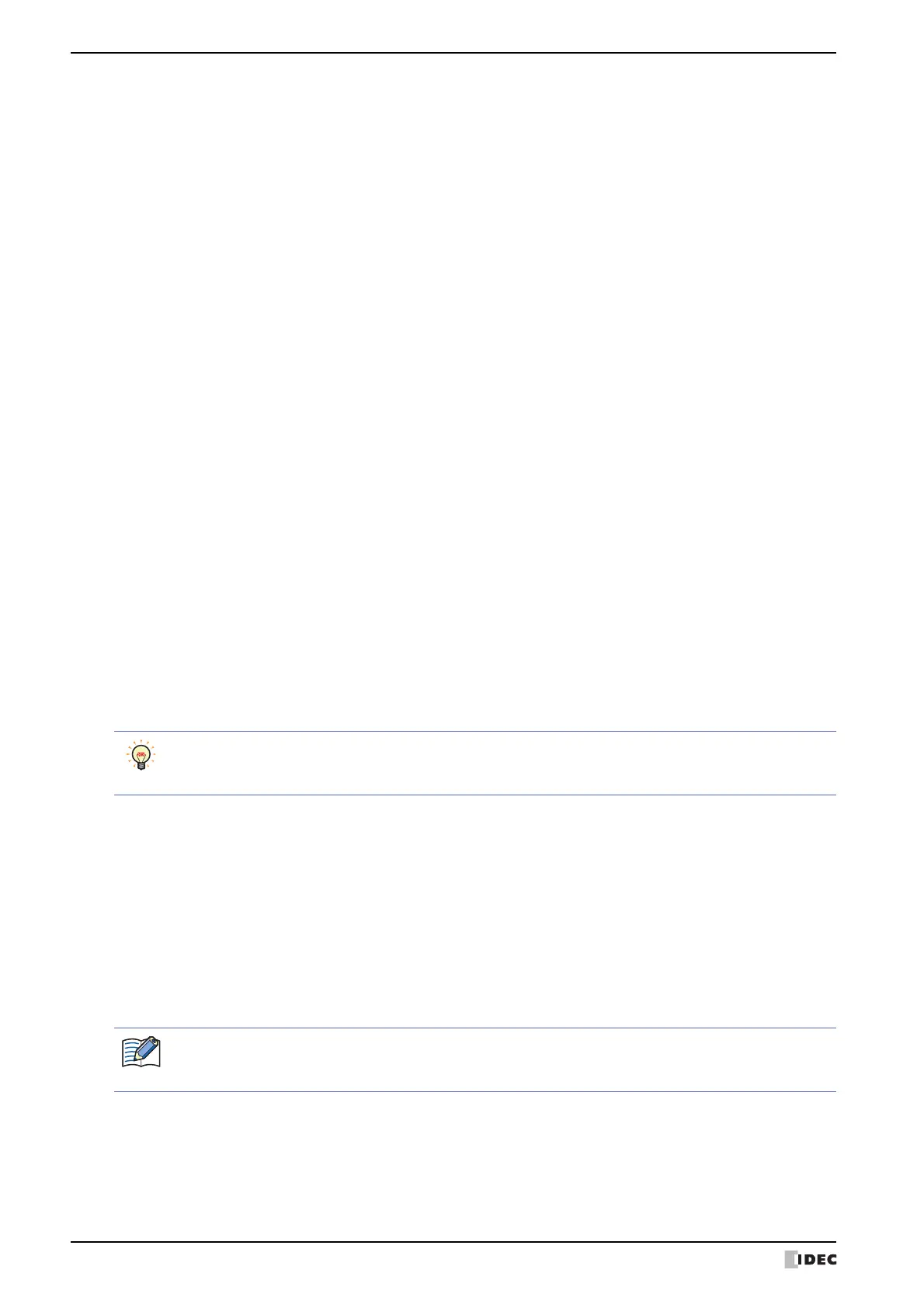3 Data Log Settings Dialog Box
14-28 WindO/I-NV4 User’s Manual
■ Add
Registers the data settings to the selected channel.
Click this button to display the Add Data dialog box. The details configured on the Add Data dialog box are
registered for all the data.
For details, refer to “Add Data Dialog Box and Edit Data Dialog Box” on page 14-29.
■ Edit
Changes the settings for the selected data.
Select the data and click this button to display the Edit Data dialog box. Change the data with the content set in the
Edit Data dialog box.
For details, refer to “Add Data Dialog Box and Edit Data Dialog Box” on page 14-29.
■ Delete
Deletes the selected data.
Select a data and click this button.
■ Up
Shifts the selected settings upward in the list.
■ Down
Shifts the selected settings downward in the list.
■ Total:
n
words (128 words max.)
Shows the total number of words of data that will be sampled. (
n
: Total number of words)
Label: Shows the text to display as labels when data is output as CSV.
When the Use Text Manager check box is cleared, double clicking the cell allows you to edit
the label. The maximum number is 40 characters.
The default label is “Data” and the data number.
Example: Data001
If the Use Text Manager check box is selected, the text of the specified text ID is displayed.
Double clicking the cell displays Text Manager where you can edit the text.
Top Device Address: Shows the starting device address of the word devices that will be read for sampling data. Double
clicking the cell displays the Edit Data dialog box where the device address can be edited. For
details, refer to “Add Data Dialog Box and Edit Data Dialog Box” on page 14-29.
Data Type: Shows the data type for numerical values when data is output as CSV. Double clicking the cell
displays the Edit Data dialog box where you can edit the data settings. For details, refer to
“Add Data Dialog Box and Edit Data Dialog Box” on page 14-29.
Words: Shows the number of words of word devices that will be read (1 to 128). Double clicking the cell
displays the Edit Data dialog box. For details, refer to “Add Data Dialog Box and Edit Data
Dialog Box” on page 14-29.
Output Example: Shows an output example of the data when data is output as CSV. Double clicking the cell
displays the Edit Data dialog box. For details, refer to “Add Data Dialog Box and Edit Data
Dialog Box” on page 14-29.
To edit multiple numbers at one time, press and hold SHIFT or CTRL while you click the specific items to
select multiple lines and click Edit. The content configured in the Edit Data dialog box is applied to all
selected data settings.
The maximum number of words that can be configured for one channel is 128 words. However, if Sampling
Method is Always, the total number of words in all channels is 128 words or less. For details, refer to
“Sampling Method” on page 14-15.