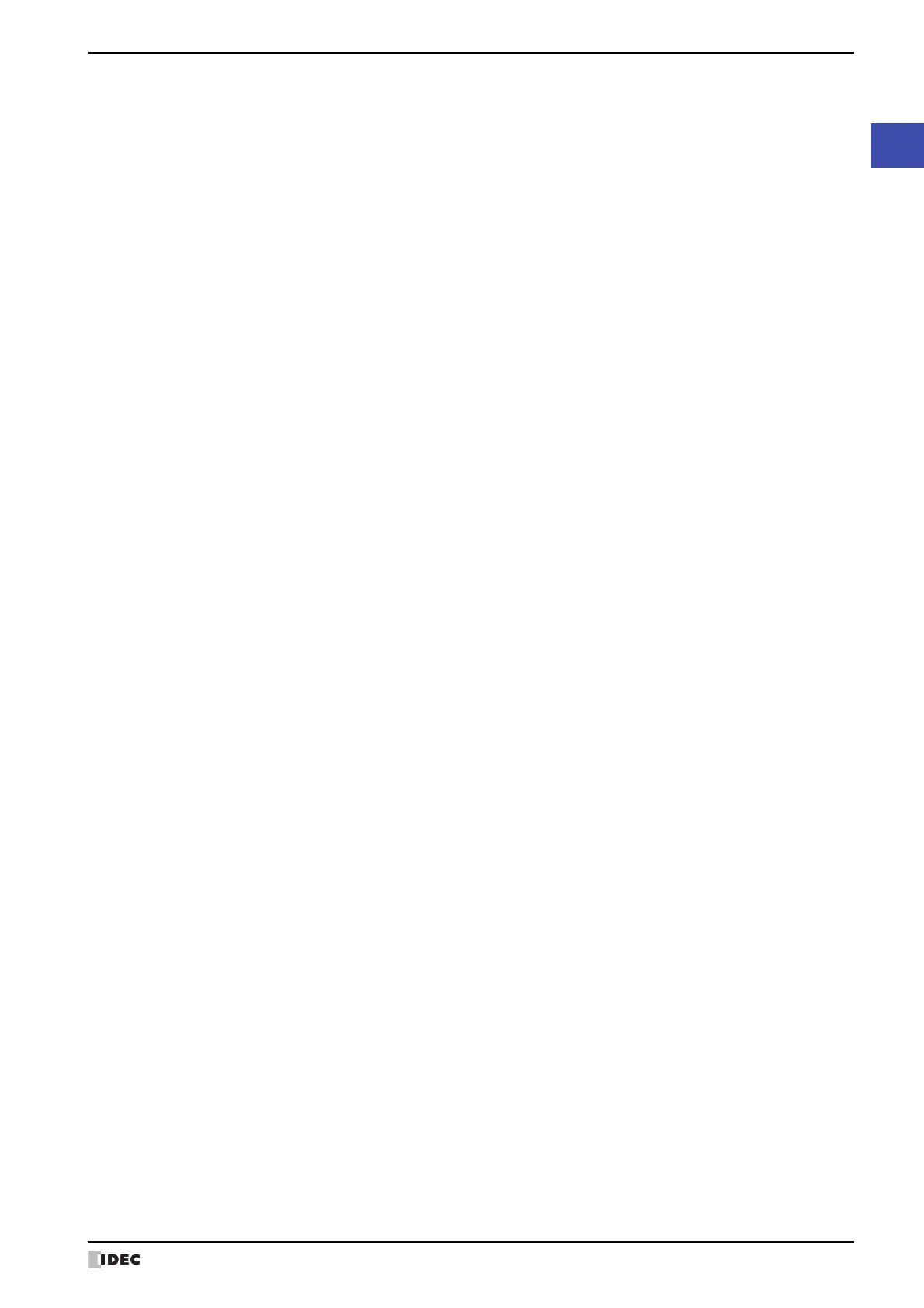WindO/I-NV4 User’s Manual 17-7
3 Preventive Maintenance Settings Dialog Box
17
Preventive Maintenance Function
■ Edit
Registers or changes the settings for the selected number.
Select a number and click this button to display the Individual Settings dialog box. The configured content for the
selected number is reflected in the Individual Settings dialog box. For details, refer to “3.2 Individual Settings
Dialog Box” on page 17-8.
■ Remove
Deletes the settings for the selected number.
Select a number and click this button.
■ Up
Shifts the selected settings upward in the list.
■ Down
Shifts the selected settings downward in the list.
Level 1 to 3 Threshold: Shows the time as a constant or a device address that is the criterion for reporting
at level 1 through level 3. For a constant, double clicking the cell displays the
Individual Settings dialog box. For details, refer to “3.2 Individual Settings
Dialog Box” on page 17-8. For a device address, the Tag Editor is displayed. For
the device address configuration procedure, refer to Chapter 2 “5.1 Device
Address Settings” on page 2-68.
This option is only displayed when Operation Time or Operation Time +
Operation Count is selected in Display Options.
Level 1 to 3 Report Device Address: Shows the bit device or the bit number of the word device for reporting when
the operation time reaches or exceeds the level 1 through level 3 thresholds.
Double clicking the cell displays the Tag Editor. For the device address
configuration procedure, refer to Chapter 2 “5.1 Device Address Settings” on
page 2-68.
This option is only displayed when Operation Time or Operation Time +
Operation Count is selected in Display Options.
Operation Count Device Address: Shows the destination device address for the counted operation count. You can
only specify an HMI Keep Register (LKR).
Double clicking the cell displays the Tag Editor. For the device address
configuration procedure, refer to Chapter 2 “5.1 Device Address Settings” on
page 2-68.
This option is only displayed when Operation Count or Operation Time +
Operation Count is selected in Display Options.
Data Type: Shows the date type of the operation count device address. Double clicking the
cell displays the Individual Settings dialog box. For details, refer to “3.2
Individual Settings Dialog Box” on page 17-8.
This option is only displayed when Operation Count or Operation Time +
Operation Count is selected in Display Options.
Level 1 to 3 Threshold: Shows the count as a constant or a device address that is the criterion for
reporting at level 1 through level 3. For a constant, double clicking the cell displays
the Individual Settings dialog box. For details, refer to “3.2 Individual Settings
Dialog Box” on page 17-8. For a device address, the Tag Editor is displayed. For
the device address configuration procedure, refer to Chapter 2 “5.1 Device
Address Settings” on page 2-68.
This option is only displayed when Operation Count or Operation Time +
Operation Count is selected in Display Options.
Level 1 to 3 Report Device Address: Shows the bit device or the bit number of the word device for reporting when
the operation count reaches or exceeds the level 1 through level 3 thresholds.
Double clicking the cell displays the Tag Editor. For the device address
configuration procedure, refer to Chapter 2 “5.1 Device Address Settings” on
page 2-68.
T
hi
s option is only displayed when Operation Count or Operation Time +
Operation Count is selected in Display Options.