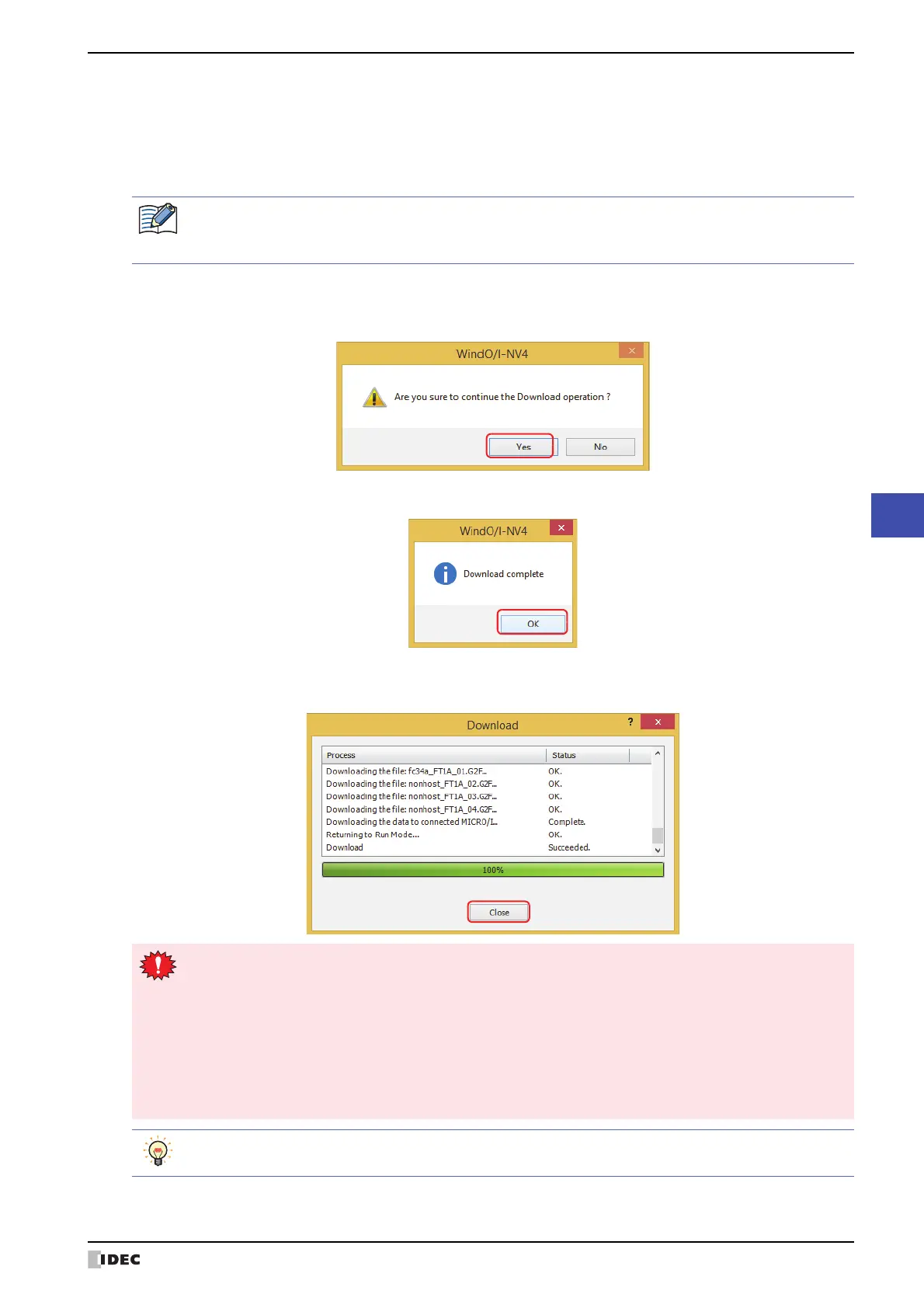WindO/I-NV4 User’s Manual 24-13
2 Downloading
24
Online Function
5 Click Download.
•When Communicate with is set to MICRO/I and Port to USB, the project data starts downloading.
•When Communicate with is set to MICRO/I and Port to Ethernet, the Target IP Address dialog box is
displayed. Specify the IP address of the MICRO/I, and then click OK to start the download. For details, refer to “To
download project data” on page 24-7.
6 Click Yes.
The Download Project dialog box is displayed and downloads the project.
When finished downloading, a completion message is displayed.
7 Click OK.
8 Click Close on the Download Project dialog box.
This concludes downloading project data.
If security is enabled in the MICRO/I project, the Enter Password dialog box is displayed. Enter the
password.
For details, refer to Chapter 23 “User Accounts and the Security Function” on page 23-1.
• Do not turn off the MICRO/I while project data is downloading.
• Turn the power of the MICRO/I off and on and download the project data once again if the following
conditions occur:
- The project data downloading failed, then WindO/I-NV4 cannot communicate with the MICRO/I.
- The cable was disconnected or the power was turned off while WindO/I-NV4 and the MICRO/I were
communicating, and MICRO/I no longer responds
• If project data is repeatedly downloaded with Modified Data Only, the free space in the MICRO/I's
internal memory will be used up and the download will fail. In this case, select All and attempt the
download again.
For details on writing project data to an external memory device inserted in the computer, refer to Chapter
31 “Downloading” on page 31-10.
